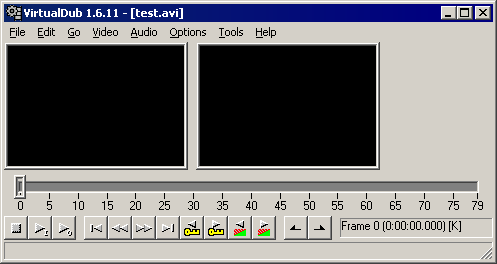- Display panes
-
Two rectangular panes occupy most of VirtualDub's interface; the left one is the input pane and the right one is the output pane. As the current position is moved through the video, the panes will update with the original and filtered result of that frame. This allows convenient before-and-after comparisons of the video.
The positioning and size of the display panes can be modified in a number of ways; see Display panes for more information.
- Position slider
-
Drag the slider below the panes to change the current position within the video. If enabled, the display panes will update to show the selected frame. Holding Shift while dragging forces the current position to be placed only on key frames. Using the right mouse button to drag the slider instead of the left causes the drag to occur at a much slower rate for more precise positioning.
Each position on the position slider corresponds to the start of each frame in the video timeline. As a result, there is one additional position at the end corresponding to the end of the video. For instance, with a 2280 frame video the slider may be positioned from 0 to 2280.
- Playback controls (
 )
) - Starts and stops preview playback of the video. The play button with the small "I" only plays the input video; the one with the small "O" previews both the input and the filtered output video. Previewing the output video requires a lot more CPU power and may not be able to occur in real-time if the video frame is large or complex video filters are in use.
- Frame step controls (
 )
) - Jumps to the beginning, previous frame, next frame, and end of the video, respectively. These actions can also be performed through the keyboard using Ctrl+Left-arrow, Left-arrow, Right-arrow, and Ctrl+Right-arrow.
- Key frame step controls (
 )
) -
Jumps to the previous or next key frame in the video. A key frame is a frame that is stored fully-contained in the video file and doesn't depend on any other frames for decoding; these are the fastest seek points in the video and often of slightly higher quality as well. Stepping by key frame is often significantly faster and is handy when browsing through the video. In addition, the key frames represent appropriate cut points when editing in Direct mode.
The key frame step controls can also be activated through the keyboard using Shift+Left-arrow and Shift+Right-arrow.
When the video source is an MPEG-1 file, the key frame step controls jump between I-frames.
- Scene step controls (
 )
) -
Jumps to the previous or next scene in the video. Scene detection is done by image analysis heuristics, by looking for large picture changes that indicate possible cuts or fades in the video. The thresholds for determining a fade or a cut can be controlled in the Preferences dialog.
When scanning through a large amount of video, the display panes will begin to update at a slower rate. This is normal. The pane updates are reduced after a short period in order to reduce their CPU usage and speed up the scan.
- Mark-in and mark-out controls (
 )
) -
Sets the starting and ending points for the selection to the current position. The selection is used by the commands in the Edit menu to modify the portions of video to be rendered. Also, if a portion of video is selected when a save command is used, only that portion of video is processed.
The Home and End keys can also be used to select video.
Note Since the position slider moves to the beginning of frames, the mark-out point must be placed one frame after the last frame to be selected. This means that if 300 frames are to be deleted starting at frame 100, the selection should be started (mark-in) at frame 100 and ended (mark-out) at frame 100+300 = 400, not at frame 399. This is referred to as end-point exclusive selection. - Timestamp display (
 )
) -
Displays the current frame number, timestamp, and frame type at the current position. Frame types are as follows:
- [K]: A key frame. (AVI)
- [ ]: A delta frame — stored as a difference from the previous frame. (AVI)
- [D]: A drop or null frame, which repeats the previous frame. These are most often found in capture files. (AVI)
- [I]: An I-frame; similar to a key frame. (MPEG-1)
- [P]: A P-frame, or forward predicted frame. These are stored as a difference from an earlier frame. (MPEG-1)
- [B]: A B-frame, or bidirectionally predicted frame. These are stored as a difference from both an earlier frame and a future frame. (MPEG-1)
- [M]: A masked frame. These are frames that have been tagged in VirtualDub's timeline as not to be processed; instead, the previous frame should be used. This is most often used to bypass errors in the source. The end frame will also show up as one of these.
The format of the timestamp display can be customized in Preferences.
Processing: Main UI
VirtualDub
VirtualDub help - Processing: Main UI