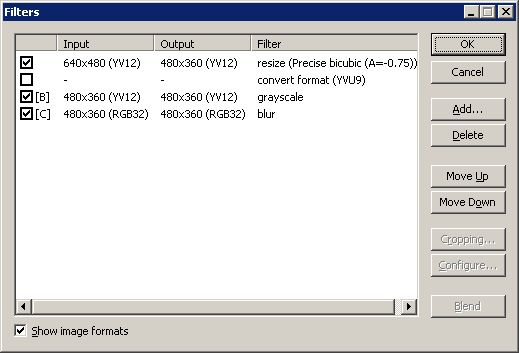VirtualDub help - Dialogs: Video filters
Video filters transform video frames sequentially, such as blurring the image, resizing the image frame, or applying noise reduction. VirtualDub's video filter system takes chains of filters, which are set up through the Video Filters dialog.
- Filter name and parameters
- Each filter entry has the name of the filter beside the frame sizes, as well as a parameter list for the filter. The parameter list is filter-specific and is only shown to aid in scanning the filter chain.
- Enable/disable
- The checkbox at the left side of each entry in the filter list allows individual entries to be toggled on and off. When a filter is disabled, it neither affects the video nor influences other filters in the list. This is useful for quickly switching between different configurations for testing.
- Frame sizes
- Each video filter in the list is shown with the size of the video frame entering the filter and the video frame size produced by that filter. Video filter chains may be created without a video loaded, and when the video is changed, the input and output frame sizes for each frame will change accordingly.
Note If no video is loaded, VirtualDub will compute frame sizes as if a 320x240 input were present. - Frame formats
- If show formats is checked, the filter list will also show the image formats of the input and output frames of each filter. This clearly shows which portions of the video filter pipeline are running in different RGB or YCbCr color spaces.
- Cropping
- Cropping can be applied at the beginning of any filter by selecting the entry and selecting the Cropping... button. Once cropping borders are set, the cropped frame is reflected in the input frame size for that filter entry.
- The crop dialog gives a choice between precise and fast cropping mode when YCbCr formats are involved. When the crop parameters can't be exactly supported with the given format, the filter pipeline chooses between either converting formats to one that can support the exact requested crop, or adjusting the crop parameters; precise converts, and fast adjusts. For instance, attempting to crop to odd pixel boundaries in 4:2:0 YCbCr (YV12) will cause a conversion to 4:4:4 YCbCr (YV24) in precise mode and rounding to even pixel coordinates in fast mode. The default is precise. The RGB32 and 4:4:4 YCbCr (YV24) formats are the top-level formats that can support any crop for their respective color spaces.
- Filter order
- Filters are executed from top to bottom; use the Move Up and Move Down buttons move the currently selected filter up or down one slot. Frame sizes are automatically recomputed as filters are moved.
- Loading filters
- The Add Filters sub-dialog has a Load... button for loading third-party video filters. These video filters need to be written specifically for VirtualDub and have a .vdf file extension.
Note Video filters loaded from this dialog are loaded only for the current session. If you want filters loaded all the time, move them under plugins\ in VirtualDub's program directory. - Alignment marker
- A [A] marker appears beside a filter when VirtualDub has to perform memory realignment on entry to the filter. This doesn't change quality in any way, but does lower performance a tiny bit.
- Conversion marker
- A [C] marker appears beside a filter when VirtualDub has to perform a conversion on entry to the filter. The most common conversion needed is a color space conversion. This can happen because the filter does not support the output from the previous filter, or because the cropping parameters for the filter are not possible with the original image format. Reconfiguring the pipeline to avoid conversions can result in slight quality and/or speed boosts.
- Blending
- A [B] marker means that a filter is being blended. When blending is active, the Curve Editor in the main view can be used to blend the result of the filter in and out over time.
- Blending is only permitted when the input and output frames on the filter are the same size; otherwise, an error will result. For instance, you can't blend a resize filter that is taking a 320x240 frame and producing 640x480 output.