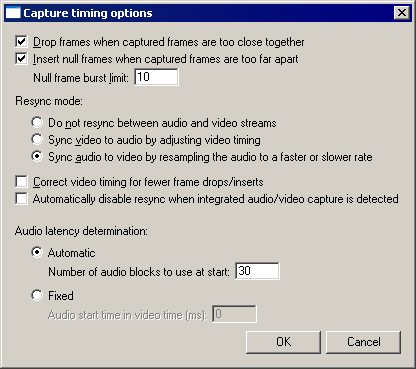The Capture timing dialog allows control of the way VirtualDub matches video to audio during a capture operation. Video frames can arrive from the video capture driver with non-regular timestamps due to timing accuracy issues and interference with background tasks in the system; timing disturbances can also occur due to irregularities in the source video signal. During the video capture process, the varying timestamps have to be matched to regular frame slots in the output video stream.
- Drop frames when captured frames are too close together
-
If enabled, VirtualDub discards frames that are spaced too close together for the output frame rate. For instance, three frames with timestamps 10ms apart (100 fps) cannot fit into a 29.97 fps stream. If this option is disabled, all captured frames are written to the output stream.
Unless the audio resampler is enabled (see below), disabling this option can result in desynchronization of the audio and video streams.
This option is enabled by default.
- Insert null frames when captured frames are too far apart
-
If enabled, VirtualDub inserts dummy frames into the output video whenever captured frames are spaced too far apart for the output frame rate. For example, two captured frames spaced 66ms apart would have a dummy frame between them in a 29.97 fps stream. This dummy frame is identifiable in the video stream as a zero-byte frame and displays the same image as the previous non-dummy frame.
Unless the audio resampler is enabled (see below), disabling this option can result in desynchronization of the audio and video streams.
This option is enabled by default.
- Null frame burst limit
-
Controls the maximum number of dummy frames in a row that VirtualDub will insert when captured frames are too far apart. This limits the amount of damage that occurs if timestamps in the video stream are wildly incorrect for a moment, such as a full day ahead.
The default for this option is 10.
- Resync mode: Do not resync between audio and video streams
-
In this mode, auto-resync is disabled: VirtualDub will not monitor the audio and video streams for timing discrepancies. This means that the quality of synchronization in the output video is dependant on the accuracy of the audio and video clocks; for example, if the sound device is recording slightly slower than the requested sampling rate, or the video capture device reports timestamps that are 0.1% too fast, the output video will be accordingly desynchronized.
It is highly recommended that you enable auto-resync, as the audio and video clocks are never exactly identical unless both are being captured on the same device.
- Resync mode: Sync video to audio by adjusting video timing
-
VirtualDub will speed up or slow down the video clock to match the audio clock. This will affect the number of frame drops and inserts in the video stream. If the audio clock is more inaccurate this will result in more drops/inserts; if the video clock is the worse one, this can sometimes reduce the number of drops and inserts.
The amount of adjustment to the video clock is reported on the information side bar as the VT adjust field.
- Resync mode: Sync audio to video by resampling the audio to a faster or slower rate
-
The audio will be stretched or compressed to match the video clock. The video stream is not affected, but the audio stream will have a slightly higher or lower pitch and speed. As the discrepancy in clocks is typically very small, this change is not normally noticeable. This mode is only usable if the audio device is capturing in an uncompressed (PCM) format; if a compressed format is in use and this mode is selected, the sync video to audio mode is used instead. Note that this only applies to the raw audio capture format; any audio codec can still be used.
The amount of adjustment to the audio stream is noted in the information side bar as the Resample field.
This mode is selected by default.
The behavior of the audio resampler was significantly changed for 1.6.12.
- Correct video timing rate errors
-
If enabled, VirtualDub will attempt to adjust video timing to compensate for frames arriving slightly faster or slower than expected. This can reduce the number of frame drops or inserts incurred during video capture, at the expense of making the video clip play slightly faster or slower than real-time. This option is meant to be used with the sync audio to video resync mode, or when audio is not being captured.
Video timing correction is automatically disabled if the resync mode is set to sync video to audio or if the resync mode is automatically forced to that mode because sync audio to video can't be used due to compressed audio. It is also automatically disabled if integrated A/V capture is detected and resync disabling is enabled (see below).
The behavior of the video timing corrector was significantly changed for 1.6.12.
- Automatically disable resync when integrated audio/video capture is detected
-
Capture devices that have both audio and video capture integrated usually use a shared clock to avoid sync errors between the streams. When enabled, this option causes VirtualDub to automatically disable auto-resync when such a situation is detected.
Note that VirtualDub must see both audio and video devices on the same capture driver for this option to take effect. If you are using a capture device which exposes its audio capture as a separate sound driver in Windows, VirtualDub will not see it as integrated.