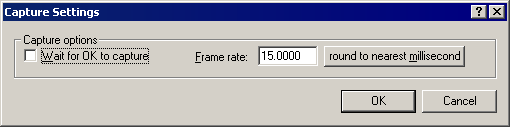VirtualDub help - Dialogs: Capture settings
Controls basic video capture settings.
- Wait for OK to capture
- If checked, a dialog is displayed after capture is initialized. This minimizes click-to-capture delay.
- Frame rate
- Controls how fast video frames are captured.
Note Frame rates are rounded to the nearest microsecond period. - Round to nearest millisecond
- Some capture drivers only allow frame rates corresponding to integer periods in milliseconds. With such a driver, for instance, the two closest rates to 15 fps are 14.925 fps (67 ms) and 15.152 fps (66 ms). This button allows you to see the actual rate that would occur.
Obsolete settings
Many settings that used to be in this dialog have been obsoleted or moved:
- Capture audio
- Now an option on the Audio menu.
- Abort hotkey and button
- The abort hotkey is now always Esc. Also, it is program-local (VirtualDub must have focus for it to work).
- Audio and video buffer limits, audio buffer size
- Set automatically.
- Drop % limit, maximum index entries, lock video stream to audio
- These options applied only to AVICap (compatibility mode) capture, which is no longer supported.