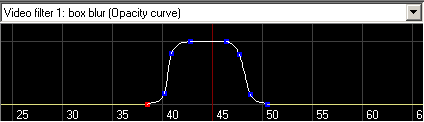Video filter curves allow you to fade a video filter's output with its input, thus allowing filter strength to vary over the course of a video.
Attaching an opacity curve to a video filter
In the video filters dialog, select the filter instance whose output you wish to fade, and activate the Blend button. The mark [B] will appear before the filter's name, indicating that an opacity curve has been attached. Then close the video filters dialog.
In the main editor, select View > Curve editor from the menu, and select the video filter instance from the combo box that appears. The curve editor will then be displayed for that filter instance's opacity curve.
Editing curves
Select View > Curve Editor to bring up the curve editor. The combo box drop-down at the top of the editor allows any of the opacity curves of blended filters to be selected. The curve being edited is displayed in the pane, with the horizontal axis representing frames and the vertical axis representing opacity.
- To create or add points to the curve, hold down the Shift key and click with the left mouse button to create points in the editor.
- To edit the curve, click with the left mouse button on a point and drag to the desired location. Raise points higher to make the filter's output more opaque, and lower to make it more translucent.
- To delete curve points, hold down the Control (Ctrl) key, and left-click on the points to be deleted.
- To make a curve segment into a line, or vice versa, hold down the Shift key and click on the segment with the right mouse button.
Effects of using opacity curves
Using an opacity curve will slow down video processing slightly for any transition regions where the curve value is midway between zero (transparent) and one (opaque), thus requiring a blend. VirtualDub optimizes processing for the cases where the curve specifies either fully transparent or opaque operation, however, in which case the blend operation is omitted or the filter is skipped entirely.
Opacity curves are essential when using video filters with smart rendering. VirtualDub can only copy video frames wherever the opacity curve completely fades out the video filter's output; anywhere the curve partially or fully blends in the video filter, smart rendering is disabled and video frames must be processed and recompressed. By using the opacity curve to narrow the video filter's operation, however, it is possible to filter only a select set of video frames and leave the rest untouched.