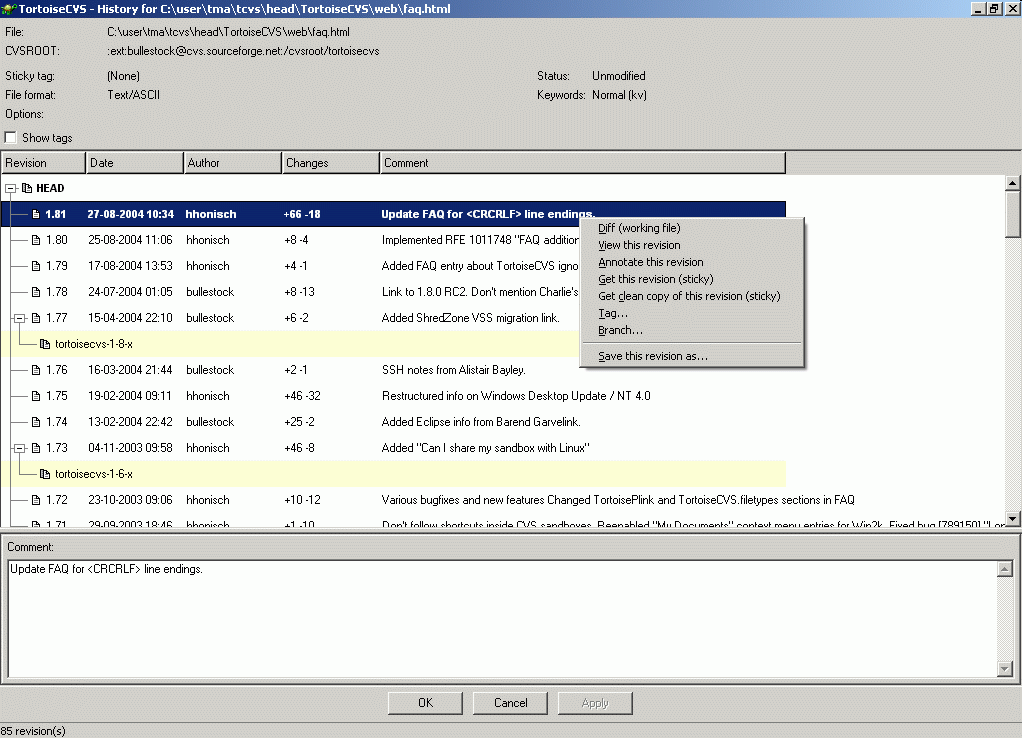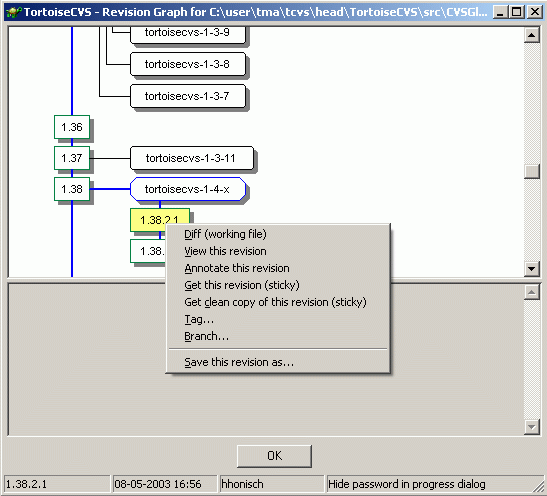TortoiseCVS provides two methods of reviewing and working with the history of a file. The first is via the History Dialog.
You can view a file's history by selecting it and right-clicking CVS → History.
The History Dialog will show a log of the revisions, tags, and branches for the selected file. It will also offer you the opportunity, by right-clicking on a specific revision, tag, or branch, to diff, save the revision locally, or update with sticky tags (an advanced CVS concept; usually, the save option is preferable to a sticky update). You can also edit any current or previous commit message by clicking on a revision and typing into the text area at the bottom of the window (remember to click Apply before moving to a new revision).
TortoiseCVS also provides a Revision Graph Dialog to graphically show you the history of a file. You can view a file's revision graph by selecting it and right-clicking CVS → Revision Graph.
Like the History Dialog, the Revision Graph Dialog will allow you to see the details for and perform CVS operations on any revision, tag, or branch.
If your CVS server runs CVSNT, you will also be able to see which merge operations have been performed on the file: A purple arrow is drawn from the source revision to the destination revision (see Mergepoints).