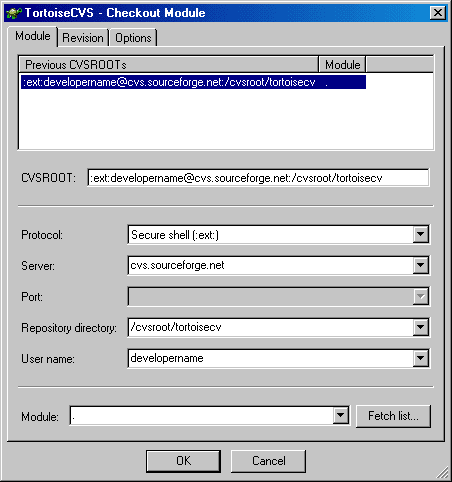Sometimes, the CVS server will report a conflict when you update your files from the repository. A conflict occurs when two or more developers have changed the same lines of a file. As CVS knows nothing of your project, it leaves resolving the conflicts to the developers.
Each conflicting file is marked with a "C" in the progress dialog (see Progress Dialog). When the update is complete, the Resolve Conflicts dialog is shown:
Right-click on the conflicting file(s) and select Merge Conflicts.... TortoiseCVS will now invoke the merge application that you have selected in Preferences/Tools/Merge application. Resolve each conflict, save the resulting file, and exit the merge application. TortoiseCVS will ask you to confirm that you want to save the result of the merge.
You can also bring up this dialog after closing the progress dialog by right-clicking in the sandbox and selecting the CVS → Resolve Conflicts... menu item.