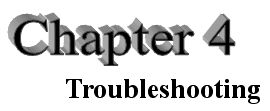 |
 |
4.0 Introduction
This chapter consists of two parts. Section 4.1 presents solutions to problems
you might occasionally encounter when using PhotoGrav. Section 4.2 specifies how
to get technical support for any further difficulties you might have with
PhotoGrav.
4.1 Solutions to PhotoGrav Problems
4.1.1.1 Problem
I click the PhotoGrav icon (the twirled star) to start
PhotoGrav and absolutely nothing happens.
4.1.1.2 Solution
There is probably another copy of PhotoGrav currently running
in a minimized window. Check the Windows TaskBar for any minimized PhotoGrav
icons and close any running versions that you find. Then try again to start
PhotoGrav. If this does not solve the problem, seek technical support as
specified in Sec. 4.2.

4.1.2.1
Problem
I tried to "Print" directly to my engraver from the PhotoGrav program and it did
not work. Why not?
4.1.2.2 Solution
PhotoGrav does not currently recommend trying to print directly to the specific
"Printer" drivers supplied with most laser engravers. To engrave, save
PhotoGrav's "Engraved Image" to disk and use the program that you normally use
for engraving (for example, CorelDraw), to send that image to the engraver. The
"Engraved Image" produced by PhotoGrav is a binary image and should
NOT be
resized nor rotated once produced.

4.1.3.1
Problem
Occasionally one of my engraved images from PhotoGrav has a funny checked
pattern.
4.1.3.2 Solution
This problem is probably caused by one of two conditions: (1) Your image dpi
does not match your engraver dpi, or (2) Your image has areas of solid gray
tones, a common occurrence for exported clip art, and PhotoGrav's processing
causes repetitive patterns in these solid areas.
To correct the problem: (1) Change the dpi of the input image and/or make sure
the machine dpi is set correctly OR, (2) Use the PhotoGrav "Noise Gain" function
(see Sec. 3.4.3) to break up any patterns.

4.1.4.1
Problem
The PhotoGrav installation program will not run to completion. It complains
about some file not available because it is currently being used by some other
program.
4.1.4.2 Solution
Make sure that you have closed all running programs before attempting to install
PhotoGrav. If you are on a network, log off the network before beginning the
installation. Novell networks in particular seem to cause installation problems
for some programs.
4.2 Technical Support
Before requesting technical support, please:
- Check the preceding section, Sec. 4.1, for the possibility that your problem
is already addressed in that section.
- Check the appropriate section of the user guide for detailed information
about the PhotoGrav component that is causing you difficulty. Chapters 2 and
3 are essentially reference chapters and contain very detailed information
that you might have overlooked in your first perusal of the document.
When requesting technical support, whether by email, FAX, or phone, please have available the following information:
- Your full name and the name of the registered user, if different.
- Your street address, phone and fax number, and email address.
- The version number and the serial number of your copy of PhotoGrav.
Both of these numbers should be available in the "About PhotoGrav" dialog box accessible on the Help menus while executing the program. The serial number should also be available at the bottom of page i of the PhotoGrav User Guide.
- As much of the following system information for the computer you are
using as possible:
- Make and model of the machine
- Operating system
- Quantity of memory
- If you are have difficulty getting good engraving results then also have
your laser engraver information ready as well (i.e. make, model, max speed,
max power and the resolution (dpi) that you are engraving). Refer to
Appendix 1—Engraving Tips.
- A detailed description of the problem. Please try to list the steps and
conditions which led to the problem and any error messages that were
encountered.
For support with the PhotoGrav program itself, e.g., something doesn't seem to work right when PhotoGrav is executed or some sort of error is reported during execution, contact:
Comments about PhotoGrav's current performance and suggestions for improvements and additions to future versions would be appreciated and can be emailed or mailed to the address provided on our web site at www.photograv.com.Email: [email protected]
Web: www.photograv.com
FAX: (574) 534-5047
Phone: (574) 534-0906
Address: See our web site for current address