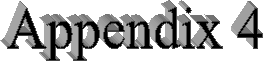
 |
 |
A4.0 Introduction
This appendix presents the rationale behind several of
PhotoGrav's concepts and, at a high level, the design necessary to realize those
concepts. The information duplicates some of the material presented in Sec. 2.2
but provides more detail about PhotoGrav's model and about the procedures used
to tune the parameterized processing algorithms for the engraving materials.
A4.1 PhotoGrav Concepts
The objective of the PhotoGrav program is to efficiently
process digitized photographs so they can be engraved on a variety of common
engraving materials with a high degree of confidence that the engraved
photographs will be acceptable products. PhotoGrav achieves this objective in
the following way:
- It provides parameterized algorithms that have been found effective in processing photos for engraving.
- It provides, for many common engraving materials, the algorithm parameters that result in near-optimal engraving for each material.
- It provides an automated, or interactive, application of the algorithms to the subject photo for the currently-specified engraving material.
- It provides a simulation of the engraving process so the "engraved product" can be inspected before it is actually engraved.
This section addresses "Basic PhotoGrav Concepts" as two
major subtopics: (1) "Parameterized Algorithms and Engraving Materials" and (2)
"PhotoGrav Simulation".
A4.1.1 Parameterized Algorithms and Engraving Materials
PhotoGrav provides four major algorithms for processing
digitized photos into engravable (binary) images: (1) Grayshade Adjustments, (2)
Smoothing and Edge Enhancements, (3) "Screening" Operations, and (4)
Image/Screen Combinations and Thresholding. Each of these algorithms has several
functional components and each component is parameterized to provide a broad
range of possible effects. It is not the intent of this section to describe each
algorithm and its components (see Sec. 3.4 for detailed algorithm descriptions)
but rather to describe how the algorithms are "tuned" for each engraving
material.
Basically, PhotoGrav's algorithms are "tuned" for a specific
material by an iterative process utilizing a combination of: (1) PhotoGrav's
simulation capabilities (described in the next section) and (2) experimental
engravings on the specified material. An initial estimate is made, for the
subject material, of what the parameters should be for each of PhotoGrav's
processing algorithms. The initial estimate is then specified to the PhotoGrav
simulation capability and the result is inspected on the computer monitor.
Adjustments are then made to the initial parameters until the simulation appears
to be near optimal for several digitized photos. The "Engraved Image" produced
by PhotoGrav is then actually engraved on the subject material and inspected.
Based on the inspection, further adjustments are made to the parameters, the
simulation is repeated, and further engravings are produced. This process is
repeated until further iterations produce no perceptible improvements in the
engravings. The overall "tuning" process, although simple, is rather tedious and
would be extremely difficult without PhotoGrav's simulation capabilities.
The derived parameters for the subject material are then
stored as a data set specific to that material. When the engraving material is
subsequently selected during a normal PhotoGrav session, these parameters are
accessed and loaded as the current processing parameters. The stored parameters
include flags that indicate whether or not certain special operations should be
performed for the material. For example, for black brass, a flag indicates that
this is a negative-polarity material and that the "Engraved Image" should be
inverted from normal engraving polarity. Or, for black painted acrylic, flags
indicate that this is not only a negative polarity material but also that the
image should be mirrored horizontally before engraving. Any of the parameters
specifying the processing for a specific material can be readily adjusted in
PhotoGrav's Interactive Process window. Adjustments can then be saved as a
"PhotoGrav Session" and used as a template as needed.
A4.1.2 PhotoGrav Simulation
Although the tuning process described above results in "near
optimal" parameter settings for each engraving material, engraving results are
still often somewhat image dependent. In other words, the settings that produce
an excellent engraving for one image on a specific material might result in an
engraving that is less satisfactory for another image using the same engraving
material. Further, it is very difficult to view the raw processed image on a
computer monitor and to judge from that display whether or not the final
engraving will be satisfactory. To overcome these difficulties, PhotoGrav
provides, optionally, a simulation of what the processed image will look like
once it is actually engraved on the selected material.
PhotoGrav's simulation capability is intended to provide a
WYSIWYG (What You See Is What You Get) capability. In other words, the
appearance of the simulated image on your computer monitor should be very close
to the appearance of the actual engraving produced from the processed image
(subject to some of the qualifying factors mentioned in Sec. 2.2). The simulated
image is not merely an overlay of "dots" on top of a representation of the
engraving material. Rather, it is a full-fledged simulation wherein a lens-power
model, calibrated for each material, is used to calculate an effective spot size
which is then "burned" into a representation of the engraving material. The word
"effective" is emphasized in the preceding statement because the spot size that
PhotoGrav uses for the simulation is the size of the spot that the laser creates
on the subject material, not just the geometric cross section of the laser beam
at the focal plane. The "effective spot size" is modeled as a two-dimensional
Gaussian curve whose height (degree of burn) and width (area of burn) are
dependent on the laser's power and speed settings, the lens, and the engraver's
dpi setting relative to the image dpi. The effective spot size is calibrated for
each material by engraving test images at several power settings and then
matching the engravings to PhotoGrav's Simulated Image by adjusting the
effective spot size as a function of the previously-mentioned variables.
All simulation models contain some approximations and
PhotoGrav's model is no exception. Most of these approximations are very
straightforward and require no explanation since they adhere very closely to
reality. However, one approximation does require some explanation and that
approximation occurs when the engraver dpi does not match the image dpi. For
example, suppose that an image is digitized at 250 dpi but is to be engraved at
500 dpi. If PhotoGrav's simulated image were to be produced at 500 dpi, then it
would be four times larger than if it were produced at 250 dpi and would take
approximately four times longer to produce. So, in order to save both disk space
and execution time, PhotoGrav produces the simulated image at 250 dpi but
modifies the "effective spot size and power" so that an engraving dpi of 500 dpi
is approximated. To see this effect, start PhotoGrav, select an input image of
250 dpi (or 300 dpi), choose Black Laser Brass as the engraving material , and
"Interactive Mode" the image. Within the Interactive Mode control panel change
the Power setting to 15%. Type a value of 250 (or 300) into the “Machine DPI”
and hit the “Preview” button. Note the laser spot size in the Simulated or
Engraved image. Then choose 500 (or 600) DPI from the list and note that the
spot has gotten much brighter and larger, especially in the cross scan
(vertical) dimension. These differences in the effective spot size are
indicators of the approximation that PhotoGrav uses when the engraver dpi does
not match the image dpi.
As noted in Sec. 2.2, the Simulation Image might not always
be a good representation of the actual engraving produced from the processed
image due to factors that vary in an unknown way. However, if you take steps to
minimize these variations and take the time to develop some skill in
interpreting PhotoGrav's Simulated image relative to your particular materials
and engraver, then the simulation can be a powerful tool in reliably creating
excellent photographic engravings. This notion is what is previously referred to
as a “Relative” simulation.