 |
|
|||
| Getting Started | ||||
If this is your first time using Microsoft IME, you can easily learn basic operations by following the four steps below.
Microsoft New Phonetic IME is taken as an example as follows.
Select the Keyboard button ![]() on the Language Bar, and then select the desired IME on the menu.
on the Language Bar, and then select the desired IME on the menu.
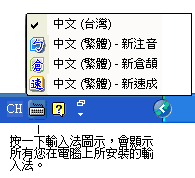
Microsoft New Phonetic IME will appear on the Language Bar, as shown in the picture below: 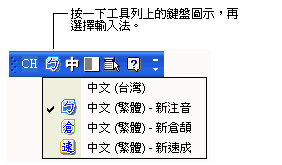
There are many option settings in Microsoft IME which you will learn during future using. In this example, we use Microsoft New Phonetic IME to type the sentence "今天天氣很好。". Please type phonetic symbols continuously and you will see:
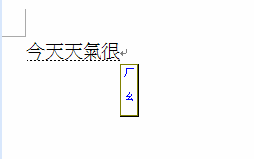
The character on the dotted line is the conversion result of you input, and it is called the Composition Window. The characters in the Reading window are phonetic symbols you have just entered. If the conversion result in the Composition Window is not the character you want, you can use the DOWN arrow key to call the Candidate list and make corrections during input, and then use number keys to select the correct character candidate.
You have learned inputting and selecting character candidate in this step.
 Step 3: Selecting Punctuations
Step 3: Selecting Punctuations
Each complete sentence needs punctuations. The IME provides two simple ways to input punctuations.
- Press and hold the Ctrl key and press the desired punctuation symbol. Sometimes you need to use the Shift key. For example, when inputting "?"(question mark), you should press and hold Ctrl and Shift keys first and press ?(question mark).
- Press the Leading Key ("`") first, the IME will display a window of multi-functional Leading Key tips. You can then press the corresponding punctuation keys to input punctuations.
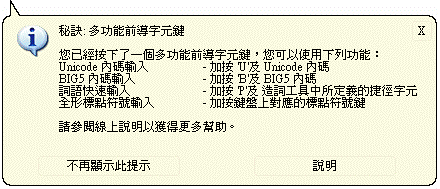
If all conversion results are correct in the Composition Window, press ENTER key to determine.
The contents you input are sent to the program after the dotted line in Composition Window disappears.
Now you have learned the four basic steps of using Microsoft New Phonetic IME.
 Homepage
Homepage