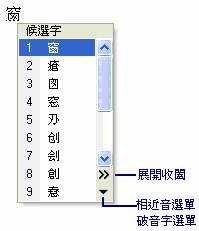Candidate List
The same phonetic symbols or radicals may correspond to different Chinese characters in a input method, you can use the number keys on keyboard or mouse to select the desired character in the Candidate list. When there are more than 9 candidates, press Page Down on keyboard to select next page, press Page Up to select previous page, or press Left/Right arrow key to expand/fold the Candidate list and select the desired character by using number keys or mouse.
How to open the Candidate list
The Candidate list appears in different ways in Legacy IME and Intelligent IME.
In the Legacy IME
Applicable IMEs: Phonetic IME, ChangJie IME, Quick IME
Approach: After inputting tone marks in the Phonetic IME or after inputting radicals in the ChangJie IME, press the Space key to display the Candidate list.
In the Intelligent IME
Applicable IMEs: New Phonetic IME, New ChangJie IME and New Quick IME.
Approach:
When the phrases are still in the Composition Window
- Move the cursor to the front of the phrase to be modified
- Press the Down arrow key on the keyboard
Or
- Select the character or phrase to be modified
- Click the Correction button on the Language Bar
User Interface of the Candidate list
Blow are the basic user interfaces of the Candidate list
In Intelligent IME In Legacy IME 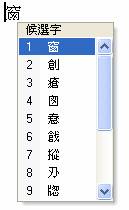
Candidate
When candidates are displayed, there are three ways for selecting the desired phrase:
- Use the Up/Down arrow key to move to the desired character or phrase and press the Enter key
- Press the number key according to the number displayed on the left of the desired character or phrase
- Click with mouse on the desired character or phrase
Expand and Fold (for Intelligent IME)
When there are more than 9 candidates, click Expand/Fold button to expand or fold the Candidate list. Pressing the Left/Right arrow key on the keyboard will do the same.
Fuzzy List (for Intelligent IME)
Please refer to Fuzzy Reading.
Heteronym Reading List (for Intelligent IME)
Please refer to Heteronym Reading.