Watch Window
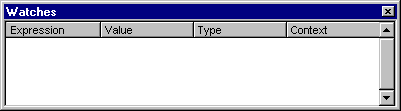
Appears automatically when watch expressions are defined in the project.
You can:
- Change the size of the column headers by dragging its border to the right to make it larger or to the left to make it smaller.
- Drag a selected variable to the Immediate window or the Watch window.
- Close the window by clicking the Close box. If the Close box is not visible, double-click the Title bar to make the Close box visible, then click it.
Window Elements
Expression
Lists the watch expression with the Watch icon,  on the left.
on the left.
Value
List the value of the expression at the time of the transition to break mode.
You can edit a value and then press ENTER, the UP ARROW key, the DOWN ARROW key, TAB, SHIFT+TAB, or click somewhere on the screen to validate the change. If the value is illegal, the Edit field remains active and the value is highlighted. A message box describing the error also appears. Cancel a change by pressing ESC.
Type
Lists the expression type.
Context
Lists the context of the watch expression.
If the context of the expression isn't in scope when going to break mode, the current value isn't displayed.
You can close the window by clicking the Close box. If the Close box is not visible, double-click the Title bar to make the Close box visible, then click it.