Button Editor Dialog Box
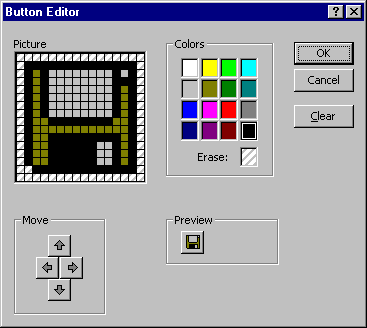
Provides the tools to modify Toolbar icons.
Dialog Box Options
Picture
Shows the icon pixel by pixel.
Move
Moves the picture around so that you have access to all parts of it.
 — Moves the picture up one row each time you click it until the top row of pixels is visible.
— Moves the picture up one row each time you click it until the top row of pixels is visible. — Moves the picture down one row each time you click it until the bottom row of pixels is visible.
— Moves the picture down one row each time you click it until the bottom row of pixels is visible. — Moves the picture to the right one column each time you click it until the right-most column is visible.
— Moves the picture to the right one column each time you click it until the right-most column is visible. — Moves the picture to the left one column each time you click it until the left-most column is visible.
— Moves the picture to the left one column each time you click it until the left-most column is visible.
Colors
Changes the color of the pixel. You click on the color you want and then click on the pixel that you want to appear with that color.
Erase — Removes the color from the pixel you click on after you click on the Erase box.
Preview
Shows you how your icon will appear as you make the changes.
Clear
Clears all of the color and picture from the picture box.
OK
Assigns the picture to the control.