Selecting Fields
To select fields for a workbook:
- Click on the IPFX Integrator for Excel system tray icon, and choose the menu option Select Fields:
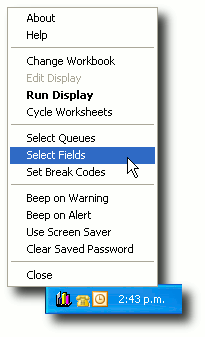
- A list of the currently-selected fields (if any) is displayed:
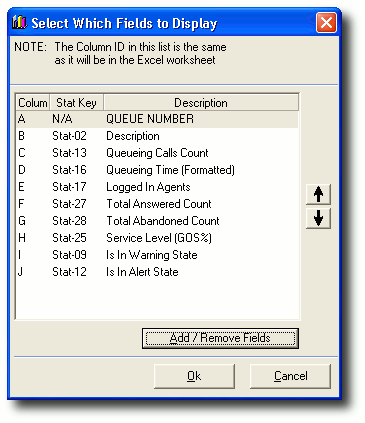
- Click the Add / Remove Fields button to select the fields that you wish to include in your display:
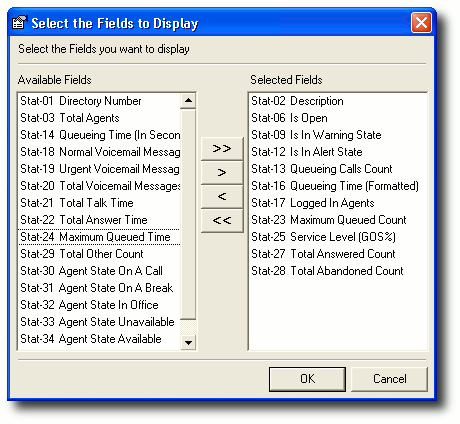
- Choose the fields that you want to be able to include in your display. Select a field from the Available Fields panel by clicking on it, then click the > button to move the field into the Selected Fields panel. Repeat until all the fields you wish to use are shown in the Selected Fields panel.
To remove a field from the Selected Fields panel, click on the name of the field and click the < button.
When you are satisfied with your selection, click OK.
- A summary of your selected fields is displayed.
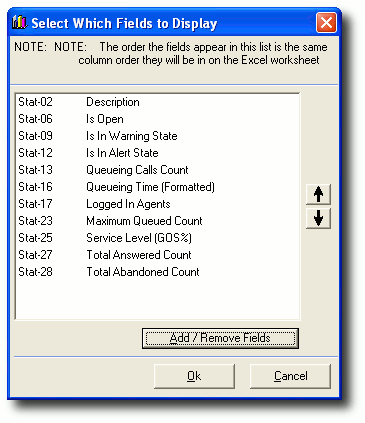
Use the up and down arrows to change the order in which your queues will appear in the spreadsheet.
- Click Ok.
The selected fields are now linked to the DATA worksheet of your selected workbook.