To install IPFX Integrator for Excel
- Double-click on IPFX Integrator for Excel Install.exe.
- The Installshield Wizard Welcome screen appears:
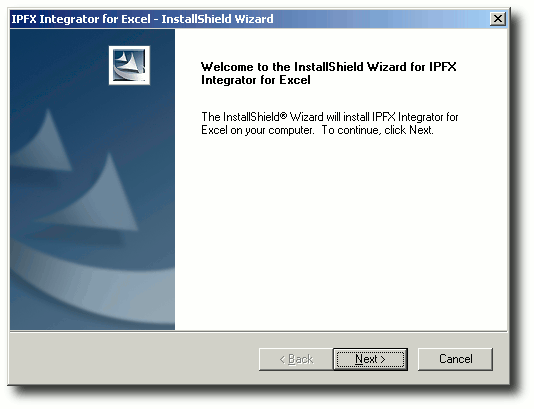
Click Next.
- The License Agreement screen appears:
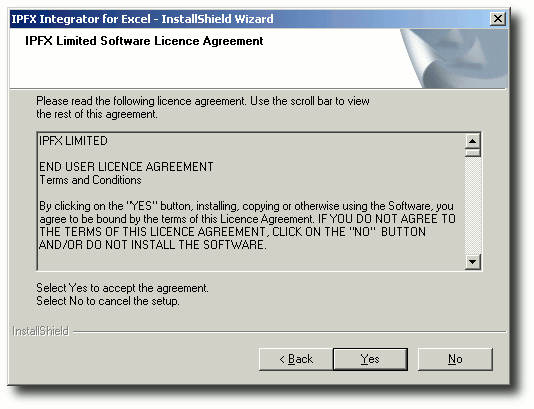
Click Yes to accept the terms of the license agreement and continue installing the software.
- The Choose Destination Location screen appears:
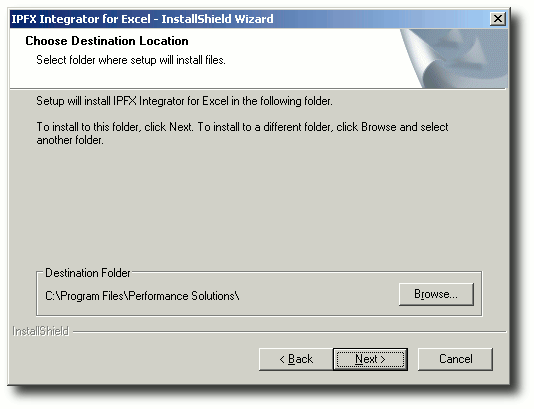
Click the Browse button and select the directory where you wish to install IPFX Integrator for Excel. Click Next.
- The CT Server Connection screen appears:
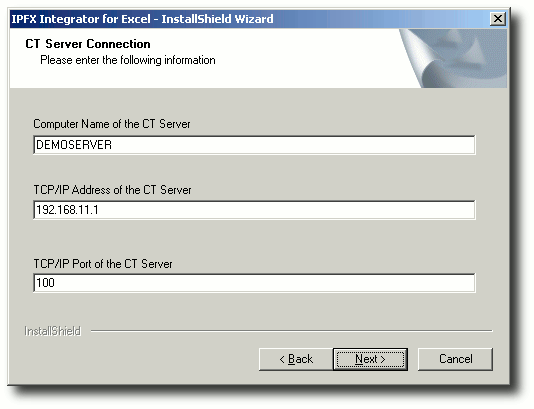
Enter the following information:
- Computer Name of the CT Server: The Windows computer name of the machine running the IPFX Server.
- TCP/IP Address of the CT Server: The IP address of the machine running the IPFX Server.
- TCP/IP Port of the CT Server: The port number used by the IPFX Server. A standard IPFX Server uses port 100.
- The following screen appears:
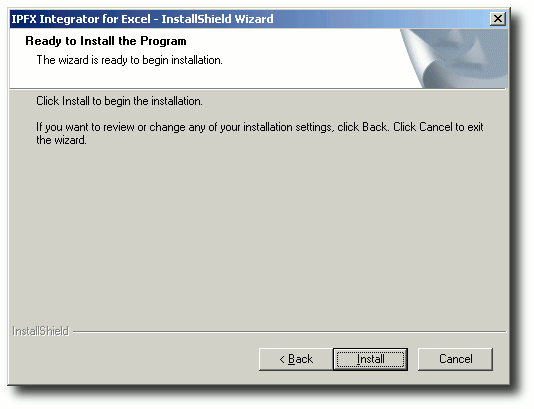
The Installshield Wizard is now ready to install IPFX Integrator for Excel. Click Install to continue.
- After a few moments, the following screen appears:
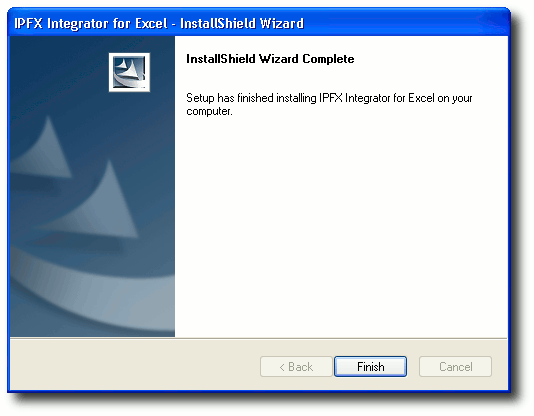
Click Finish to complete the installation.