Monitoring a Queue
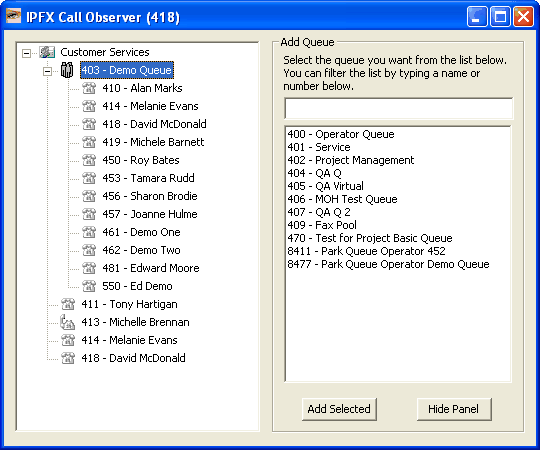
While adding a queue to your groups is the same as adding an extension, the way you look after that queue is slightly different. When you add a queue to a Solo Client group, the extension number and name of that queue is added to the group along with a sub-group which contains all of the Agents in that queue. The Queue name in the group has a small menu control box next to it (the + or -) which will expand or contract the sub-group to display the Agents in that queue. These agents can then be monitored like a normal extension. Double-clicking a queue will not remove it from a group as it does an extension. Double-clicking on a group will respectively expand or close the list of agents in the queue. To remove a group you must right-click and select Remove to remove the selected queue from the group. A pop-up verification box will appear for confirmation that you wish to remove the selected queue.
Right clicking on the Add Queue screen will present you with a context menu which offers the options of refreshing the list of available Queues or swapping to the Add Extensions screen.