Working with Your Group
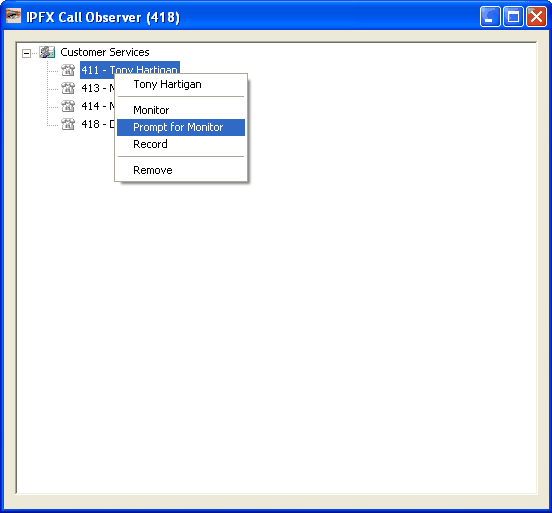
When a user in one of your groups is on the phone, the icon next to the user's name will change to reflect the type of call they are currently on. Right clicking on the user in your monitor group will bring up a menu with which you can choose to either listen to any calls that user is currently on, or to record that user's call to your hard drive. You have to actively switch on or switch off the listen or record features to start or stop your involvement with the user's call. The remove option will remove the selected user from your monitor group. Alternatively, double-clicking on an extension in one of your groups will present you with a pop-up asking if you would like to remove that extension from the group. If you select No the pop-up will close and you can proceed as normal, if you select Yes the extension will be removed from your group and placed back in the list of available extensions.
If a user is currently speaking on the phone, the icon will change to show the "off hook" state. To begin listening to an extension you simply right click on that extension and select listen. If the extension is off hook when you do this you will immediately begin hearing that conversation on your PC speaker. If the extension is on hook you will not hear anything until the extension is in use. You can set Prompt for Listen on a particular user which presents a pop-up when the user receives a call. You can then choose to listen to the call or dismiss the pop up and decline to listen to the call. You can record extensions in a similar fashion by selecting record from the context menu. Similarly you can record entire queues or groups, though you should keep in mind that long conversations will use up a fair amount of disk space or quickly consume your allocated disk space for recording. Please note that while you can only listen to one extension at a time, you can record up to 10 conversations at once. Recorded phone conversations will end up in your C:\ directory.
The following naming convention will be used: <extension>.<dmy>.<hms>.wav
- <extension> is the extension that has been recorded.
- <dmy> is the date (day, month, and year) that the conversation began.
- <hms> is the time (hour, minute, and second) that the conversation began.
Note: The maximum number of users that can be recorded at any one time is 10. If you attempt to select more than 10 users, Voice Capture Solo Client will pop-up an error message telling you that the selection will exceed the maximum number of 'records', and will not let you make the new selection until another selection is cancelled.