How to use the Selection criteria
The Selection Criteria has been constructed to allow multiple search parameters to be entered in order to perform the most effective search in the shortest amount of time possible. Since many organisations will typically have a large volume of calls each day, the search facility allows the user to choose anything between one or all of the Selection Criteria fields to perform thier search quickly and efficiently.

- Select the period your wish to view, eg: Last Month, Last week, etc and click "OK".
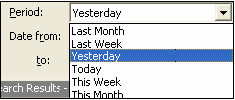
Alternatively, you can select the date and time to and from on the drop-down calendar shown below.
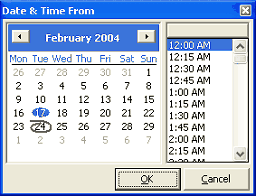
- Enter the Call Type:
- Incoming - incoming call to an extension or DDI
- Outbound - outbound call from an extension or DDI
- Queue - inbound call to a Queue
- Enter the Extension number you wish to view.
- Enter the Queue number you wish to view.
- Enter the Caller Name (from your global Company Directory listing)
- Enter Caller ID of your customer.
- Enter the Account Code (from your Company Directory) for the Customer you wish to search for.
- Enter the Wrapup Code you wish to search on.
- Enter any key words from the Notes section within the Screen Pop for the call.
- Click Go to see your selection.
A populated Voice Capture Server Client screen displays all the calls based on the criteria selected.
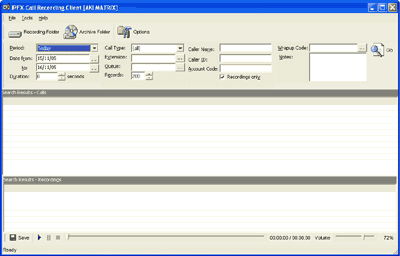
Note If you select a Queue to view, the Search will show all queue calls coming into the queue. When you select each call, if there are multiple conversations attached to the call, they will display in the bottom half of the screen. This applies when a call has come into the queue and has been transferred to another agent - eg: there are three conversations attached to the one queue call.