Setting the File Recording Location Path
The IPFX Voice Capture Server Client will display calls based on your selection criteria. To play these calls on your PC client via multimedia, you will need to have read access to the IPFX Recording Server.
To set up the file locations
- Click Options from your IPFX Voice Capture Server Client.

- Enter the location of the "unarchived" folder on the server by clicking the "Recording" button and entering the location in the field provided.
- Enter the location of the "archived" folder on the server by clicking the "Archive" button and entering the location in the field provided.
- Click the Options button and enter the location of the Server for the daily recordings in the "Recording" field and the location of the archive DVD in the "Archive" field. If you do not know the file location of the Recording Folder and/or Archive Folder, use the select buttons to browse to the correct locations.
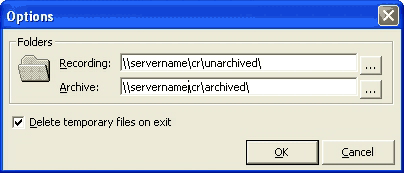
- Click OK to set the options you have selected.
The Voice Capture Server records each call and then compresses it to a G.729 format which is 8 kbit/s to reduce size. When you play a recording it uncompresses the file and stores it temporarily on the local drive of your PC under a sub-folder of your own temporary folder. This folder name will vary depending upon your configuration and operating system, but in most cases it will be similar to this:
C:\Documents and Settings\YOURUSERNAME\Local Settings\Temp\Performance Solutions\Recordings.
These are then left uncompressed within this directory and should you need to replay these files at any stage the system will not need to uncompress them again. You can delete files kept within this Temp folder by selecting Options from within Voice Capture Server Client and selecting the 'Delete temporary files on exit'.
Note: The Recording, Archive, and Options buttons can also be accessed from the File menu.