Queue Control
Note Queue Properties is only for users with Supervisor or Administrator Access. Users can be provided this functionality as a User Feature Level. Please refer to your IPFX Administrator Guide for further information.
To open a Queue
- Right-click on the required queue from the Queue directory window.
The shortcut menu will appear:
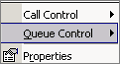
- Click Queue Control.
The Queue Control options will appear.
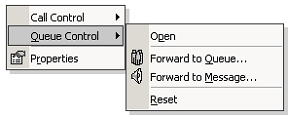
Open
If a Queue is 'closed' override this by clicking on the 'Open' option.
This will set the queue to manually open.
Note The queue will stay manually open until it is 'Reset'.
Forward to Queue
You can forward a queue to another queue.
This may be required if you are short of staff or you are running a promotion.
All forwarded calls will be presented to the agent with the correct queue description.
Note A queue cannot be forwarded to itself, so the selected queue (i.e. the queue to be forwarded) will not appear in the destination list.
Forward to Message
You can forward a queue to a message that will play when a caller enters the queue.
You may need to use this feature if there is an emergency and all staff are to be evacuated. You then forward the queues to an Audio Text message preset for the occasion.
Reset
The Reset button will reset the queue back to follow its' automatic schedule.
This option is used when a queue has been forwarded to another queue or a message box or has been manually opened after hours etc.