Viewing Queue Calls
To check which calls are currently in the queue either answered or queuing
- Click on the Queues icon on the top toolbar.
or
- Double-click the queue you want to view.
The bottom half of the screen will show all current Queue Calls.
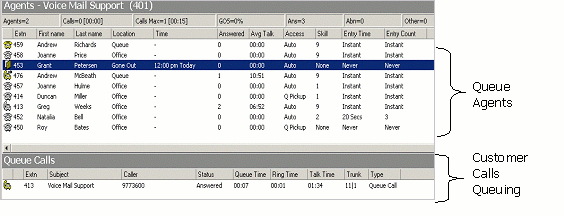
Bottom Segment of Queue Details |
All Calls Queuing including: Status of Call, Status, Queue Time, Ring Time, Talk Time, Wrapup Time, Trunk, Customer Calling (e.g. The telephone number or Description of Caller if in contacts and Caller I.D. is enabled on your system). If a purchased Module, this segment can also include different forms of media such as Fax Queuing, Email Queuing, Callbacks, etc. These are presented to Agents in the same way as a standard Call would be, with slight variations as noted in Document Queuing (see "" on page 86) and How a Callback Presents itself (see "" on page 88). |
As the calls (or other forms of media such as Fax, Email or Callback) are presented to an agent, the telephone state will change real time to show a red telephone. When the call is answered the caller status changes from Queuing to Ringing and the call, Callback, Fax or Email 'attaches' itself to an agent in the top segment of the screen. When a call is put on Queue Hold, the caller status changes to 'hold' and the icon status changes to a hand - see Queue Hold for further information.
Note: If an Agent is logged into the Queue (yellow telephone) and does not answer the telephone, the Call Centre will keep trying to send calls to this Agent if no other Agents are available.
It is important to LOG OUT of the Queue if you leave your desk, to prevent customers not getting announcements and to stop high ring times.