On the Define Search Paths and File Locations page, you can modify the default search paths and the location of some program files. You might want to modify the default settings for the following reasons:
- If your CAD environment uses a file (such as a customization file or plug-ins) other than the default file that's installed with the program, you can point to that file now and avoid having to add it at each workstation.
- Some default file locations may have changed in this version of the program. You can use this page if you have an earlier version of the program, and you want to move the files to the same file location as your earlier version of the program.
NoteYou
can also modify the search paths and file locations for individual workstations
after you have installed the program. You do this by using the Options
dialog box. For more information, see
To use the default program settings for search paths and file locations
- While creating a deployment, on the Define Search Paths and File Locations page, click Next.
To modify the default program settings for search paths and file locations
- While creating a deployment, on the Define
Search Paths and File Locations page, in the Define Search Paths,
File Names, and File Locations list, click the plus sign (+) to
the left of a search path or file location to select and expand
it.
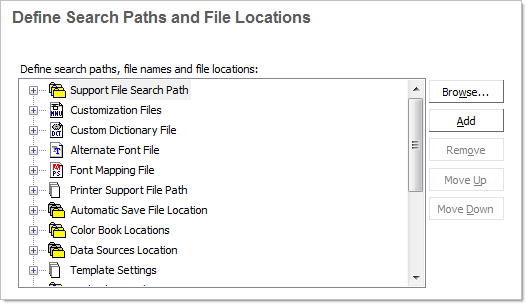
- Select
an item in the list and do any of the following:
- To browse to a file location, click Browse.
- To add a new entry to the currently selected search path or file location, click Add.
- To remove an entry from the currently selected search path or file location, click Remove.
- To move a selection up or down in the list, click Move Up or Move Down.
NoteThe availability of these buttons depends on the item that you selected in the previous step. - When you finish specifying search paths or file locations, click Next.


