The Communications Center is accessed through InfoCenter. Products are updated with Live Update, which downloads patches to your product using Communication Center. Beyond Live Update, other information channels and feeds can be displayed by the Communication Center.
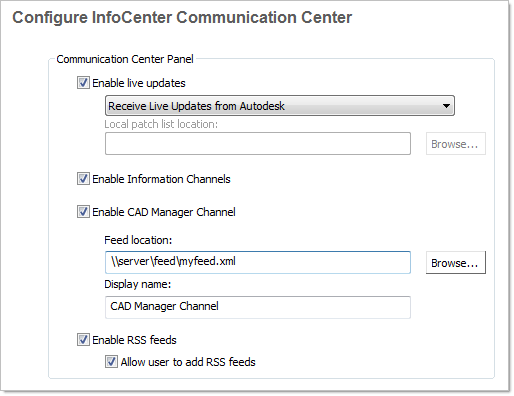
The Communication Center settings you can make include
- Enable
Live Updates. Users can use Live Update to check for
updates when a web connection is established. If a product patch
is available, notification of its availability is received on the
program's status bar, and the patch can be either downloaded directly
from an Autodesk server or modified first before being copied to
users' workstations. If you don't want users to receive updates
or announcements, you can turn off Live Update.NoteYou can also turn Live Update options on or off in the CAD Manager Control utility. See
How to Install and Start the CAD Manager Control Utility - Enable Information Channels. When active, information channels notify users with various pieces of information such as subscription announcements and product support information.
- Enable CAD Manager Channel. Controls the display of the CAD Manager Channels in InfoCenter. Aside from being able to toggle CAD Manager Channels, you can also define the CAD Manager feed location and set the display name for the CAD Manager Channel.
- Enable RSS Feeds. Users can subscribe to any number of RSS feeds. Each feed is contained within a discrete InfoCenter category. Additionally, you can specify whether users can add RSS feeds.
To configure Communication Center
- When
creating a deployment, on the Configure InfoCenter Communication
Center page, make the following Live Update settings:
- Enable Live Updates. Users can receive product updates or support announcements from Autodesk servers.
- Receive Live Updates from Autodesk. Users can receive product updates and support announcements from Autodesk servers with Live Update.
- Receive
Live Updates from Internal Server. You can maintain a
patch list on a local server. If you select this option, the Local
Patch List Location box is available. Use the Browse button to locate
the path to a server location where you want a patch list. More
information about how to use a local patch list is available by
installing Autodesk CAD Manager Tools 4.0, running the CAD Manager
Control utility, and then clicking Help in the CAD Manager Control
utility window. NoteYou can name a file to use for patch information. By naming a file and using an .npl extension now, you are creating a placeholder file, not creating the file itself. In the location that you specify in the Local Patch List Location box, you must create a text file with the same name you specify here.
- Specify whether Information channels should be enabled.
- Specify
whether CAD Manager channels should be enabled. When active, you
can make the following settings:
- Feed Location. Defines the location of the CAD Manager channel RSS feed. RSS feeds are in XML format.
- Display Name. Sets the display name of the CAD Manager channel.
- Specify whether RSS Feeds are enabled and if users are allowed to add feeds.
- Click Next.


