On the Configure Access to Online Resources pages, you can specify whether users can access online resources such as receiving live updates from Autodesk, enabling information or CAD Manger channels, or subscribing to RSS feeds. You can also allow access to the DesignCenter and Subscription Center, specify Customer Error Reporting and InfoCenter settings.
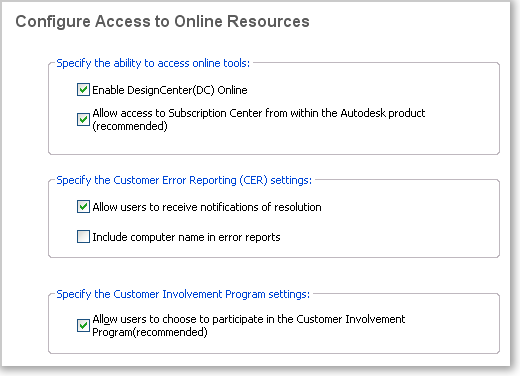
DesignCenter and Subscription Center
The DC Online tab in DesignCenter® provides access to predrawn content such as blocks, symbol libraries, manufacturers' content, and online catalogs. This content can be used in common design applications to assist users in creating drawings. If you turn off DC Online, the DC Online tab is removed from all installations that are based on this deployment. The Enable DC Online option is active by default.
Subscription Center provides Autodesk subscription members access to resources such as e-Learning (self-paced, interactive lessons) and web support (where customers can submit technical questions online to Autodesk support staff).
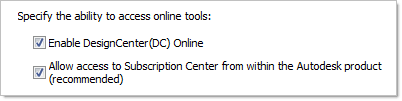
You can determine whether users who are entitled to subscription resources can access them by using Help and clicking a Subscription resource. Users who do not have such access can still learn about subscription resources by using the same option on the Help menu.
Customer Error Reporting (CER)
If AutoCAD Land Desktop closes unexpectedly, users have the opportunity to send an error report directly to Autodesk, which helps Autodesk to determine and resolve the error. You can determine whether users can also receive notification from Autodesk when their reported errors are resolved.
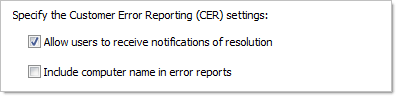
Configure InfoCenter Search Settings
The Search Results tab of InfoCenter can be configured to display content from various sources, such as the product Help system, CAD Manager Channels, or the Internet.

You can specify whether users who install from the deployment can customize access to their InfoCenter search locations.
To configure access to online resources
- While
creating a deployment, on the Configure Access to Online Resources
page, do one of the following to configure DesignCenter Online:
- To disable DesignCenter Online, make sure that the check box next to Enable DC Online is cleared.
- To enable DesignCenter Online, select the check box next to Enable DC Online.
- To allow access to the Subscription Center, select or clear the check box next to Allow Access to Subscription Center from Within the Autodesk Product (Recommended). This option is enabled by default.
- If
you want to receive notification of problem resolutions, do the
following:
- Select
the check box next to Allow Users to Receive Notification of Resolution
so that users are made aware of resolutions to issues and can download
applicable updates provided by Autodesk. This option is enabled
by default.NoteUsers must have administrative permissions to install an update provided by Autodesk.
- Select the check box next to Include Computer Name to include the user’s computer name in error reports. The computer name is included in notifications to the user and in reports available to subscription administrators. This option is disabled by default.
- Select
the check box next to Allow Users to Receive Notification of Resolution
so that users are made aware of resolutions to issues and can download
applicable updates provided by Autodesk. This option is enabled
by default.
- Lastly, specify whether users have the option to customize their InfoCenter search locations. This option is enabled by default.
- Click Configuration Complete.


