During the deployment process, you can choose to include service packs that have been posted for your product. The installer automatically checks autodesk.com for available updates. If updates are available, a link is displayed (Updates are available). If no updates are available, the link is not displayed.
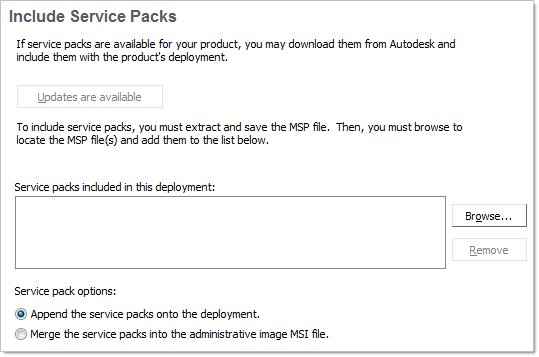
When you include a service pack, you can also specify how it will be handled. You can choose from the following;
- Append the Service Packs onto the Deployment. When you append a service pack, the service pack is applied to the current deployment only. Multiple service packs may be appended to a deployment. The service pack file is included in the deployment and the service pack is applied after the product is deployed.
- Merge the Service Packs into the Administrative Image MSI File. When you merge a service pack, the service pack is merged into the administrative image. Once merged, a service pack may not be removed from the administrative image. Multiple service packs may be included in a single administrative image.
To extract an MSP file from a service pack
- Download the service pack from the Autodesk product support site.
- Review the service pack Readme file for information about patch usage.
- Open
a Windows command prompt and enter the patch file name followed
by the /e switch and a target file name, such as:
ProductSP1.exe /e ./ProductSP1.msp
where <ProductSP1.exe> is the name of the downloaded patch and <ProductSP1.msp> is the name of the extracted file. Using ‘./’ in front of the extraction file name places the extracted file in the same folder as the original executable.
NoteTo find out if a service pack is available, visit the Autodesk Product Support page at http://support.autodesk.com/.
To include a service pack with the deployment
To include a service pack with a deployment, an MSP file must be extracted from the downloaded service pack executable.
- On the Include Service Packs page, click the Browse button.
- In the Open dialog box, locate the service pack you want to include with the deployment.
- Select the MSP file and click Open.
- Specify whether you want to append the service pack on to the deployment or merge the service pack into the administrative image.
- Click Next.


