General
The "General" category allows the user to define the primary role of the computer, as follow:
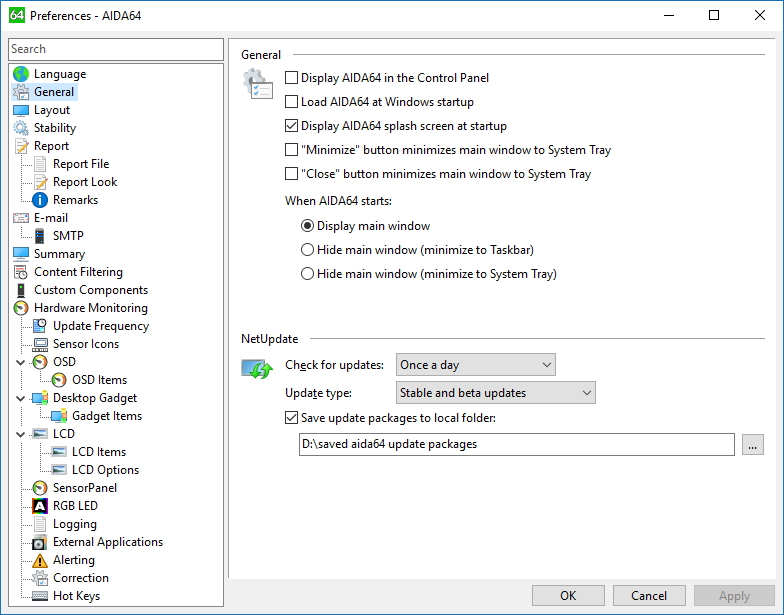
Display AIDA64 in the Control Panel
This option enables displaying AIDA64 icon in Windows Control Panel, hence it enables launching AIDA64 from Control Panel.
Load AIDA64 at Windows startup
This option enables automatic loading of AIDA64 when Windows starts.
Display AIDA64 splash screen at startup
This option enables displaying of AIDA64 splash screen at AIDA64 startup.
"Minimize" button minimizes main window to System Tray
This option changes the default behavior of the Minimize button to close AIDA64 main window to the System Tray (instead of Taskbar).
"Close" button minimizes main window to System Tray
This option changes the default behavior of the Close button to close AIDA64 main window to the System Tray (instead of exiting the application).
When AIDA64 starts
This option controls the initial appearance of AIDA64 main window. Combined with the "Load AIDA64 at Windows startup" option, it is possible to load AIDA64 at Windows startup and hiding its main window in order to use it to monitor temperatures and voltages using its Sensor Icons or OSD features.
Check for updates
This option configures the automatic online update feature. A fully automated online update is only available when AIDA64 is activated with a valid product key. During the 30-day trial period -- or when AIDA64 is activated with a non-genuine product key -- only a notification is sent about new product updates, and a manual software update is required.
Update type
This option can be used to select which updates to use. AIDA64 beta updates are released once a week, while stable updates are released cca. 5 to 8 times a year.
Save update packages to local folder
This option can be used to backup AIDA64 update packages to a local folder. Besides the ZIP format update package, a text file holding changelog information is also saved to the specified folder after a successful software update.