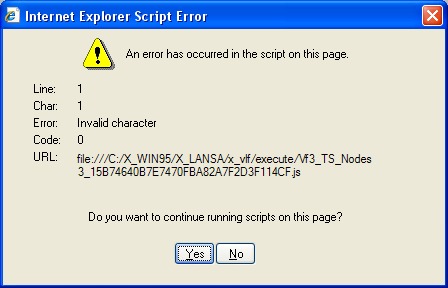WIN-RAMP-TS, Step 3. Install your RAMP-TS Screen Definitions at the Deployment Target
|
Step |
Activity |
How to Do It |
ü | |||
|
Install Axes-TS on the target computer |
Axes-TS needs to be installed on the target IBM i server. |
See <A HREF="javascript:void(0);openCHM('lansa050.chm::/lansa/LANSA050_0180.htm','main');"> Install and Configure RAMP-TS/aXes-TS on your IBM i Server</a>. |
| |||
|
Create application folder |
On the target system, create an application folder as a subfolder of the \axes\ts\screens folder using the ibm i CRTDIR command.
|
The name of the folder can contain only letters from the English alphabet or numbers, no blanks.
For example to create folder MyApplication1 in \axes\ts\screens\ folder: CRTDIR DIR('axes\ts\screens\myapplication1')
|
|
| ||
|
Set authorities |
Use the IBM i WRKLNK command and make sure that folder MyApplication1 has *R rights for user *PUBLIC and no other rights. |
Use WRKLNK OBJ('axes\ts\screens\ MyApplication1') then use option 9=Work with authority to display and alter the authority to folder MyApplication1. |
|
| ||
|
Load tables |
SQL commands may be used to load any static or dynamic tables in your application. Check that the user the aXes server is executing under has READ authorisation to any required SQL/database tables. |
The commands execute under the user profile that the aXes server is executing under.
You should authorise that user profile for read access to the SQL tables required for this purpose. This user does not need any rights to other data base tables that may be on the system.
|
|
| ||
|
Deploy the save file containing the aXes definitions to the target system |
On the target system, use the IBM i RST command to restore the aXes files into the target system's application folder. Warning: The restored screens.jsn file(s) contains all your RAMP-TS screen definitions. If someone on the target system starts Axes as a developer/designer and attempts to identify a screen and save the definition, they will cause the screens.jsn file to be (re)published. This will effectively remove all the screen definitions from it except for the new screen they have just defined. In this case you would need to restore the screens.jsn file(s) again. Note that aXes eXtensions that are to be used by all applications on this system should be placed in the axes/ts/screens folder of the target system, not to individual application folders. If the same aXes eXtension exists in the screens folder and the application folder, the eXtension in the application folder should take precedence but can not be guaranteed so you should check whick version is being used. |
To restore the save file use a command like this: RST DEV('/qsys.lib/v11vlflib.lib/ramptsf.file') OBJ(('/Axes/ts/screens/MyFolder' *INCLUDE '/axes/ts/screens/myapplication1'))
The DEV parameter specifies the name and path of the save file. The OBJ parameter specifies: · First the folder from which the files were saved from · *INCLUDE the objects that match the object name pattern · Lastly the folder on the target system to which the files are to be restored.
|
| |||
|
Verify IE settings |
Verify IE settings on every PC from which RAMP-TS is used. |
If these settings are not correct, you will get an error like this:
See <A HREF="javascript:void(0);openCHM('lansa050.chm::/lansa/LANSA050_2525.htm','main');">Verify Internet Explorer Security Settings</a> in the RAMP-TS Guide.
|
| |||