2.3 Visual LANSA Listener Configuration
The Visual LANSA installation procedure will install (as a Windows service) the Communication Extensions listener named when you elect to install a Visual LANSA server system and select TCP/IP as the communications method. When this service is installed on a system, an additional sub-menu item: is added to LANSA Communications Administrator's menu.
You use the Listener Information dialog box to Start and Stop the Listener service on your Visual LANSA system. The Listener must be running for client workstations to connect.
Select from the main window's menu, to display the Listener Information dialog box.
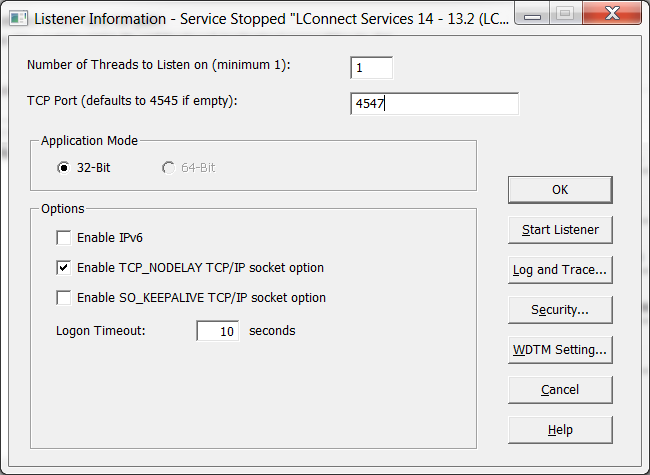
Start / Stop Listener button
Highlight the communications method, then press this button to start or stop the Listener running as a Windows service . The title bar of the window indicates whether the service is currently running or stopped.
Log and Trace button
Select this button to enable or disable tracing and/or logging, commencing with 2.4 Module to Log and Trace and as described in 2.7 Set Logging and Tracing Options.
Security button
Select this button to enable, disable or select encryption as described in 2.5 Security Setting.
WDTM setting... button
Select this button to access the Windows Desktop Heap Management settings (2.6 WDTM settings... ) which control the number of web jobs and/or LANSA Open sessions that can be run on your Windows server
Number of Threads
This number determines how many threads the Listener will start, to support connection requests. One (default) or two will normally be adequate but in heavy load situations, you may wish to increase this.
TCP Port
May be used with TCP/IP Sockets to provide a non-standard port number that will be listened on. If used, the client component must also be configured to connect to this port number. The default port number is 4545.
Application Mode
32-Bit or 64-Bit
Select to run 32-bit or 64-bit version of your application.
64-bit support is only available on 64-bit Windows platforms.
Note: Some Visual LANSA features, such as Web Functions, are not available in 64-bit mode.
Options
The default will be used if the following options are left blank.
Enable IPv6 Support
Select this option to enable Internet Protocol version 6 support. The option enables the application to work on both the IPv4 and IPv6 network and addresses.
Enable TCP_NODELAY TCP/IP socket option
Select this option to disable the Nagle algorithm to allow small data packets to be delivered to the remote host without delay.
The Nagle algorithm combines multiple send calls in a small data buffer and delays sending it until an acknowledgement for the previous data packet sent is received from the remote host. It is enabled as the default in TCP/IP socket.
As the LANSA Communication Extensions implements its own data buffering, the Nagle algorithm is not needed.
Enable SO_KEEPALIVE TCP/IP socket option
Select this option to enable the TCP/IP socket option KeepAlive.
An application can request a TCP/IP provider to enable the use of keep-alive packets on TCP connections by turning on the SO_KEEPALIVE socket option. If a connection is dropped, as the result of keep-alive option, the error code WSAENETRESET is returned to any calls in progress on the socket, and any subsequent calls will fail with WSAENOTCONN.
Logon Timeout
The maximum time in seconds allowed for completing the logon negotiation.
It is recommended that this parameter is left with the default, but it may be set by a networking specialist configuring for special circumstances.