3.2 Choose the Language and Font
When you click on the button on the dialog box, the dialog box is displayed. This dialog box allows you to select the language in which LANSA Client is to run. That is, the language to appear on the LANSA Client windows and dialog boxes.
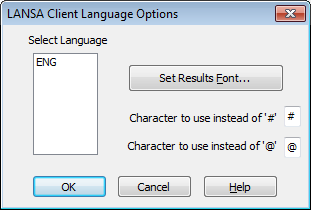
Select Language
A list of the languages available for running LANSA Client. Select the appropriate language from the list.
Once you have selected a language, all the text on the LANSA Client windows and dialog boxes will be displayed in that language.
For example, if you select LANSA Client to run in English and if the host is a multilingual partition with French specified as the Host Language, LANSA Client's screens and commands will be in English and all the names of the files and fields retrieved from the host will be in French.
By default, LANSA Client is in English.
Select Font for the Results window
If you want to use a particular font in the Results window, click on the button. A font selection dialog box is displayed. Select the font you wish to use in the results window.
Characters to use instead of # and @
The # and @ characters are language specific and need to be changed for some languages. Do not change these characters unless you are absolutely sure you have to.
Note: Check with your LANSA distributor if you are not sure about how special characters affect you.
Saving the Language Options
When you have finished with this dialog box, select the button or press the key.
To discard the changes, select the button or press the key.
You will be returned to the LANSA Client Administrator.
Further Information