3.1 Specify the Host and Related Options
The main LANSA Client Administrator screen displays the currently configured hosts in the list box.
A host system can be:
- An actual host system.
- A LANSA partition within a host system.
By choosing the relevant button on the LANSA Client Administrator's screen you can:
- View a host system's details.
- Add a new host system.
- Change the details of an existing host system.
- Delete a host system.
The dialog box is displayed when you are viewing, changing or adding a host system. The options selected in this dialog box are used only for this host system. It is therefore possible, for example, to allow data for a development system to be edited, but not to allow data to be edited when connected to a production system.
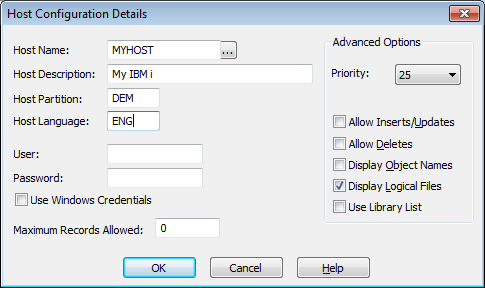
Options must be specified in the dialog box for each host from which LANSA Client is to retrieve data.
Host Name
This name is the local control point name of the host, in not more than 8 characters.
If you are not sure of the name of your host, see your System Administrator. The host name is the Local control point name, NOT the System name.
If you leave this name blank, LANSA Client will connect to the host system you connect to using PC-Support.
Tip
If you want to set up LANSA Client to access more than one partition on the same host, define each of the partitions as a separate host system.
Host Description
A short description of the host using 40 characters or less. This name must be unique as it is used by the end user to select the host system from which LANSA Client is to retrieve data. The same name is also displayed in the lists.
Host Partition
This is the name of the partition on the host system which you want LANSA Client to access. A partition is like a library or a directory. The partition name cannot be longer than 3 characters.
If you leave this entry blank, you will be connected to the default partition within the host system.
Host Language
If this host or partition is multilingual, then specify the language in which the file's and field's descriptions are to be retrieved.
If the partition is not multilingual, you must leave this entry box blank (i.e. empty).
Leave this entry blank if you want to use the default language for the partition or host.
User and Password
Specify a and to be used whenever LANSA Client communicates with the host system. The length of both the User ID and Password cannot be more than 10 characters.
If the User ID and Password are set to *PROMPT then the user will be prompted for these values when LANSA Client attempts to communicate with the host system,
A profile must be specified at the host for the User ID.
If the Host supports Kerberos mapping of Windows user names, you may select the option instead of specifying a username and password. Upon connection to the Host, Client will send it your current Windows User ID, which will be mapped to an equivalent user on the Host. (Your System Administrator will need to configure this).
Kerberos works without further configuration directly to a server with no access outside that server, say to SQL Server or a file share.
If access outside of that 1 server is required – so called "multi-hop" – then this is what is supported:
1.Trust whole computer to *any* services – We have tested and proved this is working
2.Trust a specific domain user to *any* services – We have tested and proved this is working (this requires setting up listener properly to run as a specific user, see the attached document. This should be verified first using lcoecho)
If your environment does not allow one of these configurations then multi-hop cannot be used.
Maximum Records Allowed
The maximum number of records to be retrieved from each query. This limit applies to the number of records transferred from the host to the workstation, not to the number of records read.
If this number is left blank or is a value of 0, LANSA Client will retrieve as many records as possible. For each individual workstation, it is possible to reduce the number specified here by setting a lower limit using the Output Options command described in the .
Note: LANSA Client should not be used to retrieve large volumes of data. It is a query and reporting tool, not a data transfer utility. You should always aim to reduce the volume of data retrieved by using LANSA Client's search facilities.
Advanced Options
Priority
You can set a priority level, in the range 10 to 80, to run your LANSA Client jobs on the host. Select the appropriate number in the Priority list. The lower the priority number selected, the higher will be the priority of your jobs at the host. The default priority is set at 25.
Allow Inserts/Updates
You can choose to enable or disable the insert and update capabilities of LANSA Client.
If you enable this feature, this option will be ticked and the user will be able to insert new data and update existing data from the window. This is the default option.
If you disable this feature, the user will not be able to add or insert data. This means that the and commands will not be available.
Note that if this feature is enabled, the rules defined in the LANSA Repository will be obeyed whenever the insert or update of data is performed. This means that if the LANSA Repository does not permit an insert or update, the user will not be able to perform an insert or update, even if this feature is enabled.
The aggregate of the number of fields that can be edited or inserted in one operation must not exceed the buffer storage on the host. The host buffer has 9999 bytes allocated by LANSA Open. Refer to the if any editing you are planning is likely to exceed this limit.
Allow Deletes
If you enable this feature, the user will be able to delete existing data and a this option will be ticked.
If you choose to disable this feature, the user's command will not be available. The default option is to disable this feature.
Note that if this feature is enabled, the rules defined in the LANSA Repository will be obeyed when the user performs deletion of data. This means that if the LANSA Repository does not permit the user to perform a delete, the user will not be able to perform the deletion even if this feature is enabled in LANSA Client.
Display Object Names
LANSA Client displays all objects with their descriptive names to make it easier for the users of LANSA Client to understand and identify the objects they are working with.
A tick will appear in this box if this option is enabled and the object names, in brackets, will be added to the end of the descriptive names when they are displayed.
The default option is not to display the object names.
Display Logical Files
You can display the logical files in the From area of the window. This option will be ticked if logical files are to be displayed.
The default option is to display the logical files (views).
Use Library List
If this option is selected, LANSA Client will query the first file of a given name in the Client session's library list on the host.
When not selected, the file queried is the file in the library as specified in the file's definition within LANSA.
Save the Host Configuration
When you are satisfied with the details of this dialog box, select the button or press the key.
To discard the changes, select the button or press the key.
You will be returned to the LANSA Client Administrator dialog box.
Further Information