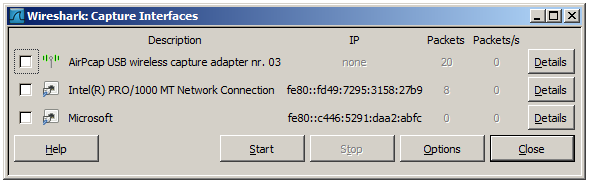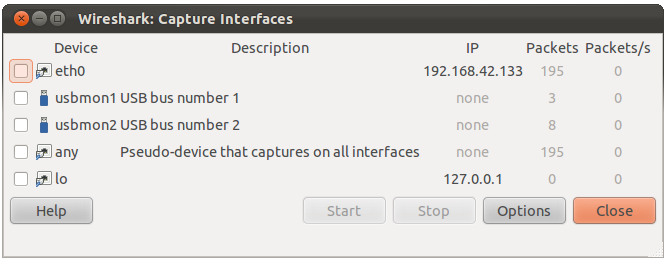When you select "Interfaces..." from the Capture menu, Wireshark pops up the "Capture Interfaces" dialog box as shown in Figure 4.1, “The "Capture Interfaces" dialog box on Microsoft Windows” or Figure 4.2, “The "Capture Interfaces" dialog box on Unix/Linux”.
![[Warning]](warning.png)
|
This dialog consumes lots of system resources! |
|---|---|
|
As the "Capture Interfaces" dialog is showing live captured data, it is consuming a lot of system resources. Close this dialog as soon as possible to prevent excessive system load. |
![[Note]](note.png)
|
Not all available interfaces may be displayed! |
|---|---|
|
This dialog box will only show the local interfaces Wireshark knows of. It will not show interfaces marked as hidden in Section 10.5.1, “Interface Options”. As Wireshark might not be able to detect all local interfaces, and it cannot detect the remote interfaces available, there could be more capture interfaces available than listed. |
As it is possible to simultaneously capture packets from multiple interfaces, the toggle buttons can be used to select one or more interfaces.
- Device (Unix/Linux only)
-
The interface device name.
- Description
-
The interface description provided by the operating system, or the user defined comment added in Section 10.5.1, “Interface Options”.
- IP
-
The first IP address Wireshark could find for this interface. You can click on the address to cycle through other addresses assigned to it, if available. If no address could be found "none" will be displayed.
- Packets
-
The number of packets captured from this interface, since this dialog was opened. Will be greyed out, if no packet was captured in the last second.
- Packets/s
-
Number of packets captured in the last second. Will be greyed out, if no packet was captured in the last second.
- Stop
-
Stop a currently running capture.
- Start
-
Start a capture on all selected interfaces immediately, using the settings from the last capture or the default settings, if no options have been set.
- Options
-
Open the Capture Options dialog with the marked interfaces selected, see Section 4.5, “The "Capture Options" dialog box”.
- Details (Microsoft Windows only)
-
Open a dialog with detailed information about the interface, see Section 4.10, “The "Interface Details" dialog box”.
- Help
-
Show this help page.
- Close
-
Close this dialog box.