MT Configure Downconversion Settings VI
Configures the NI PXI-562x device to acquire time-domain data for the downconversion characteristics that you specify.
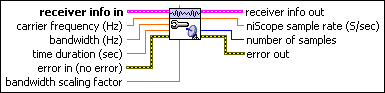
 |
receiver info in specifies information related to the downconversion process, carrier frequency, and VI references used by the MT processing VIs. Wire the receiver info out of the previous MT VI to this input. |
||||||
 |
carrier frequency specifies the expected carrier frequency of the incoming signal for demodulation. The receiver tunes to this frequency. The Modulation Toolkit demodulation VIs can optionally correct for slope or offset in the carrier frequency. |
||||||
 |
bandwidth specifies the 0.01 dB bandwidth of the software filter that is used in the downconversion process. Set this value to the bandwidth of the modulated wave. |
||||||
 |
time duration specifies the number of seconds over which to acquire I/Q data. |
||||||
 |
min IQ sample rate specifies the minimum sample rate of the complex I/Q data returned by the MT Convert IF to IQ VI. In auto mode (default), this VI automatically calculates the sample rate of the I/Q data based on the other parameters in this VI. If you specify a different value, this VI coerces the actual sample rate. |
||||||
 |
bandwidth scaling factor specifies the factor by which the input bandwidth gets multiplied to account for the the rolloff of the software filter used in the downconversion process. The default value is 1.00001. |
||||||
 |
error in (no error) accepts error information wired from previously called VIs. Use this information to decide if any functionality should be bypassed in the event of errors from other VIs. Right-click the front panel error in control and select Explain Error or Explain Warning from the shortcut menu for more information about the error displayed.
|
||||||
 |
receiver info out returns information related to the downconversion process, carrier frequency, and VI references used by the MT processing VIs from one MT VI to the next. This information is stored as attributes. Wire this parameter to the receiver info in parameter of the next MT VI. |
||||||
 |
niScope sample rate returns the minimum sampling rate for your configuration. Wire this parameter to the min sample rate parameter of the niScope Configure Horizontal Timing VI. This rate may differ from the sample rate returned in the IQ data (complex) output of the MT Convert IF to IQ VI. |
||||||
 |
number of samples returns the number of time-domain data points that you must acquire to return the requested time duration. Wire this parameter to the min record length parameter of the niScope Configure Horizontal Timing VI. |
||||||
 |
error out passes error or warning information out of a VI to be used by other VIs. Right-click the front panel error out indicator and select Explain Error or Explain Warning from the shortcut menu for more information about the error displayed.
|
Details
You can specify the expected carrier frequency, the time duration for the acquisition, and the bandwidth. This VI uses these parameters to configure the hardware and to calculate the number of samples and the niScope sample rate for the IF digitizer module. The number of samples returned specifies how many time-domain samples you must first acquire using one of the NI-SCOPE acquisition VIs and then pass to the I/Q processing VIs.
The MT Configure Downconversion Settings VI detects the receiving device and automatically uses the appropriate subVI—either Configure Downconversion Settings (NI-RFSA) or Configure Downconversion Settings (NI-SCOPE)—for your receiver.
 |
Note Call the MT Get Attributes VI to view all public attribute settings. |




