Image Display
Many image acquisition applications require that one or more images be displayed. You have several options for displaying images in LabVIEW.
You can display an image directly on the front panel using an Image Display control, which is available on the Vision Controls palette. To display an image on an Image Display control, place the control on the front panel of your VI. On the block diagram, wire Image Out from an acquisition VI to the Image Display control terminal.
The following figure illustrates using an image control to display an image using an Image Display control. For more information about the Image Display control, refer to the NI Vision for LabVIEW Help.
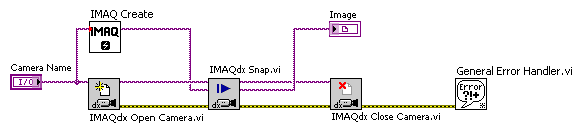
IMAQ WindDraw VI
If you have NI Vision for LabVIEW, you can display an image in an external window using IMAQ WindDraw VI, located at Vision and Motion»Vision Utilities»External Display. Use IMAQ WindDraw when you need more image size and location control.
The following figure illustrates using IMAQ WindDraw to display an image acquired using IMAQdx Snap. You can display images in the same way using any acquisition type. For more information about the display capabilities of NI Vision, refer to the NI Vision for LabVIEW Help.
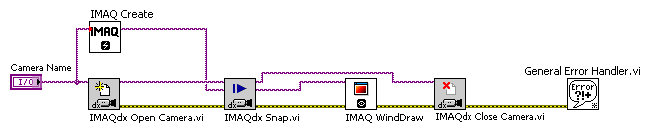
IMAQ RT Video Out VI
If you have LabVIEW RT, you can use IMAQ RT Video Out VI, located at Vision and Motion»Vision Utilities»IMAQ RT, to display an image on the monitor connected to your RT device. Use IMAQ Video Out Display Mode, located at Vision and Motion»Vision Utilities»IMAQ RT, to configure the monitor for display. The following figure illustrates configuring the monitor and displaying an image acquired with IMAQdx Snap.

 |
Note The IMAQ RT Video Out VI is available only on RT devices with Intel i815 or i845 video chipsets. These devices include NI CVS-1450 Series devices, PXI-817x controllers, and PXI-818x controllers. |