Tabla de contenidos
- 25.1. El conector ODBC de MySQL
-
- 25.1.1. Introducción a MyODBC
- 25.1.2. Información general sobre ODBC y MyODBC
- 25.1.3. Cómo instalar MyODBC
- 25.1.4. Instalar MyODBC en Windows desde una distribución binaria
- 25.1.5. Instalación de MyODBC en Unix partiendo de una distribución binaria
- 25.1.6. Instalar MyODBC de una distribución de código fuente en Windows
- 25.1.7. Instalar MyODBC de una distribución de código fuente en Unix
- 25.1.8. Instalar MyODBC del árbol de código de desarrollo de BitKeeper
- 25.1.9. Configuración de MyODBC
- 25.1.10. Cuestiones relacionadas con la conexión en MyODBC
- 25.1.11. MyODBC y Microsoft Access
- 25.1.12. MyODBC, Microsoft VBA y ASP
- 25.1.13. MyODBC y herramientas ODBC de terceras partes
- 25.1.14. Funcionalidad general de MyODBC
- 25.1.15. Pasos básicos a seguir con aplicaciones MyODBC
- 25.1.16. Referencia de la API de MyODBC
- 25.1.17. Tipos de datos MyODBC
- 25.1.18. Códigos de error de MyODBC
- 25.1.19. MyODBC con VB: ADO, DAO y RDO
- 25.1.20. MyODBC con Microsoft .NET
- 25.1.21. Credits
- 25.2. MySQL Connector/NET
- 25.3. MySQL Connector/J
- 25.4. MySQL Connector/MXJ
-
- 25.4.1. Introduction
- 25.4.2. Support Platforms:
- 25.4.3. JUnit Test Requirements
- 25.4.4. Running the JUnit Tests
- 25.4.5. Running as part of the JDBC Driver
- 25.4.6. Running within a Java Object
- 25.4.7. The MysqldResource API
- 25.4.8. Running within a JMX Agent (custom)
- 25.4.9. Deployment in a standard JMX Agent environment (JBoss)
- 25.4.10. Installation
This chapter describes MySQL Connectors, drivers that provide connectivity to the MySQL server for client programs.
MySQL provides support for ODBC by means of MySQL Connector/ODBC, the family of MyODBC drivers. This is the reference for the Connector/ODBC product family of MyODBC drivers that provide ODBC 3.5x compliant access to the MySQL Database System. It teaches you how to install MyODBC and how to use it. There is also information about common programs that are known to work with MyODBC and answers to some of the most frequently asked questions about MyODBC.
This reference applies to MyODBC 3.51. You can find a manual for an older version of MyODBC in the binary or source distribution for that version.
This is a reference to the MySQL ODBC drivers, not a general ODBC reference. For more information about ODBC, refer to http://www.microsoft.com/data/.
The application development part of this reference assumes a good working knowledge of C, general DBMS knowledge, and finally, but not least, familiarity with MySQL. For more information about MySQL functionality and its syntax, refer to http://dev.mysql.com/doc/.
If you have questions that are not answered in this document,
please send a mail message to
<[email protected]>.
ODBC (Open Database Connectivity) provides a way for client programs to access a wide range of databases or data sources. ODBC is a standardized API that allows connections to SQL database servers. It was developed according to the specifications of the SQL Access Group and defines a set of function calls, error codes, and data types that can be used to develop database-independent applications. ODBC usually is used when database independence or simultaneous access to different data sources is required.
For more information about ODBC, refer to http://www.microsoft.com/data/.
Connector/ODBC is the term designating the MySQL AB product family of MySQL ODBC drivers. These are known as the MyODBC drivers.
MyODBC 2.50 is a 32-bit ODBC driver from MySQL AB that is based on ODBC 2.50 specification level 0 (with level 1 and 2 features). This is one of the most popular ODBC drivers in the Open Source market, used by many users to access the MySQL functionality.
MyODBC 3.51 is a 32-bit ODBC driver, also known as the MySQL ODBC 3.51 driver. This version is enhanced compared to the existing MyODBC 2.50 driver. It has support for ODBC 3.5x specification level 1 (complete core API + level 2 features) in order to continue to provide all functionality of ODBC for accessing MySQL.
MySQL AB distributes all its products under the General Public License (GPL). You can get a copy of the latest version of MyODBC binaries and sources from the MySQL AB Web site http://dev.mysql.com/downloads/.
For more information about MyODBC, visit http://www.mysql.com/products/myodbc/.
For more information about licensing, visit http://www.mysql.com/company/legal/licensing/.
MyODBC can be used on all major platforms supported by MySQL, such as:
-
Windows 95, 98, Me, NT, 2000, XP, and 2003
-
All Unix Operating Systems
-
AIX
-
Amiga
-
BSDI
-
DEC
-
FreeBSD
-
HP-UX 10, 11
-
Linux
-
Mac OS X Server
-
Mac OS X
-
NetBSD
-
OpenBSD
-
OS/2
-
SGI Irix
-
Solaris
-
SunOS
-
SCO OpenServer
-
SCO UnixWare
-
Tru64 Unix
-
If a binary distribution is not available for downloading for
a particular platform, you can build the driver yourself by
downloading the driver sources. You can contribute the
binaries to MySQL by sending a mail message to
<[email protected]>, so that it becomes
available for other users.
MySQL AB provides assistance to the user community by means of
its mailing lists. For MyODBC-related issues, you can get help
from experienced users by using the
<[email protected]> mailing list.
For information about subscribing to MySQL mailing lists or to browse list archives, visit http://lists.mysql.com/.
Of particular interest is the ODBC forum in the MySQL Connectors section of the forums.
Community support from experienced users is available through the MySQL Forums, located at http://forums.mysql.com.
If you encounter difficulties or problems with MyODBC, you
should start by making a log file from the ODBC
Manager (the log you get when requesting logs from
ODBC ADMIN) and MyODBC. The procedure for
doing this is described in Sección 25.1.9.7, “Obtener un fichero de traza ODBC”.
Check the MyODBC trace file to find out what could be wrong.
You should be able to determine what statements were issued by
searching for the string
>mysql_real_query in the
myodbc.log file.
You should also try issuing the statements from the
mysql client program or from
admndemo. This helps you determine whether
the error is in MyODBC or MySQL.
If you find out something is wrong, please only send the
relevant rows (maximum 40 rows) to the
myodbc mailing list. See
Sección 1.6.1.1, “Las listas de correo de MySQL”. Please never send the whole
MyODBC or ODBC log file!
If you are unable to find out what's wrong, the last option is
to create an archive in tar or Zip format
that contains a MyODBC trace file, the ODBC log file, and a
README file that explains the problem.
You can send this to
ftp://ftp.mysql.com/pub/mysql/upload/. Only we
at MySQL AB has access to the files you upload, and we are
very discreet with the data.
If you can create a program that also demonstrates the problem, please include it in the archive as well.
If the program works with some other SQL server, you should include an ODBC log file where you do exactly the same thing in the other SQL server.
Remember that the more information you can supply to us, the more likely it is that we can fix the problem.
You can send a patch or suggest a better solution for any
existing code or problems by sending a mail message to
<[email protected]>.
Open Database Connectivity (ODBC) is a widely accepted application-programming interface (API) for database access. It is based on the Call-Level Interface (CLI) specifications from X/Open and ISO/IEC for database APIs and uses Structured Query Language (SQL) as its database access language.
A survey of ODBC functions supported by MyODBC is given at Sección 25.1.16, “Referencia de la API de MyODBC”. For general information about ODBC, see http://www.microsoft.com/data/.
The MyODBC architecture is based on five components, as shown in the following diagram:
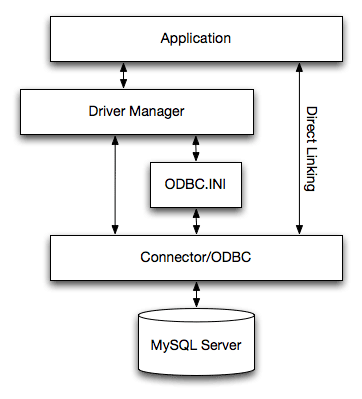
-
Application:
An application is a program that calls the ODBC API to access the data from the MySQL server. The Application communicates with the Driver Manager using the standard ODBC calls. The Application does not care where the data is stored, how it is stored, or even how the system is configured to access the data. It needs to know only the Data Source Name (DSN).
A number of tasks are common to all applications, no matter how they use ODBC. These tasks are:
-
Selecting the MySQL server and connecting to it
-
Submitting SQL statements for execution
-
Retrieving results (if any)
-
Processing errors
-
Committing or rolling back the transaction enclosing the SQL statement
-
Disconnecting from the MySQL server
Because most data access work is done with SQL, the primary tasks for applications that use ODBC are submitting SQL statements and retrieving any results generated by those statements.
-
-
Driver manager:
The Driver Manager is a library that manages communication between application and driver or drivers. It performs the following tasks:
-
Resolves Data Source Names (DSN)
-
Driver loading and unloading
-
Processes ODBC function calls or passes them to the driver
-
-
MyODBC Driver:
The MyODBC driver is a library that implements the functions in the ODBC API. It processes ODBC function calls, submits SQL requests to MySQL server, and returns results back to the application. If necessary, the driver modifies an application's request so that the request conforms to syntax supported by the MySQL.
-
ODBC.INI:
ODBC.INIis the ODBC configuration file that stores the driver and database information required to connect to the server. It is used by the Driver Manager to determine which driver to be loaded using the Data Source Name. The driver uses this to read connection parameters based on the DSN specified. For more information, Sección 25.1.9, “Configuración de MyODBC”. -
MySQL Server:
The MySQL server is the source of data. MySQL is:
-
A database management system (DBMS)
-
A relational database management system (RDBMS)
-
Open Source Software
-
An ODBC Driver Manager is a library that manages communication between the ODBC aware application and driver(s). Its main functionality includes:
-
Resolving Data Source Names (DSN)
-
Driver loading and unloading
-
Processing ODBC function calls or passing them to the driver
The following driver managers are commonly used:
-
Microsoft Windows ODBC Driver Manager (
odbc32.dll), http://www.microsoft.com/data/ -
unixODBC Driver Manager for Unix (
libodbc.so), http://www.unixodbc.org. -
iODBC ODBC Driver Manager for Unix (
libiodbc.so), http://www.iodbc.org
MyODBC 3.51 also is shipped with UnixODBC beginning with version 2.1.2.
MySQL AB supports two Open Source ODBC drivers for accessing MySQL functionality through the ODBC API: MyODBC (MyODBC 2.50) and MySQL ODBC 3.51 Driver (MyODBC 3.51).
Note: From this section onward, we refer both the drivers generically as MyODBC. Whenever there is a difference, we use the original names.
MyODBC works on Windows 9x, Me, NT, 2000, XP, and 2003, and on most Unix platforms.
MyODBC is Open Source. You can find the newest version at http://dev.mysql.com/downloads/connector/odbc/. Please note that the 2.50.x versions are LGPL licensed, whereas the 3.51.x versions are GPL licensed.
If you have problem with MyODBC and your program also works with OLEDB, you should try the OLEDB driver.
Normally you need to install MyODBC only on Windows machines. You need MyODBC for Unix only if you have a program like ColdFusion that is running on a Unix machine and uses ODBC to connect for database access.
If you want to install MyODBC on a Unix box, you also need an ODBC manager. MyODBC is known to work with most Unix ODBC managers.
-
To make a connection to a Unix box from a Windows box with an ODBC application (one that doesn't support MySQL natively), you must first install MyODBC on the Windows machine.
-
The user and Windows machine must have access privileges for the MySQL server on the Unix machine. This is set up with the
GRANTcommand. See Sección 13.5.1.3, “Sintaxis deGRANTyREVOKE”. -
You must create an ODBC DSN entry as follows:
-
Open the Control Panel on the Windows machine.
-
Double-click the
ODBC Data Sources 32-biticon. -
Click the tab
User DSN. -
Click the
Addbutton. -
Select MySQL in the screen
Create New Data Sourceand click theFinishbutton. -
The MySQL Driver default configuration screen is shown. See Sección 25.1.9.2, “Configuración de una DSN para MyODBC en Windows”.
-
-
Start your application and select the ODBC driver with the DSN that you specified in the ODBC administrator.
Notice that other configuration options are shown on the MySQL screen that you can try if you run into problems (options such as trace, don't prompt on connect, and so forth).
To install MyODBC on Windows, you should download the
appropriate distribution file from
http://dev.mysql.com/downloads/connector/odbc/,
unpack it, and execute the
MyODBC-VERSION.exe
file.
On Windows, you may get the following error when trying to install the older MyODBC 2.50 driver:
An error occurred while copying C:\WINDOWS\SYSTEM\MFC30.DLL. Restart Windows and try installing again (before running any applications which use ODBC)
The problem is that some other program is using ODBC. Because of
how Windows is designed, you may not be able in this case to
install new ODBC drivers with Microsoft's ODBC setup program. In
most cases, you can continue by pressing
Ignore to copy the rest of the MyODBC files
and the final installation should still work. If it doesn't, the
solution is to re-boot your computer in “safe
mode.” Choose safe mode by pressing F8 just before your
machine starts Windows during re-booting, install MyODBC, and
re-boot to normal mode.
To install or upgrade MyODBC from an RPM distribution on
Linux, simply download the RPM distribution of the latest
version of MyODBC and follow the instructions below. Use
su root to become root,
then install the RPM file.
If you are installing for the first time:
shell> su root shell> rpm -ivh MyODBC-3.51.01.i386-1.rpm
If the driver exists, upgrade it like this:
shell> su root shell> rpm -Uvh MyODBC-3.51.01.i386-1.rpm
If there is any dependency error for MySQL client library,
libmysqlclient, simply ignore it by
supplying the --nodeps option, and then
make sure the MySQL client shared library is in the path or
set through LD_LIBRARY_PATH.
This installs the driver libraries and related documents to
/usr/local/lib and
/usr/share/doc/MyODBC respectively.
Proceed onto Sección 25.1.9.3, “Configurar una DSN de MyODBC en Unix”.
To uninstall the driver,
become root and execute an
rpm command:
shell> su root shell> rpm -e MyODBC
To install the driver from a tarball distribution
(.tar.gz file), download the latest
version of the driver for your operating system and follow
these steps:
shell> su root shell> gunzip MyODBC-3.51.01-i686-pc-linux.tar.gz shell> tar xvf MyODBC-3.51.01-i686-pc-linux.tar shell> cd MyODBC-3.51.01-i686-pc-linux
Read the installation instructions in the
INSTALL-BINARY file and execute these
commands.
shell> cp libmyodbc* /usr/local/lib shell> cp odbc.ini /usr/local/etc shell> export ODBCINI=/usr/local/etc/odbc.ini
Then proceed on to Sección 25.1.9.3, “Configurar una DSN de MyODBC en Unix” to configure
the DSN for MyODBC. For more information, refer to the
INSTALL-BINARY file that comes with your
distribution.
-
MDAC, Microsoft Data Access SDK from http://www.microsoft.com/data/.
-
MySQL client libraries and include files from MySQL 4.0.0 or higher. (Preferably MySQL 4.0.16 or higher). This is required because MyODBC uses new calls and structures that exist only starting from this version of the library. To get the client libraries and include files, visit http://dev.mysql.com/downloads/.
MyODBC 3.51 source distributions include
Makefiles that uses
nmake. In the distribution, you can find
Makefile for building the release version
and Makefile_debug for building debugging
versions of the driver libraries and DLLs.
To build the driver, use this procedure:
-
Download and extract the sources to a folder, then change location into that folder. The following command assumes the folder is named
myodbc3-src:C:\> cd myodbc3-src
-
Edit
Makefileto specify the correct path for the MySQL client libraries and header files. Then use the following commands to build and install the release version:C:\> nmake -f Makefile C:\> nmake -f Makefile install
nmake -f Makefile builds the release version of the driver and places the binaries in subdirectory called
Release.nmake -f Makefile install installs (copies) the driver DLLs and libraries(
myodbc3.dll,myodbc3.lib) to your system directory. -
To build the debug version, use
Makefile_Debugrather thanMakefile, as shown below:C:\> nmake -f Makefile_debug C:\> nmake -f Makefile_debug install
-
You can clean and rebuild the driver by using:
C:\> nmake -f Makefile clean C:\> nmake -f Makefile install
Note:
-
Make sure to specify the correct MySQL client libraries and header files path in the Makefiles (set the
MYSQL_LIB_PATHandMYSQL_INCLUDE_PATHvariables). The default header file path is assumed to beC:\mysql\include. The default library path is assumed to beC:\mysql\lib\optfor release DLLs andC:\mysql\lib\debugfor debug versions. -
For the complete usage of nmake, visit http://msdn.microsoft.com/library/default.asp?url=/library/en-us/dv_vcce4/html/evgrfRunningNMAKE.asp.
-
If you are using the BitKeeper tree for compiling, All Windows-specific
Makefilesare named asWin_Makefile*.
After the driver libraries are copied/installed to the system
directory, you can test whether the libraries are properly
built by using the samples provided in the
samples subdirectory:
C:\> cd samples C:\> nmake -f Makefile all
-
MySQL client libraries and include files from MySQL 4.0.0 or higher. (Preferably MySQL 4.0.16 or higher). This is required because MyODBC uses new calls and structures that exist only starting from this version of the library. To get the client libraries and include files, visit http://dev.mysql.com/downloads/.
-
The MySQL library must be configured with the
--enable-thread-safe-clientoption. libmysqlclient installed as a shared library. -
One of the following Unix ODBC driver managers must be installed:
-
iodbc3.0 or later (http://www.iodbc.org) -
unixodbcAlpha 3 or later (http://www.unixodbc.org)
-
-
If using a character set that isn't compiled into the MySQL client library (the defaults are: latin1 big5 czech euc_kr gb2312 gbk sjis tis620 ujis) then you need to install the mysql character definitions from the
charsetsdirectory intoSHAREDIR(by default,/usr/local/mysql/share/mysql/charsets). These should be in place if you have installed the MySQL server on the same machine.
Once you have all the required files, unpack the source files to a separate directory and follow the instructions as given below:
The configure script gives you a great deal of control over how you configure your MyODBC build. Typically you do this using options on the configure command line. You can also affect configure using certain environment variables. For a list of options and environment variables supported by configure, run this command:
shell> ./configure --help
Some of the more commonly used configure options are described here:
-
To compile MyODBC, you need to supply the MySQL client include and library files path using the
--with-mysql-path=DIRoption, whereDIRis the directory where the MySQL is installed.MySQL compile options can be determined by running
DIR/bin/mysql_config. -
Supply the standard header and library files path for your ODBC Driver Manager(
iodbcorunixobc).-
If you are using
iodbcandiodbcis not installed in its default location (/usr/local), you might have to use the--with-iodbc=DIRoption, whereDIRis the directory where iodbc is installed.If the iodbc headers do not reside in
DIR/include, you can use the--with-iodbc-includes=INCDIRoption to specify their location.The applies to libraries. If they are not in
DIR/lib, you can use the--with-iodbc-libs=LIBDIRoption. -
If you are using
unixODBC, use the--with-unixODBC=DIRoption (case sensitive) to make configure look forunixODBCinstead ofiodbcby default,DIRis the directory where unixODBC is installed.If the unixODBC headers and libraries aren't located in
DIR/include andDIR/lib, use the--with-unixODBC-includes=INCDIRand--with-unixODBC-libs=LIBDIRoptions.
-
-
You might want to specify an installation prefix other than
/usr/local. For example, to install the MyODBC drivers in/usr/local/odbc/lib, use the--prefix=/usr/local/odbcoption.
The final configuration command looks something like this:
shell> ./configure --prefix=/usr/local \
--with-iodbc=/usr/local \
--with-mysql-path=/usr/local/mysql
In order to link the driver with MySQL thread safe client
libraries libmysqlclient_r.so or
libmysqlclient_r.a, you must specify the
following configure option:
--enable-thread-safe
and can be disabled(default) using
--disable-thread-safe
This option enables the building of driver thread-safe library
libmyodbc3_r.so from by linking with
mysql thread-safe client library
libmysqlclient_r.so (The extensions are
OS dependent).
In case while configuring with thread-safe option, and gotten
into a configure error; then look at the
config.log and see if it is due to the
lack of thread-libraries in the system; and supply one with
LIBS options i.e.
LIBS="-lpthread" ./configure ..
You can enable or disable the shared and static versions using these options:
--enable-shared[=yes/no] --disable-shared --enable-static[=yes/no] --disable-static
By default, all the binary distributions are built as
non-debugging versions (configured with
--without-debug).
To enable debugging information, build the driver from source
distribution and use the --with-debug) when
you run configure.
This option is available only for BK clone
trees; not for normal source distributions.
By default, the driver is built with
(--without-docs); And in case if you want
the documentation to be taken care in the normal build, then
configure with:
--with-docs
To build the driver libraries, you have to just execute make, which takes care of everything.
shell> make
If any errors occur, correct them and continue the build
process. If you aren't able to build, then send a detailed
email to <[email protected]> for further
assistance.
On most platforms, MySQL doesn't build or support
.so (shared) client libraries by default,
because building with shared libraries has caused us problems
in the past.
In cases like this, you have to download the MySQL distribution and configure it with these options:
--without-server --enable-shared
To build shared driver libraries, you must specify the
--enable-shared option for
configure. By default,
configure does not enable this option.
If you have configured with the
--disable-shared option, you can build the
.so file from the static libraries using
the following commands:
shell> cd MyODBC-3.51.01
shell> make
shell> cd driver
shell> CC=/usr/bin/gcc \
$CC -bundle -flat_namespace -undefined error \
-o .libs/libmyodbc3-3.51.01.so \
catalog.o connect.o cursor.o dll.o error.o execute.o \
handle.o info.o misc.o myodbc3.o options.o prepare.o \
results.o transact.o utility.o \
-L/usr/local/mysql/lib/mysql/ \
-L/usr/local/iodbc/lib/ \
-lz -lc -lmysqlclient -liodbcinst
Make sure to change -liodbcinst to
-lodbcinst if you are using unixODBC
instead of iODBC, and configure the library paths accordingly.
This builds and places the
libmyodbc3-3.51.01.so file in the
.libs directory. Copy this file to MyODBC
library directory (/usr/local/lib (or the
lib directory under the installation
directory that you supplied with the
--prefix).
shell> cd .libs shell> cp libmyodbc3-3.51.01.so /usr/local/lib shell> cd /usr/local/lib shell> ln -s libmyodbc3-3.51.01.so libmyodbc3.so
To build the thread-safe driver library:
shell> CC=/usr/bin/gcc \
$CC -bundle -flat_namespace -undefined error
-o .libs/libmyodbc3_r-3.51.01.so
catalog.o connect.o cursor.o dll.o error.o execute.o
handle.o info.o misc.o myodbc3.o options.o prepare.o
results.o transact.o utility.o
-L/usr/local/mysql/lib/mysql/
-L/usr/local/iodbc/lib/
-lz -lc -lmysqlclient_r -liodbcinst
To install the driver libraries, execute the following command:
shell> make install
That command installs one of the following sets of libraries:
For MyODBC 3.51:
-
libmyodbc3.so -
libmyodbc3-3.51.01.so, where 3.51.01 is the version of the driver -
libmyodbc3.a
For thread-safe MyODBC 3.51:
-
libmyodbc3_r.so -
libmyodbc3-3_r.51.01.so -
libmyodbc3_r.a
For MyODBC 2.5.0:
-
libmyodbc.so -
libmyodbc-2.50.39.so, where 2.50.39 is the version of the driver -
libmyodbc.a
For more information on build process, refer to the
INSTALL file that comes with the source
distribution. Note that if you are trying to use the
make from Sun, you may end up with errors.
On the other hand, GNU gmake should work
fine on all platforms.
To run the basic samples provided in the distribution with the libraries that you built, just execute:
shell> make test
Make sure the DSN 'myodbc3' is configured first in
odbc.ini and environment variable
ODBCINI is pointing to the right
odbc.ini file; and MySQL server is
running. You can find a sample odbc.ini
with the driver distribution.
You can even modify the
samples/run-samples script to pass the
desired DSN, UID, and PASSWORD values as the command line
arguments to each sample.
To build the driver on Mac OS X (Darwin), make use of the following configure example:
shell> ./configure --prefix=/usr/local
--with-unixODBC=/usr/local
--with-mysql-path=/usr/local/mysql
--disable-shared
--enable-gui=no
--host=powerpc-apple
The command assumes that the unixODBC and MySQL are installed in the default locations. If not, configure accordingly.
On Mac OS X, --enable-shared builds
.dylib files by default. You can build
.so files like this:
shell> make
shell> cd driver
shell> CC=/usr/bin/gcc \
$CC -bundle -flat_namespace -undefined error
-o .libs/libmyodbc3-3.51.01.so *.o
-L/usr/local/mysql/lib/
-L/usr/local/iodbc/lib
-liodbcinst -lmysqlclient -lz -lc
To build the thread-safe driver library:
shell> CC=/usr/bin/gcc \
$CC -bundle -flat_namespace -undefined error
-o .libs/libmyodbc3-3.51.01.so *.o
-L/usr/local/mysql/lib/
-L/usr/local/iodbc/lib
-liodbcinst -lmysqlclienti_r -lz -lc -lpthread
Make sure to change the -liodbcinst to
-lodbcinst in case of using unixODBC
instead of iODBC and configure the libraries path accordingly.
In Apple's version of GCC, both cc and gcc are actually symbolic links to gcc3.
Copy this library to the $prefix/lib
directory and symlink to libmyodbc3.so.
You can cross-check the output shared-library properties using this command:
shell> otool -LD .libs/libmyodbc3-3.51.01.so
To build the driver on HP-UX 10.x or 11.x, make use of the following configure example:
If using cc:
shell> CC="cc" \
CFLAGS="+z" \
LDFLAGS="-Wl,+b:-Wl,+s" \
./configure --prefix=/usr/local
--with-unixodbc=/usr/local
--with-mysql-path=/usr/local/mysql/lib/mysql
--enable-shared
--enable-thread-safe
If using gcc:
shell> CC="gcc" \
LDFLAGS="-Wl,+b:-Wl,+s" \
./configure --prefix=/usr/local
--with-unixodbc=/usr/local
--with-mysql-path=/usr/local/mysql
--enable-shared
--enable-thread-safe
Once the driver is built, cross-check its attributes using
chatr .libs/libmyodbc3.sl to see whether or
not you need to have the MySQL client libraries path using the
SHLIB_PATH environment variable. For static
versions, ignore all shared-library options and run
configure with the
--disable-shared option.
To build the driver on AIX, make use of the following configure example:
shell> ./configure --prefix=/usr/local
--with-unixodbc=/usr/local
--with-mysql-path=/usr/local/mysql
--disable-shared
--enable-thread-safe
NOTE: For more information about how to build and set up the static and shared libraries across the different platforms refer to ' Using static and shared libraries across platforms'.
Note: You should read this section only if you are interested in helping us test our new code.
To obtain our most recent development source tree, use these instructions:
-
See Sección 2.8.3, “Instalar desde el árbol de código fuente de desarrollo” for instructions on how to download and install BitKeeper.
-
After BitKeeper is installed, first go to the directory you want to work from, and then use this command if you want to clone the MyODBC 3.51 branch:
shell> bk clone bk://mysql.bkbits.net/myodbc3 myodbc-3.51
In the preceding example, the source tree is set up in the
myodbc-3.51/or by defaultmyodbc3/subdirectory of your current directory. If you are behind the firewall and can only initiate HTTP connections, you can also use BitKeeper via HTTP. If you are required to use a proxy server, simply set the environment variablehttp_proxyto point to your proxy:shell> export http_proxy="http://your.proxy.server:8080/"
Replace the
bk://withhttp://when doing a clone. Example:shell> bk clone http://mysql.bkbits.net/myodbc3 myodbc-3.51
The initial download of the source tree may take a while, depending on the speed of your connection; be patient.
-
You need GNU
autoconf 2.52(or newer),automake 1.4,libtool 1.4, andm4to run the next set of commands.shell> cd myodbc-3.51 shell> bk -r edit shell> aclocal; autoheader; autoconf; automake; shell> ./configure # Add your favorite options here shell> make
For more information on how to build, refer to
INSTALLfile located in the same directory. On Windows, make use of Windows MakefilesWIN-MakefileandWIN-Makefile_debugin building the driver, for more information, see Sección 25.1.6, “Instalar MyODBC de una distribución de código fuente en Windows”. -
When the build is done, run make install to install the MyODBC 3.51 driver on your system.
-
If you have gotten to the make stage and the distribution does not compile, please report it to
<[email protected]>. -
After the initial bk clone operation to get the source tree, you should run bk pull periodically to get the updates.
-
You can examine the change history for the tree with all the diffs by using bk sccstool. If you see some funny diffs or code that you have a question about, do not hesitate to send e-mail to
<[email protected]>.Also, if you think you have a better idea on how to do something, send an e-mail to the same address with a patch. bk diffs produces a patch for you after you have made changes to the source. If you do not have the time to code your idea, just send a description.
-
BitKeeper has a help utility that you can access via bk helptool.
You can also browse changesets, comments and source code online by browsing to http://mysql.bkbits.net:8080/myodbc3.
This section describes how to configure MyODBC, including DSN creation and the different arguments that the driver takes as an input arguments in the connection string. It also describes how to create an ODBC trace file.
A "data source" is a place where data comes from. The data source must have a persistent identifier, the Data Source Name. Using the Data Source Name, MySQL can access initialization information. With the initialization information, MySQL knows where to access the database and what settings to use when the access starts.
In effect, the data source is the path to the data. In different contexts this might mean different things, but typically it identifies a running MySQL server (for example via a network address or service name), plus the default database for that server at connection time, plus necessary connection information such as the port. The MySQL drivers (and, on Windows systems, the ODBC Driver Manager) use the data source for connecting. An administrative utility called the Microsoft ODBC Data Source Administrator may be useful for this purpose.
There are two places where the initialization information might be: in the Windows registry (on a Windows system), or in a DSN file (on any system).
If the information is in the Windows registry, it is called a "Machine data source". It might be a "User data source", in which case only one user can see it. Or it might be a "System data source" in which case it is accessible to all users on the computer, or indeed to all users connected to the computer, if the users are connected by Microsoft Windows NT services. When you run the ODBC Data Administration program, you have a choice whether to use "User" or "System" -- there are separate tabs.
If the information is in a DSN file, it is called a "File data source". This is a text file. Its advantages are: (a) it is an option for any kind of computer, not just a computer with a Windows operating system; (b) its contents can be transmitted or copied relatively easily.
To add and configure a new MyODBC data source on Windows, use
the ODBC Data Source Administrator. The
ODBC Administrator updates your data source
connection information. As you add data sources, the
ODBC Administrator updates the registry
information for you.
To open the ODBC Administrator from the
Control Panel:
-
Click
Start, point toSettings, and then clickControl Panel. -
On computers running Microsoft Windows 2000 or newer, double-click
Administrative Tools, and then double-clickData Sources (ODBC). On computers running older versions of Windows, double-click32-bit ODBCorODBC.
The
ODBC Data Source Administratordialog box appears, as shown here: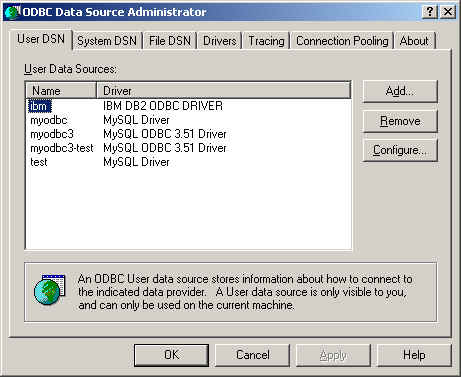
Click
Helpfor detailed information about each tab of theODBC Data Source Administratordialog box.
To add a data source on Windows:
-
Open the
ODBC Data Source Administrator. -
In the
ODBC Data Source Administratordialog box, clickAdd. TheCreate New Data Sourcedialog box appears. -
Select
MySQL ODBC 3.51 Driver, and then clickFinish. TheMySQL ODBC 3.51 Driver - DSN Configurationdialog box appears, as shown here: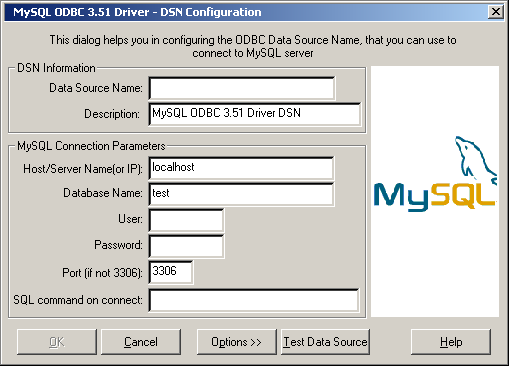
-
In the
Data Source Namebox, enter the name of the data source you want to access. It can be any valid name that you choose. -
In the
Descriptionbox, enter the description needed for the DSN. -
For
Host or Server Name (or IP)box, enter the name of the MySQL server host that you want to access. By default, it islocalhost. -
In the
Database Namebox, enter the name of the MySQL database that you want to use as the default database. -
In the
Userbox, enter your MySQL username (your database user ID). -
In the
Passwordbox, enter your password. -
In the
Portbox, enter the port number if it is not the default (3306). -
In the
SQL Commandbox, you can enter an optional SQL statement that you want to issue automatically after the connection has been established.The final dialog looks like this:
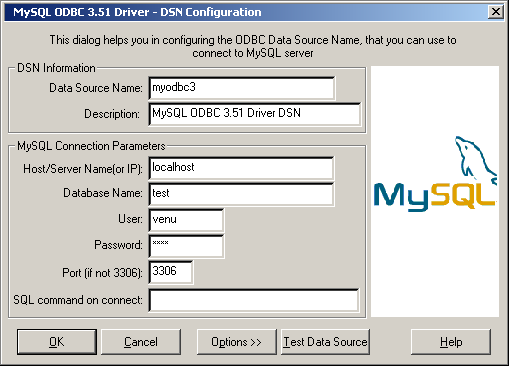
Click
OKto add this data source.
Note: Upon clicking
OK, the Data Sources
dialog box appears, and the ODBC
Administrator updates the registry information. The
username and connect string that you entered become the
default connection values for this data source when you
connect to it.
You can also test whether your settings are suitable for
connecting to the server using the button Test Data
Source. This feature is available only for the
MyODBC 3.51 driver. A successful test results in the following
window:
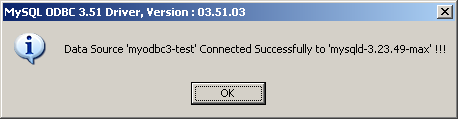
A failed test results in an error:
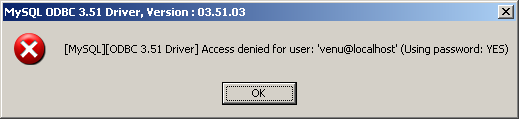
The DSN configuration dialog also has an
Options button. If you select it, the
following options dialog appears displaying that control
driver behavior. Refer to
Sección 25.1.9.4, “Parámetros de conexión” for information about
the meaning of these options.
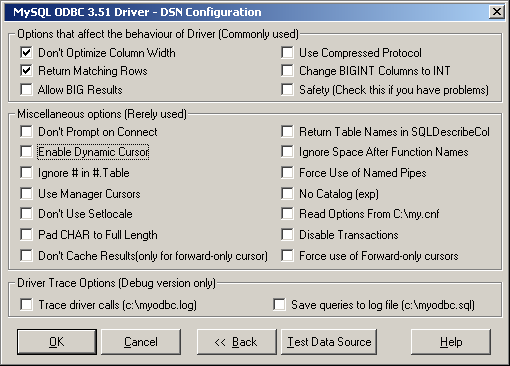
Note: The options listed
under Driver Trace Options are disabled
(grayed out) unless you are using the debugging version of the
driver DLL.
To modify a data source on Windows:
-
Open the
ODBC Data Source Administrator. Click the appropriate DSN tab. -
Select the MySQL data source that you want to modify and then click
Configure. TheMySQL ODBC 3.51 Driver - DSN Configurationdialog box appears. -
Modify the applicable data source fields, and then click
OK.
When you have finished modifying the information in this
dialog box, the ODBC Administrator updates
the registry information.
On Unix, you configure DSN entries directly
in the odbc.ini file. Here is a typical
odbc.ini file that configures
myodbc and myodbc3 as
the DSN names for MyODBC 2.50 and MyODBC 3.51, respectively:
; ; odbc.ini configuration for MyODBC and MyODBC 3.51 drivers ; [ODBC Data Sources] myodbc = MyODBC 2.50 Driver DSN myodbc3 = MyODBC 3.51 Driver DSN [myodbc] Driver = /usr/local/lib/libmyodbc.so Description = MyODBC 2.50 Driver DSN SERVER = localhost PORT = USER = root Password = Database = test OPTION = 3 SOCKET = [myodbc3] Driver = /usr/local/lib/libmyodbc3.so Description = MyODBC 3.51 Driver DSN SERVER = localhost PORT = USER = root Password = Database = test OPTION = 3 SOCKET = [Default] Driver = /usr/local/lib/libmyodbc3.so Description = MyODBC 3.51 Driver DSN SERVER = localhost PORT = USER = root Password = Database = test OPTION = 3 SOCKET =
Refer to the Sección 25.1.9.4, “Parámetros de conexión”, for the list of connection parameters that can be supplied.
Note: If you are using unixODBC, you can use the following tools in order to set up the DSN:
-
ODBCConfig GUI tool(HOWTO: ODBCConfig)
-
odbcinst
In some cases when using unixODBC, you might get this error:
Data source name not found and no default driver specified
If this happens, make sure the ODBCINI and
ODBCSYSINI environment variables are
pointing to the right odbc.ini file. For
example, if your odbc.ini file is located
in /usr/local/etc, set the environment
variables like this:
export ODBCINI=/usr/local/etc/odbc.ini export ODBCSYSINI=/usr/local/etc
You can specify the following parameters for MyODBC in the
[Data Source Name] section of an
ODBC.INI file or through the
InConnectionString argument in the
SQLDriverConnect() call.
| Parameter | Default Value | Comment |
user
|
ODBC (on Windows) | The username used to connect to MySQL. |
server
|
localhost
|
The hostname of the MySQL server. |
database
|
The default database. | |
option
|
0 | Options that specify how MyODBC should work. See below. |
port
|
3306 | The TCP/IP port to use if server is not
localhost. |
stmt
|
A statement to execute when connecting to MySQL. | |
password
|
The password for the user account on
server. |
|
socket
|
The Unix socket file or Windows named pipe to connect to if
server is
localhost. |
The option argument is used to tell MyODBC
that the client isn't 100% ODBC compliant. On Windows, you
normally select options by toggling the checkboxes in the
connection screen, but you can also select them in the
option argument. The following options are
listed in the order in which they appear in the MyODBC connect
screen:
| Value | Description |
| 1 | The client can't handle that MyODBC returns the real width of a column. |
| 2 | The client can't handle that MySQL returns the true value of affected rows. If this flag is set, MySQL returns “found rows” instead. You must have MySQL 3.21.14 or newer to get this to work. |
| 4 | Make a debug log in c:\myodbc.log. This is the same
as putting
MYSQL_DEBUG=d:t:O,c::\myodbc.log in
AUTOEXEC.BAT. (On Unix, the file
is /tmp/myodbc.log.) |
| 8 | Don't set any packet limit for results and parameters. |
| 16 | Don't prompt for questions even if driver would like to prompt. |
| 32 | Enable or disable the dynamic cursor support. (Not allowed in MyODBC 2.50.) |
| 64 | Ignore use of database name in
db_name.tbl_name.col_name. |
| 128 | Force use of ODBC manager cursors (experimental). |
| 256 | Disable the use of extended fetch (experimental). |
| 512 | Pad CHAR columns to full column length. |
| 1024 | SQLDescribeCol() returns fully qualified column
names. |
| 2048 | Use the compressed client/server protocol. |
| 4096 | Tell server to ignore space after function name and before
'(' (needed by PowerBuilder). This
makes all function names keywords. |
| 8192 | Connect with named pipes to a mysqld server running on NT. |
| 16384 | Change LONGLONG columns to INT
columns (some applications can't handle
LONGLONG). |
| 32768 | Return 'user' as Table_qualifier and
Table_owner from
SQLTables (experimental). |
| 65536 | Read parameters from the [client] and
[odbc] groups from
my.cnf. |
| 131072 | Add some extra safety checks (should not be needed but...). |
| 262144 | Disable transactions. |
| 524288 | Enable query logging to
c:\myodbc.sql(/tmp/myodbc.sql)
file. (Enabled only in debug mode.) |
| 1048576 | Do not cache the results locally in the driver, instead read from server
(mysql_use_result()). This works
only for forward-only cursors. This option is very
important in dealing with large tables when you don't
want the driver to cache the entire result set. |
| 2097152 | Force the use of Forward-only cursor type. In case of
applications setting the default static/dynamic cursor
type, and one wants the driver to use non-cache result
sets, then this option ensures the forward-only cursor
behavior. |
To select multiple options, add together their values. For
example, setting option to 12 (4+8) gives
you debugging without packet limits.
The default myodbc3.dll is compiled for
optimal performance. If you want to debug MyODBC 3.51 (for
example, to enable tracing), you should instead use
myodbc3d.dll. To install this file, copy
myodbc3d.dll over the installed
myodbc3.dll file. Make sure to revert
back to the release version of the driver DLL once you are
done with the debugging because the debug version may cause
performance issues. Note that the
myodbc3d.dll isn't included in MyODBC
3.51.07 through 3.51.11. If you are using one of these
versions, you should copy that DLL from a previous version
(for example, 3.51.06).
For MyODBC 2.50, myodbc.dll and
myodbcd.dll are used instead.
The following table shows some recommended
option values for various configurations:
| Configuration | Option Value |
| Microsoft Access | 3 |
| Microsoft Visual Basic | 3 |
| Large tables with too many rows | 2049 |
| Driver trace generation (Debug mode) | 4 |
| Query log generation (Debug mode) | 524288 |
| Generate driver trace as well as query log (Debug mode) | 524292 |
| Large tables with no-cache results | 3145731 |
Yes. You can connect to the MySQL server using
SQLDriverConnect, by specifying the DRIVER
name field. Here are the connection strings for MyODBC using
DSN-Less connection:
For MyODBC 2.50:
ConnectionString = "DRIVER={MySQL};\
SERVER=localhost;\
DATABASE=test;\
USER=venu;\
PASSWORD=venu;\
OPTION=3;"
For MyODBC 3.51:
ConnectionString = "DRIVER={MySQL ODBC 3.51 Driver};\
SERVER=localhost;\
DATABASE=test;\
USER=venu;\
PASSWORD=venu;\
OPTION=3;"
If your programming language converts backslash followed by whitespace to a space, it is preferable to specify the connection string as a single long string, or to use a concatenation of multiple strings that does not add spaces in between. For example:
ConnectionString = "DRIVER={MySQL ODBC 3.51 Driver};"
"SERVER=localhost;"
"DATABASE=test;"
"USER=venu;"
"PASSWORD=venu;"
"OPTION=3;"
Refer to the Sección 25.1.9.4, “Parámetros de conexión”, for the list of connection parameters that can be supplied.
If you want to connect to system A from system B with a
username and password of myuser and
mypassword, here is a simple procedure.
On system A, follow these steps:
-
Start the MySQL server.
-
Use
GRANTto set up an account with a username ofmyuserthat can connect from system B using a password ofmyuser:GRANT ALL ON *.* to 'myuser'@'B' IDENTIFIED BY 'mypassword';
-
The
GRANTstatement grants all privileges to usermyuserfor connecting from system B using the passwordmypassword. To execute this statement, you should be eitherrooton system A (or another user who has appropriate privileges). For more information about MySQL privileges, refer to Sección 5.7, “Gestión de la cuenta de usuario MySQL”.
On system B, follow these steps:
-
Configure a MyODBC DSN using the following connection parameters:
DSN = remote_test SERVER or HOST = A (or IP address of system A) DATABASE = test (The default database or an appropriate one) USER = myuser PASSWORD = mypassword
To set up a DSN-less connection, refer to Sección 25.1.9.5, “Conectarse sin una DSN predefinida”.
-
Check whether you are able to access system A from system B by using ping or other means. If you are not able to reach system A, check your network or Internet connections or contact your system administrator.
-
Try to connect using
DSN=remote_test. If it fails, trace the MyODBC log, and take the further steps based on the error message from the log. If you need further assistance, send a detailed mail message to<[email protected]>.
You can also find a simple HOWTO at http://www.phphelp.com/tutorial/using-myodbc-to-connect-to-a-remote-database.html.
If you encounter difficulties or problems with MyODBC, you
should start by making a log file from the ODBC
Manager (the log you get when requesting logs from
ODBC ADMIN) and MyODBC.
To get an ODBC trace through Driver Manager, do the following:
-
Open ODBC Data source administrator:
-
Click
Start, point toSettings, and then clickControl Panel. -
On computers running Microsoft Windows 2000, XP, or 2003, double-click
Administrative Tools, and then double-clickData Sources (ODBC), as shown below.
On computers running an earlier version of Microsoft Windows, double-click
32-bit ODBCorODBCin the Control Panel. -
The
ODBC Data Source Administratordialog box appears, as shown below: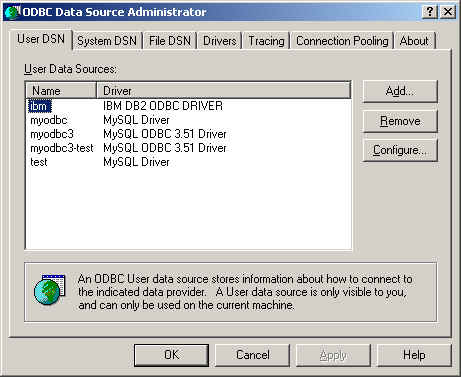
-
Click Help for detailed information about each tab of the ODBC Data Source Administrator dialog box.
-
-
Enable the trace option. The procedure for this differs for Windows and Unix.
To enable the trace option on Windows:
-
The
Tracingtab of the ODBC Data Source Administrator dialog box enables you to configure the way ODBC function calls are traced. -
When you activate tracing from the
Tracingtab, theDriver Managerlogs all ODBC function calls for all subsequently run applications. -
ODBC function calls from applications running before tracing is activated are not logged. ODBC function calls are recorded in a log file you specify.
-
Tracing ceases only after you click
Stop Tracing Now. Remember that while tracing is on, the log file continues to increase in size and that tracing affects the performance of all your ODBC applications.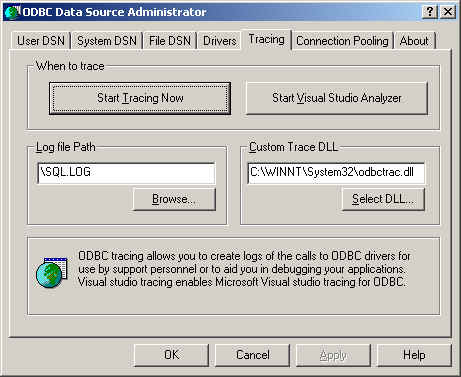
To enable the trace option on Unix:
-
On Unix, you need to explicitly set the
Traceoption in theODBC.INIfile.Set the tracing
ONorOFFby usingTraceFileandTraceparameters inodbc.inias shown below:TraceFile = /tmp/odbc.trace Trace = 1
TraceFilespecifies the name and full path of the trace file andTraceis set toONorOFF. You can also use1orYESforONand0orNOforOFF. If you are using ODBCConfig fromunixODBC, then follow the instructions for tracingunixODBCcalls at HOWTO-ODBCConfig.
To generate a MyODBC log, do the following:
-
Ensure that you are using the driver debug DLL (that is,
myodbc3d.dlland notmyodbc3.dllfor MyODBC 3.51, andmyodbcd.dllfor MyODBC 2.50).The easiest way to do this is to get
myodbc3d.dll(ormyodbcd.dll) from the MyODBC 3.51 distribution and copy it over themyodbc3.dll(ormyodbc.dll), which is probably in yourC:\windows\system32orC:\winnt\system32directory. Note that you probably want to restore the oldmyodbc.dllfile when you have finished testing, as this is a lot faster thanmyodbc3d.dll(ormyodbcd.dll), so do keep a backup copy of original DLLs. -
Enable the
Trace MyODBCoption flag in the MyODBC connect/configure screen. The log is written to fileC:\myodbc.log. If the trace option is not remembered when you are going back to the above screen, it means that you are not using themyodbcd.dlldriver (see above). On Linux or if you are using DSN-Less connection, then you need to supplyOPTION=4in the connection string. -
Start your application and try to get it to fail. Then check the MyODBC trace file to find out what could be wrong.
If you find out something is wrong, please send a mail message to
<[email protected]>(or to<[email protected]>if you have a support contract from MySQL AB) with a brief description of the problem, with the following additional information:-
MyODBC version
-
ODBC Driver Manager type and version
-
MySQL server version
-
ODBC trace from Driver Manager
-
MyODBC log file from MyODBC driver
-
Simple reproducible sample
-
Remember that the more information you can supply to us, the more likely it is that we can fix the problem!
Also, before posting the bug, check the MyODBC mailing list archive at http://lists.mysql.com/.
-
MyODBC has been tested with the following applications:
-
MS Access 95, 97, 2000, and 2002
-
C++-Builder, Borland Builder 4
-
Centura Team Developer (formerly Gupta SQL/Windows)
-
ColdFusion (on Solaris and NT with service pack 5), How-to: MySQL and Coldfusion. Troubleshooting Data Sources and Database Connectivity for UnixPlatforms.
-
Crystal Reports
-
DataJunction
-
Delphi
-
ERwin
-
MS Excel
-
iHTML
-
FileMaker Pro
-
FoxPro
-
Notes 4.5/4.6
-
MS Visio Enterprise 2000
-
Vision
-
Visual Objects
-
Visual Interdev
-
SBSS
-
Perl DBD-ODBC
-
Paradox
-
Powerbuilder
-
Powerdesigner 32-bit
-
MS Visual C++
-
Visual Basic
-
ODBC.NET through CSharp(C#), VB and C++
-
Data Architect(http://thekompany.com/products/dataarchitect/)
-
SQLExpress for Xbase++(http://www.SQLExpress.net)
-
Open Office (http://www.openoffice.org) How-to: MySQL + OpenOffice. How-to: OpenOffice + MyODBC + unixODBC.
-
Star Office (http://wwws.sun.com/software/star/staroffice/6.0/index.html)
-
G2-ODBC bridge (http://www.gensym.com)
-
Sambar Server (http://www.sambarserver.info) How-to: MyODBC + SambarServer + MySQL.
If you know of any other applications that work with MyODBC,
please send mail to <[email protected]>
about them.
Most programs should work with MyODBC, but for each of those listed here, we have tested it ourselves or received confirmation from some user that it works. Many of the descriptions provide workarounds for problems that you might encounter.
-
Program
-
Access
To make Access work:
-
If you are using Access 2000, you should get and install the newest (version 2.6 or higher) Microsoft MDAC (
Microsoft Data Access Components) from http://www.microsoft.com/data/. This fixes a bug in Access that when you export data to MySQL, the table and column names aren't specified. Another way to work around this bug is to upgrade to MyODBC 2.50.33 and MySQL 3.23.x, which together provide a workaround for the problem.You should also get and apply the Microsoft Jet 4.0 Service Pack 5 (SP5) which can be found at http://support.microsoft.com/default.aspx?scid=kb;EN-US;q239114. This fixes some cases where columns are marked as
#DELETED#in Access.Note: If you are using MySQL 3.22, you must to apply the MDAC patch and use MyODBC 2.50.32 or 2.50.34 and up to work around this problem.
-
For all versions of Access, you should enable the MyODBC
Return matching rowsoption. For Access 2.0, you should additionally enable theSimulate ODBC 1.0option. -
You should have a timestamp in all tables that you want to be able to update. For maximum portability, don't use a length specification in the column declaration. That is, use
TIMESTAMP, notTIMESTAMP(n),n< 14. -
You should have a primary key in the table. If not, new or updated rows may show up as
#DELETED#. -
Use only
DOUBLEfloat fields. Access fails when comparing with single floats. The symptom usually is that new or updated rows may show up as#DELETED#or that you can't find or update rows. -
If you are using MyODBC to link to a table that has a
BIGINTcolumn, the results are displayed as#DELETED. The work around solution is:-
Have one more dummy column with
TIMESTAMPas the data type. -
Select the
Change BIGINT columns to INToption in the connection dialog in ODBC DSN Administrator. -
Delete the table link from Access and re-create it.
Old records still display as
#DELETED#, but newly added/updated records are displayed properly. -
-
If you still get the error
Another user has changed your dataafter adding aTIMESTAMPcolumn, the following trick may help you:Don't use a
tabledata sheet view. Instead, create a form with the fields you want, and use thatformdata sheet view. You should set theDefaultValueproperty for theTIMESTAMPcolumn toNOW(). It may be a good idea to hide theTIMESTAMPcolumn from view so your users are not confused. -
In some cases, Access may generate illegal SQL statements that MySQL can't understand. You can fix this by selecting
"Query|SQLSpecific|Pass-Through"from the Access menu. -
On NT, Access reports
BLOBcolumns asOLE OBJECTS. If you want to haveMEMOcolumns instead, you should changeBLOBcolumns toTEXTwithALTER TABLE. -
Access can't always handle
DATEcolumns properly. If you have a problem with these, change the columns toDATETIME. -
If you have in Access a column defined as
BYTE, Access tries to export this asTINYINTinstead ofTINYINT UNSIGNED. This gives you problems if you have values larger than 127 in the column.
-
-
When you are coding with the ADO API and MyODBC, you need to pay attention to some default properties that aren't supported by the MySQL server. For example, using the
CursorLocation PropertyasadUseServerreturns a result of −1 for theRecordCount Property. To have the right value, you need to set this property toadUseClient, as shown in the VB code here:Dim myconn As New ADODB.Connection Dim myrs As New Recordset Dim mySQL As String Dim myrows As Long myconn.Open "DSN=MyODBCsample" mySQL = "SELECT * from user" myrs.Source = mySQL Set myrs.ActiveConnection = myconn myrs.CursorLocation = adUseClient myrs.Open myrows = myrs.RecordCount myrs.Close myconn.Close
Another workaround is to use a
SELECT COUNT(*)statement for a similar query to get the correct row count. -
Active server pages (ASP)
You should select the
Return matching rowsoption. -
BDE applications
To get these to work, you should select the
Don't optimize column widthsandReturn matching rowsoptions. -
Borland Builder 4
When you start a query, you can use the
Activeproperty or theOpenmethod. Note thatActivestarts by automatically issuing aSELECT * FROM ...query. That may not be a good thing if your tables are large. -
ColdFusion (On Unix)
The following information is taken from the ColdFusion documentation:
Use the following information to configure ColdFusion Server for Linux to use the unixODBC driver with MyODBC for MySQL data sources. Allaire has verified that MyODBC 2.50.26 works with MySQL 3.22.27 and ColdFusion for Linux. (Any newer version should also work.) You can download MyODBC at http://dev.mysql.com/downloads/connector/odbc/.
ColdFusion Version 4.5.1 allows you to us the ColdFusion Administrator to add the MySQL data source. However, the driver is not included with ColdFusion Version 4.5.1. Before the MySQL driver appears in the ODBC datasources drop-down list, you must build and copy the MyODBC driver to
/opt/coldfusion/lib/libmyodbc.so.The Contrib directory contains the program
mydsn-xxx.zip which allows you to build and remove the DSN registry file for the MyODBC driver on Coldfusion applications. -
DataJunction
You have to change it to output
VARCHARrather thanENUM, as it exports the latter in a manner that causes MySQL problems. -
Excel
Works. A few tips:
-
If you have problems with dates, try to select them as strings using the
CONCAT()function. For example:SELECT CONCAT(rise_time), CONCAT(set_time) FROM sunrise_sunset;Values retrieved as strings this way should be correctly recognized as time values by Excel97.
The purpose of
CONCAT()in this example is to fool ODBC into thinking the column is of “string type.” Without theCONCAT(), ODBC knows the column is of time type, and Excel does not understand that.Note that this is a bug in Excel, because it automatically converts a string to a time. This would be great if the source was a text file, but is unfortunate when the source is an ODBC connection that reports exact types for each column.
-
-
Word
To retrieve data from MySQL to Word/Excel documents, you need to use the MyODBC driver and the Add-in Microsoft Query help.
For example, create a database with a table containing two columns of text:
-
Insert rows using the mysql client command-line tool.
-
Create a DSN file using the ODBC manager, for example,
myfor the database that was just created. -
Open the Word application.
-
Create a blank new document.
-
In the
Databasetool bar, press theInsert Databasebutton. -
Press the
Get Databutton. -
At the right hand of the
Get Datascreen, press theMs Querybutton. -
In
Ms Query, create a new data source using themyDSN file. -
Select the new query.
-
Select the columns that you want.
-
Make a filter if you want.
-
Make a Sort if you want.
-
Select
Return Data to Microsoft Word. -
Click
Finish. -
Click
Insert Dataand select the records. -
Click
OKand you see the rows in your Word document.
-
-
odbcadmin
Test program for ODBC.
-
Delphi
You must use BDE Version 3.2 or newer. Select the
Don't optimize column widthoption when connecting to MySQL.Also, here is some potentially useful Delphi code that sets up both an ODBC entry and a BDE entry for MyODBC. The BDE entry requires a BDE Alias Editor that is free at a Delphi Super Page near you. (Thanks to Bryan Brunton
<[email protected]>for this):fReg:= TRegistry.Create; fReg.OpenKey('\Software\ODBC\ODBC.INI\DocumentsFab', True); fReg.WriteString('Database', 'Documents'); fReg.WriteString('Description', ' '); fReg.WriteString('Driver', 'C:\WINNT\System32\myodbc.dll'); fReg.WriteString('Flag', '1'); fReg.WriteString('Password', ''); fReg.WriteString('Port', ' '); fReg.WriteString('Server', 'xmark'); fReg.WriteString('User', 'winuser'); fReg.OpenKey('\Software\ODBC\ODBC.INI\ODBC Data Sources', True); fReg.WriteString('DocumentsFab', 'MySQL'); fReg.CloseKey; fReg.Free; Memo1.Lines.Add('DATABASE NAME='); Memo1.Lines.Add('USER NAME='); Memo1.Lines.Add('ODBC DSN=DocumentsFab'); Memo1.Lines.Add('OPEN MODE=READ/WRITE'); Memo1.Lines.Add('BATCH COUNT=200'); Memo1.Lines.Add('LANGDRIVER='); Memo1.Lines.Add('MAX ROWS=-1'); Memo1.Lines.Add('SCHEMA CACHE DIR='); Memo1.Lines.Add('SCHEMA CACHE SIZE=8'); Memo1.Lines.Add('SCHEMA CACHE TIME=-1'); Memo1.Lines.Add('SQLPASSTHRU MODE=SHARED AUTOCOMMIT'); Memo1.Lines.Add('SQLQRYMODE='); Memo1.Lines.Add('ENABLE SCHEMA CACHE=FALSE'); Memo1.Lines.Add('ENABLE BCD=FALSE'); Memo1.Lines.Add('ROWSET SIZE=20'); Memo1.Lines.Add('BLOBS TO CACHE=64'); Memo1.Lines.Add('BLOB SIZE=32'); AliasEditor.Add('DocumentsFab','MySQL',Memo1.Lines); -
C++ Builder
Tested with BDE Version 3.0. The only known problem is that when the table schema changes, query fields are not updated. BDE, however, does not seem to recognize primary keys, only the index named
PRIMARY, though this has not been a problem. -
Vision
You should select the
Return matching rowsoption. -
Visual Basic
To be able to update a table, you must define a primary key for the table.
Visual Basic with ADO can't handle big integers. This means that some queries like
SHOW PROCESSLISTdo not work properly. The fix is to useOPTION=16384in the ODBC connect string or to select theChange BIGINT columns to INToption in the MyODBC connect screen. You may also want to select theReturn matching rowsoption. -
VisualInterDev
If you have a
BIGINTin your result, you may get the error[Microsoft][ODBC Driver Manager] Driver does not support this parameterTry selecting theChange BIGINT columns to INToption in the MyODBC connect screen. -
Visual Objects
You should select the
Don't optimize column widthsoption. -
MS Visio Enterprise 2000
We made database model diagram by connecting from MS Vision Enterprise 2000 to MySQL via MyODBC (2.50.37 or greater) and using Visio's reverse engineer function to retrieve information about the DB (Visio shows all the column definitions, primary keys, Indexes and so on). Also we tested by designing new tables in Visio and exported them to MySQL via MyODBC.
This section answers MyODBC connection-related questions.
For more information, refer to
MS
KnowledgeBase Article(Q260558). Also, make sure you
have the latest valid ctl3d32.dll in your
system directory.
Refer to this document about connection pooling: http://support.microsoft.com/default.aspx?scid=kb;EN-US;q169470.
This section of the document answers questions related to MyODBC with Microsoft Access.
The following must be done on your client PC in order to make Microsoft Access work with MyODBC.
-
If you are using Access 2000, you should get and install the newest (version 2.6 or higher) Microsoft MDAC (
Microsoft Data Access Components) from http://www.microsoft.com/data/. This fixes a bug in Access that when you export data to MySQL, the table and column names aren't specified. Another way to work around this bug is to upgrade to MyODBC 2.50.33 and MySQL 3.23.x, which together provide a workaround for the problem.You should also get and apply the Microsoft Jet 4.0 Service Pack 5 (SP5) which can be found at http://support.microsoft.com/default.aspx?scid=kb;EN-US;q239114. This fixes some cases where columns are marked as
#DELETED#in Access.Note: If you are using MySQL 3.22, you must to apply the MDAC patch and use MyODBC 2.50.32 or 2.50.34 and up to work around this problem.
-
Install the latest version of MySQL from http://dev.mysql.com/downloads/.
-
Install the latest version of MyODBC 3.51 or 2.50 from http://dev.mysql.com/downloads/connector/odbc/.
-
For all Access versions, you should enable the
Return matching rowsoption. -
Start working with Access as the front-end for MySQL Server through MyODBC.
You cannot export a table or query to MySQL unless you have installed MyODBC.
To export a table from Access to MySQL, follow these instructions:
-
When you open an Access database or an Access project, a Database window appears. It displays shortcuts for creating new database objects and opening existing objects.
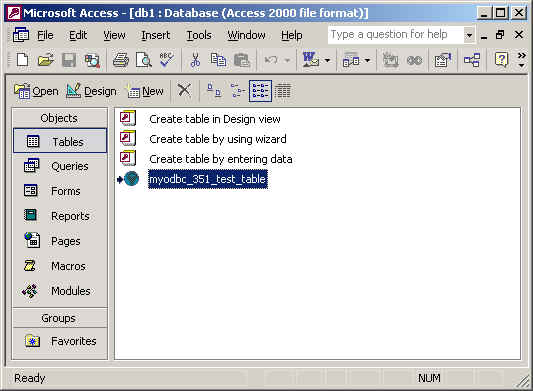
-
Click the name of the
tableorqueryyou want to export, and then in theFilemenu, selectExport. -
In the
Export Object TypeObject nameTo dialog box, in theSave As Typebox, selectODBC Databases ()as shown here: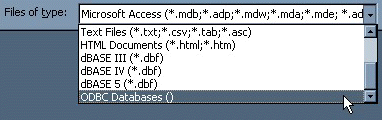
-
In the
Exportdialog box, enter a name for the file (or use the suggested name), and then selectOK. -
The Select Data Source dialog box is displayed; it lists the defined data sources for any ODBC drivers installed on your computer. Click either the File Data Source or Machine Data Source tab, and then double-click the MyODBC or MyODBC 3.51 data source that you want to export to. To define a new data source for MyODBC, please Sección 25.1.9.2, “Configuración de una DSN para MyODBC en Windows”.
Microsoft Access connects to the MySQL Server through this data source and exports new tables and or data.
You cannot export a table or query to MySQL database unless you have installed the MyODBC.
To import or link a table(s) from MySQL to Access, follow the instructions:
-
Open a database, or switch to the Database window for the open database.
-
To import tables, on the
Filemenu, point toGet External Data, and then clickImport. To link tables, on the File menu, point toGet External Data, and then clickLink Tables. -
In the
Import(orLink) dialog box, in the Files Of Type box, selectODBC Databases (). The Select Data Source dialog box lists the defined data sources The Select Data Source dialog box is displayed; it lists the defined data sources for any ODBC drivers installed on your computer. Click either the File Data Source or Machine Data Source tab, and then double-click the MyODBC or MyODBC 3.51 data source that you want to export to. To define a new data source for the MyODBC or MyODBC 3.51 driver, please Sección 25.1.9.2, “Configuración de una DSN para MyODBC en Windows”. -
If the ODBC data source that you selected requires you to log on, enter your login ID and password (additional information might also be required), and then click
OK. -
Microsoft Access connects to the MySQL server through
ODBC data sourceand displays the list of tables that you canimportorlink. -
Click each table that you want to
importorlink, and then clickOK. If you're linking a table and it doesn't have an index that uniquely identifies each record, then Microsoft Access displays a list of the fields in the linked table. Click a field or a combination of fields that uniquely identifies each record, and then clickOK.
Yes. Use the following procedure to view or to refresh links when the structure or location of a linked table has changed. The Linked Table Manager lists the paths to all currently linked tables.
To wiew or refresh links:
-
Open the database that contains links to tables.
-
On the
Toolsmenu, point toAdd-ins, and then clickLinked Table Manager. -
Select the check box for the tables whose links you want to refresh.
-
Click OK to refresh the links.
Microsoft Access confirms a successful refresh or, if the
table wasn't found, displays the Select New Location
of <table name> dialog box in which you can
specify its the table's new location.If several selected
tables have moved to the new location that you specify, the
Linked Table Manager searches that location for all selected
tables, and updates all links in one step.
To change the path for a set of linked tables:
-
Open the database that contains links to tables.
-
On the
Toolsmenu, point toAdd-ins, and then clickLinked Table Manager. -
Select the
Always Prompt For A New Locationcheck box. -
Select the check box for the tables whose links you want to change, and then click
OK. -
In the
Select New Location of<table name> dialog box, specify the new location, clickOpen, and then clickOK.
If the inserted or updated records are shown as
#DELETED# in the access, then:
-
If you are using Access 2000, you should get and install the newest (version 2.6 or higher) Microsoft MDAC (
Microsoft Data Access Components) from http://www.microsoft.com/data/. This fixes a bug in Access that when you export data to MySQL, the table and column names aren't specified. Another way to work around this bug is to upgrade to MyODBC 2.50.33 and MySQL 3.23.x, which together provide a workaround for the problem.You should also get and apply the Microsoft Jet 4.0 Service Pack 5 (SP5) which can be found at http://support.microsoft.com/default.aspx?scid=kb;EN-US;q239114. This fixes some cases where columns are marked as
#DELETED#in Access.Note: If you are using MySQL 3.22, you must to apply the MDAC patch and use MyODBC 2.50.32 or 2.50.34 and up to work around this problem.
-
For all versions of Access, you should enable the MyODBC
Return matching rowsoption. For Access 2.0, you should additionally enable theSimulate ODBC 1.0option. -
You should have a timestamp in all tables that you want to be able to update. For maximum portability, don't use a length specification in the column declaration. That is, use
TIMESTAMP, notTIMESTAMP(n),n< 14. -
You should have a primary key in the table. If not, new or updated rows may show up as
#DELETED#. -
Use only
DOUBLEfloat fields. Access fails when comparing with single floats. The symptom usually is that new or updated rows may show up as#DELETED#or that you can't find or update rows. -
If you are using MyODBC to link to a table that has a
BIGINTcolumn, the results are displayed as#DELETED. The work around solution is:-
Have one more dummy column with
TIMESTAMPas the data type. -
Select the
Change BIGINT columns to INToption in the connection dialog in ODBC DSN Administrator. -
Delete the table link from Access and re-create it.
Old records still display as
#DELETED#, but newly added/updated records are displayed properly. -
If you see the following errors, select the Return
Matching Rows option in the DSN configuration
dialog, or specify OPTION=2, as the
connection parameter:
Write Conflict. Another user has changed your data. Row cannot be located for updating. Some values may have been changed since it was last read.
This is a strange issue from Access 97, and doesn't appear with Access 2000 or 2002. You can overcome this by upgrading the MyODBC driver to at least MyODBC 3.51.02.
With some programs, this error may occur: Another
user has modified the record that you have modified.
In most cases, this can be solved by doing one of the
following things:
-
Add a primary key for the table if one doesn't exist.
-
Add a timestamp column if one doesn't exist.
-
Only use double float fields. Some programs may fail when they compare single floats.
If these strategies don't help, you should start by making a log file from the ODBC manager (the log you get when requesting logs from ODBCADMIN) and a MyODBC log to help you figure out why things go wrong. For instructions, see Sección 25.1.9.7, “Obtener un fichero de traza ODBC”.
Read “How to Trap ODBC Login Error Messages in Access” at http://support.microsoft.com/support/kb/articles/Q124/9/01.asp?LN=EN-US&SD=gn&FR=0%3CP%3E.
If you have very large (long) tables in Access, it might take
a very long time to open them. Or you might run low on virtual
memory and eventually get an ODBC Query
Failed error and the table cannot open. To deal with
this, select the following options:
-
Return Matching Rows (2)
-
Allow BIG Results (8).
These add up to a value of 10 (OPTION=10).
Read “Set the QueryTimeout Value for ODBC Connections” at http://support.microsoft.com/default.aspx?scid=kb%3Ben-us%3B153756.
Refer to converters section for list of available tools.
This section answers questions related to using MyODBC with Microsoft Visual Basic(ADO, DAO & RDO) and ASP.
It's because the COUNT(*) expression is
returning a BIGINT, and ADO can't make
sense of a number this big. Select the Change BIGINT
columns to INT option (option value 16384).
The GetChunk() and
AppendChunk() methods from ADO doesn't work
as expected when the cursor location is specified as
adUseServer. On the other hand, you can overcome this error by
using adUseClient.
A simple example can be found from, http://www.dwam.net/iishelp/ado/docs/adomth02_4.htm
You can make use of RecordsAffected
property in the ADO execute method. For more information on
the usage of execute method, refer to
http://msdn.microsoft.com/library/default.asp?url=/library/en-us/ado270/htm/mdmthcnnexecute.asp.
Here is an excellent article from Mike Hillyer
(<[email protected]>); explaining how to
insert and/or fetch data from blob columns through MyODBC from
ADO:
MySQL
BLOB columns and Visual Basic 6.
Here is yet another good article from Mike Hillyer
(<[email protected]>):
How
to map Visual basic data type to MySQL types.
A simple examples for the usage of ADO, DAO and RDO with VB can be found her:
-
ADO sample: Sección 25.1.19, “MyODBC con VB: ADO, DAO y RDO”
-
DAO sample: Sección 25.1.19, “MyODBC con VB: ADO, DAO y RDO”
-
RDO sample: Sección 25.1.19, “MyODBC con VB: ADO, DAO y RDO”
If you find any other good example or HOW-TO on ADO/DAO/RDO,
then please send the details to
<[email protected]>
For more information about how to access MySQL via ASP using MyODBC, refer to the following articles:
A Frequently Asked Questions list for ASP can be found at http://support.microsoft.com/default.aspx?scid=/Support/ActiveServer/faq/data/adofaq.asp.
For information, see ActiveX Data Objects(ADO) Frequently Asked Questions.
This section answers questions related to MyODBC with various ODBC-related tools; such as Microsoft Word, Excel and ColdFusion.
To retrieve data from MySQL to Word/Excel documents, you need to use the MyODBC driver and the Add-in Microsoft Query help.
For example, create a database with a table containing two columns of text:
-
Insert rows using the mysql client command-line tool.
-
Create a DSN file using the ODBC manager, for example,
myfor the database that was just created. -
Open the Word application.
-
Create a blank new document.
-
In the
Databasetool bar, press theInsert Databasebutton. -
Press the
Get Databutton. -
At the right hand of the
Get Datascreen, press theMs Querybutton. -
In
Ms Query, create a new data source using themyDSN file. -
Select the new query.
-
Select the columns that you want.
-
Make a filter if you want.
-
Make a Sort if you want.
-
Select
Return Data to Microsoft Word. -
Click
Finish. -
Click
Insert Dataand select the records. -
Click
OKand you see the rows in your Word document.
This is an issue similar to that of Access 97 when your table
consists of TEXT or
VARCHAR data types. You can fix this error
by upgrading your MyODBC driver to version 3.51.02 or higher.
This section of the document answers questions related to MyODBC general functionality.
A common problem is how to get the value of an automatically
generated ID from an INSERT statement. With
ODBC, you can do something like this (assuming that
auto is an
AUTO_INCREMENT field):
INSERT INTO tbl (auto,text) VALUES(NULL,'text'); SELECT LAST_INSERT_ID();
Or, if you are just going to insert the ID into another table, you can do this:
INSERT INTO tbl (auto,text) VALUES(NULL,'text'); INSERT INTO tbl2 (id,text) VALUES(LAST_INSERT_ID(),'text');
See Sección 24.3.13.3, “Cómo obtener el ID único del último registro insertado”.
For the benefit of some ODBC applications (at least Delphi and Access), the following query can be used to find a newly inserted row:
SELECT * FROM tbl WHERE auto IS NULL;
Yes. MyODBC 3.51 supports Dynamic cursor
type along with Forward-only and
static.
Due to the performance issues, the driver does not support
this feature by default. You can enable this by specifying the
connection option flag as OPTION=32 or by
checking the Enable Dynamic Cursor option
from the DSN configuration.
The driver returns this error when an application issues any transactional call but the underlying MySQL server either does not support transactions or they are not enabled.
To avoid this problem, you must use a server that has either
or both of the InnoDB or
BDB storage engines enabled, and use tables
of those types. MySQL servers from version 4.0 and up support
InnoDB by default. MySQL-Max servers also
support BDB on platforms where
BDB is available.
Also, if your server supports transactional table types
(InnoDB and BDB) make
sure the disable transactions option is not
set from the DSN configuration.
This is because the application is using old MyODBC 2.50 version, and it did not set the cursor name explicitly through SQLSetCursorName. The fix is to upgrade to MyODBC 3.51 version.
Yes. If you find something is not working with MyODBC 3.51
that works with MyODBC 2.50, then send a mail message to
<[email protected]>
Yes. You can make use of odbc.net to connect to MySQL through MyODBC. Here are the few basic samples to connect to MySQL from VC.NET and VB.NET.
Here is yet another excellent article "Exploring MySQL on .NET environment" by Venu (MyODBC developer) that covers about all MySQL .NET interfaces along with some useful examples.
Caution: Using ODBC.NET with MyODBC, while fetching empty string (0 length), it starts giving the SQL_NO_DATA exception. You can get the patch for this from http://support.microsoft.com/default.aspx?scid=kb;EN-US;q319243.
MyODBC is a lot faster than any other ODBC driver. Slowness might be due to not using the following options.
-
The ODBC Tracing option is turned on. You can cross-check whether this option is not turned on by following the instructions from here.
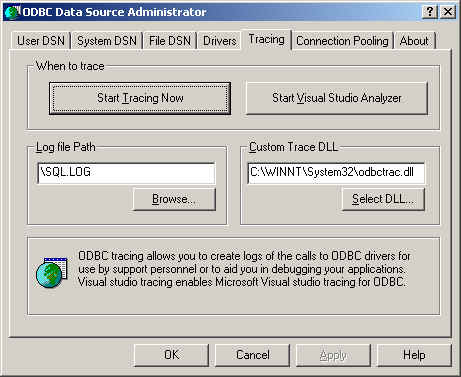
As shown in the above image, the 'When to trace' option from the ODBC Data Source Administrator 'Tracing' tab should always point to 'Start Tracing Now', instead of 'Stop Tracing Now'.
-
The Debug version of the driver is used. If you are using the debug version of the driver DLL, it can also relatively slow down the query processing time. You can cross-check whether you are using the debug or release version of the DLL from the 'Comments' section of the driver DLL properties (from the system directory, right click on the driver DLL and click on properties) as shown below:
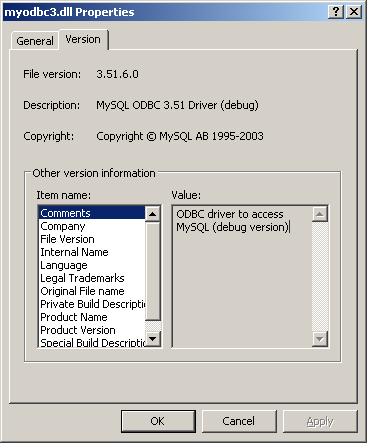
-
The Driver trace and query logs are enabled. Even if you intent to use the debug version of the driver (you should always use the release version in the production environment), make sure the driver trace and query log options(OPTION=4,524288 respectively) are not enabled as shown below:
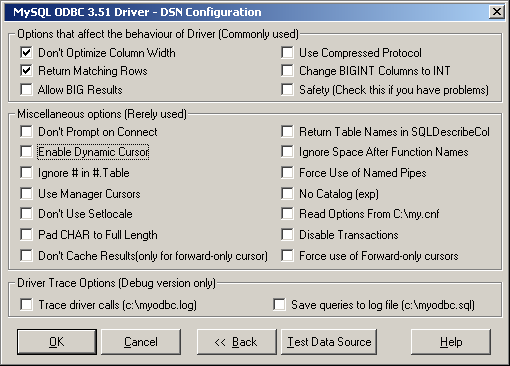
Interacting with a MySQL server from MyODBC applications involves the following operations:
-
Configure the MyODBC DSN
-
Connect to MySQL server
-
Initialization operations
-
Execute SQL statements
-
Retrieve results
-
Perform Transactions
-
Disconnect from the server
Most applications use some variation of these steps. The basic application steps are shown in the following diagram:
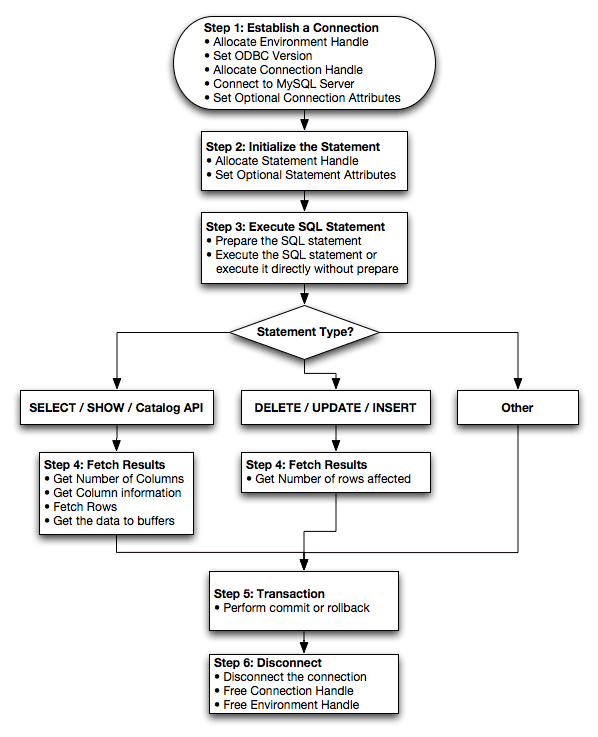
This section summarizes ODBC routines, categorized by functionality.
For the complete ODBC API reference, please refer to the ODBC Programer's Reference at http://msdn.microsoft.com/library/en-us/odbc/htm/odbcabout_this_manual.asp.
An application can call SQLGetInfo function
to obtain conformance information about MyODBC. To obtain
information about support for a specific function in the driver,
an application can call SQLGetFunctions.
Note: For backward compatibility, the MyODBC 3.51 driver supports all deprecated functions.
The following tables list MyODBC API calls grouped by task:
Connecting to a data source:
| Function name | MyODBC | MyODBC | Conformance | Purpose |
| 2.50 | 3.51 | |||
SQLAllocHandle
|
No | Yes | ISO 92 | Obtains an environment, connection, statement, or descriptor handle. |
SQLConnect
|
Yes | Yes | ISO 92 | Connects to a specific driver by data source name, user ID, and password. |
SQLDriverConnect
|
Yes | Yes | ODBC | Connects to a specific driver by connection string or requests that the Driver Manager and driver display connection dialog boxes for the user. |
SQLAllocEnv
|
Yes | Yes | Deprecated | Obtains an environment handle allocated from driver. |
SQLAllocConnect
|
Yes | Yes | Deprecated | Obtains a connection handle |
Obtaining information about a driver and data source:
| Function name | MyODBC | MyODBC | Conformance | Purpose |
| 2.50 | 3.51 | |||
SQLDataSources
|
No | No | ISO 92 | Returns the list of available data sources, handled by the Driver Manager |
SQLDrivers
|
No | No | ODBC | Returns the list of installed drivers and their attributes, handles by Driver Manager |
SQLGetInfo
|
Yes | Yes | ISO 92 | Returns information about a specific driver and data source. |
SQLGetFunctions
|
Yes | Yes | ISO 92 | Returns supported driver functions. |
SQLGetTypeInfo
|
Yes | Yes | ISO 92 | Returns information about supported data types. |
Setting and retrieving driver attributes:
| Function name | MyODBC | MyODBC | Conformance | Purpose |
| 2.50 | 3.51 | |||
SQLSetConnectAttr
|
No | Yes | ISO 92 | Sets a connection attribute. |
SQLGetConnectAttr
|
No | Yes | ISO 92 | Returns the value of a connection attribute. |
SQLSetConnectOption
|
Yes | Yes | Deprecated | Sets a connection option |
SQLGetConnectOption
|
Yes | Yes | Deprecated | Returns the value of a connection option |
SQLSetEnvAttr
|
No | Yes | ISO 92 | Sets an environment attribute. |
SQLGetEnvAttr
|
No | Yes | ISO 92 | Returns the value of an environment attribute. |
SQLSetStmtAttr
|
No | Yes | ISO 92 | Sets a statement attribute. |
SQLGetStmtAttr
|
No | Yes | ISO 92 | Returns the value of a statement attribute. |
SQLSetStmtOption
|
Yes | Yes | Deprecated | Sets a statement option |
SQLGetStmtOption
|
Yes | Yes | Deprecated | Returns the value of a statement option |
Preparing SQL requests:
| Function name | MyODBC | MyODBC | Conformance | Purpose |
| 2.50 | 3.51 | |||
SQLAllocStmt
|
Yes | Yes | Deprecated | Allocates a statement handle |
SQLPrepare
|
Yes | Yes | ISO 92 | Prepares an SQL statement for later execution. |
SQLBindParameter
|
Yes | Yes | ODBC | Assigns storage for a parameter in an SQL statement. |
SQLGetCursorName
|
Yes | Yes | ISO 92 | Returns the cursor name associated with a statement handle. |
SQLSetCursorName
|
Yes | Yes | ISO 92 | Specifies a cursor name. |
SQLSetScrollOptions
|
Yes | Yes | ODBC | Sets options that control cursor behavior. |
Submitting requests:
| Function name | MyODBC | MyODBC | Conformance | Purpose |
| 2.50 | 3.51 | |||
SQLExecute
|
Yes | Yes | ISO 92 | Executes a prepared statement. |
SQLExecDirect
|
Yes | Yes | ISO 92 | Executes a statement |
SQLNativeSql
|
Yes | Yes | ODBC | Returns the text of an SQL statement as translated by the driver. |
SQLDescribeParam
|
Yes | Yes | ODBC | Returns the description for a specific parameter in a statement. |
SQLNumParams
|
Yes | Yes | ISO 92 | Returns the number of parameters in a statement. |
SQLParamData
|
Yes | Yes | ISO 92 | Used in conjunction with SQLPutData to supply
parameter data at execution time. (Useful for long data
values.) |
SQLPutData
|
Yes | Yes | ISO 92 | Sends part or all of a data value for a parameter. (Useful for long data values.) |
Retrieving results and information about results:
| Function name | MyODBC | MyODBC | Conformance | Purpose |
| 2.50 | 3.51 | |||
SQLRowCount
|
Yes | Yes | ISO 92 | Returns the number of rows affected by an insert, update, or delete request. |
SQLNumResultCols
|
Yes | Yes | ISO 92 | Returns the number of columns in the result set. |
SQLDescribeCol
|
Yes | Yes | ISO 92 | Describes a column in the result set. |
SQLColAttribute
|
No | Yes | ISO 92 | Describes attributes of a column in the result set. |
SQLColAttributes
|
Yes | Yes | Deprecated | Describes attributes of a column in the result set. |
SQLFetch
|
Yes | Yes | ISO 92 | Returns multiple result rows. |
SQLFetchScroll
|
No | Yes | ISO 92 | Returns scrollable result rows. |
SQLExtendedFetch
|
Yes | Yes | Deprecated | Returns scrollable result rows. |
SQLSetPos
|
Yes | Yes | ODBC | Positions a cursor within a fetched block of data and allows an application to refresh data in the rowset or to update or delete data in the result set. |
SQLBulkOperations
|
No | Yes | ODBC | Performs bulk insertions and bulk bookmark operations, including update, delete, and fetch by bookmark. |
Retrieving error or diagnostic information:
| Function name | MyODBC | MyODBC | Conformance | Purpose |
| 2.50 | 3.51 | |||
SQLError
|
Yes | Yes | Deprecated | Returns additional error or status information |
SQLGetDiagField
|
Yes | Yes | ISO 92 | Returns additional diagnostic information (a single field of the diagnostic data structure). |
SQLGetDiagRec
|
Yes | Yes | ISO 92 | Returns additional diagnostic information (multiple fields of the diagnostic data structure). |
Obtaining information about the data source's system tables (catalog functions) item:
| Function name | MyODBC | MyODBC | Conformance | Purpose |
| 2.50 | 3.51 | |||
SQLColumnPrivileges
|
Yes | Yes | ODBC | Returns a list of columns and associated privileges for one or more tables. |
SQLColumns
|
Yes | Yes | X/Open | Returns the list of column names in specified tables. |
SQLForeignKeys
|
Yes | Yes | ODBC | Returns a list of column names that make up foreign keys, if they exist for a specified table. |
SQLPrimaryKeys
|
Yes | Yes | ODBC | Returns the list of column names that make up the primary key for a table. |
SQLSpecialColumns
|
Yes | Yes | X/Open | Returns information about the optimal set of columns that uniquely identifies a row in a specified table, or the columns that are automatically updated when any value in the row is updated by a transaction. |
SQLStatistics
|
Yes | Yes | ISO 92 | Returns statistics about a single table and the list of indexes associated with the table. |
SQLTablePrivileges
|
Yes | Yes | ODBC | Returns a list of tables and the privileges associated with each table. |
SQLTables
|
Yes | Yes | X/Open | Returns the list of table names stored in a specific data source. |
Performing transactions:
| Function name | MyODBC | MyODBC | Conformance | Purpose |
| 2.50 | 3.51 | |||
SQLTransact
|
Yes | Yes | Deprecated | Commits or rolls back a transaction |
SQLEndTran
|
No | Yes | ISO 92 | Commits or rolls back a transaction. |
Terminating a statement:
| Function name | MyODBC | MyODBC | Conformance | Purpose |
| 2.50 | 3.51 | |||
SQLFreeStmt
|
Yes | Yes | ISO 92 | Ends statement processing, discards pending results, and, optionally, frees all resources associated with the statement handle. |
SQLCloseCursor
|
Yes | Yes | ISO 92 | Closes a cursor that has been opened on a statement handle. |
SQLCancel
|
Yes | Yes | ISO 92 | Cancels an SQL statement. |
Terminating a connection:
| Function name | MyODBC | MyODBC | Conformance | Purpose |
| 2.50 | 3.51 | |||
SQLDisconnect
|
Yes | Yes | ISO 92 | Closes the connection. |
SQLFreeHandle
|
No | Yes | ISO 92 | Releases an environment, connection, statement, or descriptor handle. |
SQLFreeConnect
|
Yes | Yes | Deprecated | Releases connection handle |
SQLFreeEnv
|
Yes | Yes | Deprecated | Releases an environment handle |
The following table illustrates how driver maps the server data types to default SQL and C data types:
| Native Value | SQL Type | C Type |
bit
|
SQL_BIT
|
SQL_C_BIT
|
tinyint
|
SQL_TINYINT
|
SQL_C_STINYINT
|
tinyint unsigned
|
SQL_TINYINT
|
SQL_C_UTINYINT
|
bigint
|
SQL_BIGINT
|
SQL_C_SBIGINT
|
bigint unsigned
|
SQL_BIGINT
|
SQL_C_UBIGINT
|
long varbinary
|
SQL_LONGVARBINARY
|
SQL_C_BINARY
|
blob
|
SQL_LONGVARBINARY
|
SQL_C_BINARY
|
longblob
|
SQL_LONGVARBINARY
|
SQL_C_BINARY
|
tinyblob
|
SQL_LONGVARBINARY
|
SQL_C_BINARY
|
mediumblob
|
SQL_LONGVARBINARY
|
SQL_C_BINARY
|
long varchar
|
SQL_LONGVARCHAR
|
SQL_C_CHAR
|
text
|
SQL_LONGVARCHAR
|
SQL_C_CHAR
|
mediumtext
|
SQL_LONGVARCHAR
|
SQL_C_CHAR
|
char
|
SQL_CHAR
|
SQL_C_CHAR
|
numeric
|
SQL_NUMERIC
|
SQL_C_CHAR
|
decimal
|
SQL_DECIMAL
|
SQL_C_CHAR
|
integer
|
SQL_INTEGER
|
SQL_C_SLONG
|
integer unsigned
|
SQL_INTEGER
|
SQL_C_ULONG
|
int
|
SQL_INTEGER
|
SQL_C_SLONG
|
int unsigned
|
SQL_INTEGER
|
SQL_C_ULONG
|
mediumint
|
SQL_INTEGER
|
SQL_C_SLONG
|
mediumint unsigned
|
SQL_INTEGER
|
SQL_C_ULONG
|
smallint
|
SQL_SMALLINT
|
SQL_C_SSHORT
|
smallint unsigned
|
SQL_SMALLINT
|
SQL_C_USHORT
|
real
|
SQL_FLOAT
|
SQL_C_DOUBLE
|
double
|
SQL_FLOAT
|
SQL_C_DOUBLE
|
float
|
SQL_REAL
|
SQL_C_FLOAT
|
double precision
|
SQL_DOUBLE
|
SQL_C_DOUBLE
|
date
|
SQL_DATE
|
SQL_C_DATE
|
time
|
SQL_TIME
|
SQL_C_TIME
|
year
|
SQL_SMALLINT
|
SQL_C_SHORT
|
datetime
|
SQL_TIMESTAMP
|
SQL_C_TIMESTAMP
|
timestamp
|
SQL_TIMESTAMP
|
SQL_C_TIMESTAMP
|
text
|
SQL_VARCHAR
|
SQL_C_CHAR
|
varchar
|
SQL_VARCHAR
|
SQL_C_CHAR
|
enum
|
SQL_VARCHAR
|
SQL_C_CHAR
|
set
|
SQL_VARCHAR
|
SQL_C_CHAR
|
bit
|
SQL_CHAR
|
SQL_C_CHAR
|
bool
|
SQL_CHAR
|
SQL_C_CHAR
|
The following tables lists the error codes returned by the driver apart from the server errors.
| Native Code | SQLSTATE 2 | SQLSTATE 3 | Error Message |
| 500 | 01000 | 01000 | General warning |
| 501 | 01004 | 01004 | String data, right truncated |
| 502 | 01S02 | 01S02 | Option value changed |
| 503 | 01S03 | 01S03 | No rows updated/deleted |
| 504 | 01S04 | 01S04 | More than one row updated/deleted |
| 505 | 01S06 | 01S06 | Attempt to fetch before the result set returned the first row set |
| 506 | 07001 | 07002 | SQLBindParameter not used for all parameters |
| 507 | 07005 | 07005 | Prepared statement not a cursor-specification |
| 508 | 07009 | 07009 | Invalid descriptor index |
| 509 | 08002 | 08002 | Connection name in use |
| 510 | 08003 | 08003 | Connection does not exist |
| 511 | 24000 | 24000 | Invalid cursor state |
| 512 | 25000 | 25000 | Invalid transaction state |
| 513 | 25S01 | 25S01 | Transaction state unknown |
| 514 | 34000 | 34000 | Invalid cursor name |
| 515 | S1000 | HY000 | General driver defined error |
| 516 | S1001 | HY001 | Memory allocation error |
| 517 | S1002 | HY002 | Invalid column number |
| 518 | S1003 | HY003 | Invalid application buffer type |
| 519 | S1004 | HY004 | Invalid SQL data type |
| 520 | S1009 | HY009 | Invalid use of null pointer |
| 521 | S1010 | HY010 | Function sequence error |
| 522 | S1011 | HY011 | Attribute can not be set now |
| 523 | S1012 | HY012 | Invalid transaction operation code |
| 524 | S1013 | HY013 | Memory management error |
| 525 | S1015 | HY015 | No cursor name available |
| 526 | S1024 | HY024 | Invalid attribute value |
| 527 | S1090 | HY090 | Invalid string or buffer length |
| 528 | S1091 | HY091 | Invalid descriptor field identifier |
| 529 | S1092 | HY092 | Invalid attribute/option identifier |
| 530 | S1093 | HY093 | Invalid parameter number |
| 531 | S1095 | HY095 | Function type out of range |
| 532 | S1106 | HY106 | Fetch type out of range |
| 533 | S1117 | HY117 | Row value out of range |
| 534 | S1109 | HY109 | Invalid cursor position |
| 535 | S1C00 | HYC00 | Optional feature not implemented |
| 0 | 21S01 | 21S01 | Column count does not match value count |
| 0 | 23000 | 23000 | Integrity constraint violation |
| 0 | 42000 | 42000 | Syntax error or access violation |
| 0 | 42S02 | 42S02 | Base table or view not found |
| 0 | 42S12 | 42S12 | Index not found |
| 0 | 42S21 | 42S21 | Column already exists |
| 0 | 42S22 | 42S22 | Column not found |
| 0 | 08S01 | 08S01 | Communication link failure |
This section contains simple examples of the use of MySQL ODBC 3.51 Driver with ADO, DAO and RDO.
The following ADO (ActiveX Data Objects) example creates a
table my_ado and demonstrates the use of
rs.addNew, rs.delete,
and rs.update.
Private Sub myodbc_ado_Click()
Dim conn As ADODB.Connection
Dim rs As ADODB.Recordset
Dim fld As ADODB.Field
Dim sql As String
'connect to MySQL server using MySQL ODBC 3.51 Driver
Set conn = New ADODB.Connection
conn.ConnectionString = "DRIVER={MySQL ODBC 3.51 Driver};"_
& "SERVER=localhost;"_
& " DATABASE=test;"_
& "UID=venu;PWD=venu; OPTION=3"
conn.Open
'create table
conn.Execute "DROP TABLE IF EXISTS my_ado"
conn.Execute "CREATE TABLE my_ado(id int not null primary key, name varchar(20)," _
& "txt text, dt date, tm time, ts timestamp)"
'direct insert
conn.Execute "INSERT INTO my_ado(id,name,txt) values(1,100,'venu')"
conn.Execute "INSERT INTO my_ado(id,name,txt) values(2,200,'MySQL')"
conn.Execute "INSERT INTO my_ado(id,name,txt) values(3,300,'Delete')"
Set rs = New ADODB.Recordset
rs.CursorLocation = adUseServer
'fetch the initial table ..
rs.Open "SELECT * FROM my_ado", conn
Debug.Print rs.RecordCount
rs.MoveFirst
Debug.Print String(50, "-") & "Initial my_ado Result Set " & String(50, "-")
For Each fld In rs.Fields
Debug.Print fld.Name,
Next
Debug.Print
Do Until rs.EOF
For Each fld In rs.Fields
Debug.Print fld.Value,
Next
rs.MoveNext
Debug.Print
Loop
rs.Close
'rs insert
rs.Open "select * from my_ado", conn, adOpenDynamic, adLockOptimistic
rs.AddNew
rs!Name = "Monty"
rs!txt = "Insert row"
rs.Update
rs.Close
'rs update
rs.Open "SELECT * FROM my_ado"
rs!Name = "update"
rs!txt = "updated-row"
rs.Update
rs.Close
'rs update second time..
rs.Open "SELECT * FROM my_ado"
rs!Name = "update"
rs!txt = "updated-second-time"
rs.Update
rs.Close
'rs delete
rs.Open "SELECT * FROM my_ado"
rs.MoveNext
rs.MoveNext
rs.Delete
rs.Close
'fetch the updated table ..
rs.Open "SELECT * FROM my_ado", conn
Debug.Print rs.RecordCount
rs.MoveFirst
Debug.Print String(50, "-") & "Updated my_ado Result Set " & String(50, "-")
For Each fld In rs.Fields
Debug.Print fld.Name,
Next
Debug.Print
Do Until rs.EOF
For Each fld In rs.Fields
Debug.Print fld.Value,
Next
rs.MoveNext
Debug.Print
Loop
rs.Close
conn.Close
End Sub
The following DAO (Data Access Objects) example creates a
table my_dao and demonstrates the use of
rs.addNew, rs.update,
and result set scrolling.
Private Sub myodbc_dao_Click()
Dim ws As Workspace
Dim conn As Connection
Dim queryDef As queryDef
Dim str As String
'connect to MySQL using MySQL ODBC 3.51 Driver
Set ws = DBEngine.CreateWorkspace("", "venu", "venu", dbUseODBC)
str = "odbc;DRIVER={MySQL ODBC 3.51 Driver};"_
& "SERVER=localhost;"_
& " DATABASE=test;"_
& "UID=venu;PWD=venu; OPTION=3"
Set conn = ws.OpenConnection("test", dbDriverNoPrompt, False, str)
'Create table my_dao
Set queryDef = conn.CreateQueryDef("", "drop table if exists my_dao")
queryDef.Execute
Set queryDef = conn.CreateQueryDef("", "create table my_dao(Id INT AUTO_INCREMENT PRIMARY KEY, " _
& "Ts TIMESTAMP(14) NOT NULL, Name varchar(20), Id2 INT)")
queryDef.Execute
'Insert new records using rs.addNew
Set rs = conn.OpenRecordset("my_dao")
Dim i As Integer
For i = 10 To 15
rs.AddNew
rs!Name = "insert record" & i
rs!Id2 = i
rs.Update
Next i
rs.Close
'rs update..
Set rs = conn.OpenRecordset("my_dao")
rs.Edit
rs!Name = "updated-string"
rs.Update
rs.Close
'fetch the table back...
Set rs = conn.OpenRecordset("my_dao", dbOpenDynamic)
str = "Results:"
rs.MoveFirst
While Not rs.EOF
str = " " & rs!Id & " , " & rs!Name & ", " & rs!Ts & ", " & rs!Id2
Debug.Print "DATA:" & str
rs.MoveNext
Wend
'rs Scrolling
rs.MoveFirst
str = " FIRST ROW: " & rs!Id & " , " & rs!Name & ", " & rs!Ts & ", " & rs!Id2
Debug.Print str
rs.MoveLast
str = " LAST ROW: " & rs!Id & " , " & rs!Name & ", " & rs!Ts & ", " & rs!Id2
Debug.Print str
rs.MovePrevious
str = " LAST-1 ROW: " & rs!Id & " , " & rs!Name & ", " & rs!Ts & ", " & rs!Id2
Debug.Print str
'free all resources
rs.Close
queryDef.Close
conn.Close
ws.Close
End Sub
The following RDO (Remote Data Objects) example creates a
table my_rdo and demonstrates the use of
rs.addNew and rs.update.
Dim rs As rdoResultset
Dim cn As New rdoConnection
Dim cl As rdoColumn
Dim SQL As String
'cn.Connect = "DSN=test;"
cn.Connect = "DRIVER={MySQL ODBC 3.51 Driver};"_
& "SERVER=localhost;"_
& " DATABASE=test;"_
& "UID=venu;PWD=venu; OPTION=3"
cn.CursorDriver = rdUseOdbc
cn.EstablishConnection rdDriverPrompt
'drop table my_rdo
SQL = "drop table if exists my_rdo"
cn.Execute SQL, rdExecDirect
'create table my_rdo
SQL = "create table my_rdo(id int, name varchar(20))"
cn.Execute SQL, rdExecDirect
'insert - direct
SQL = "insert into my_rdo values (100,'venu')"
cn.Execute SQL, rdExecDirect
SQL = "insert into my_rdo values (200,'MySQL')"
cn.Execute SQL, rdExecDirect
'rs insert
SQL = "select * from my_rdo"
Set rs = cn.OpenResultset(SQL, rdOpenStatic, rdConcurRowVer, rdExecDirect)
rs.AddNew
rs!id = 300
rs!Name = "Insert1"
rs.Update
rs.Close
'rs insert
SQL = "select * from my_rdo"
Set rs = cn.OpenResultset(SQL, rdOpenStatic, rdConcurRowVer, rdExecDirect)
rs.AddNew
rs!id = 400
rs!Name = "Insert 2"
rs.Update
rs.Close
'rs update
SQL = "select * from my_rdo"
Set rs = cn.OpenResultset(SQL, rdOpenStatic, rdConcurRowVer, rdExecDirect)
rs.Edit
rs!id = 999
rs!Name = "updated"
rs.Update
rs.Close
'fetch back...
SQL = "select * from my_rdo"
Set rs = cn.OpenResultset(SQL, rdOpenStatic, rdConcurRowVer, rdExecDirect)
Do Until rs.EOF
For Each cl In rs.rdoColumns
Debug.Print cl.Value,
Next
rs.MoveNext
Debug.Print
Loop
Debug.Print "Row count="; rs.RowCount
'close
rs.Close
cn.Close
End Sub
This section contains simple examples that demonstrate the use of MyODBC drivers with ODBC.NET.
The following sample creates a table
my_odbc_net and demonstrates the use in C#.
/**
* @sample : mycon.cs
* @purpose : Demo sample for ODBC.NET using MyODBC
* @author : Venu, <[email protected]>
*
* (C) Copyright MySQL AB, 1995-2006
*
**/
/* build command
*
* csc /t:exe
* /out:mycon.exe mycon.cs
* /r:Microsoft.Data.Odbc.dll
*/
using Console = System.Console;
using Microsoft.Data.Odbc;
namespace myodbc3
{
class mycon
{
static void Main(string[] args)
{
try
{
//Connection string for MyODBC 2.50
/*string MyConString = "DRIVER={MySQL};" +
"SERVER=localhost;" +
"DATABASE=test;" +
"UID=venu;" +
"PASSWORD=venu;" +
"OPTION=3";
*/
//Connection string for MyODBC 3.51
string MyConString = "DRIVER={MySQL ODBC 3.51 Driver};" +
"SERVER=localhost;" +
"DATABASE=test;" +
"UID=venu;" +
"PASSWORD=venu;" +
"OPTION=3";
//Connect to MySQL using MyODBC
OdbcConnection MyConnection = new OdbcConnection(MyConString);
MyConnection.Open();
Console.WriteLine("\n !!! success, connected successfully !!!\n");
//Display connection information
Console.WriteLine("Connection Information:");
Console.WriteLine("\tConnection String:" + MyConnection.ConnectionString);
Console.WriteLine("\tConnection Timeout:" + MyConnection.ConnectionTimeout);
Console.WriteLine("\tDatabase:" + MyConnection.Database);
Console.WriteLine("\tDataSource:" + MyConnection.DataSource);
Console.WriteLine("\tDriver:" + MyConnection.Driver);
Console.WriteLine("\tServerVersion:" + MyConnection.ServerVersion);
//Create a sample table
OdbcCommand MyCommand = new OdbcCommand("DROP TABLE IF EXISTS my_odbc_net",MyConnection);
MyCommand.ExecuteNonQuery();
MyCommand.CommandText = "CREATE TABLE my_odbc_net(id int, name varchar(20), idb bigint)";
MyCommand.ExecuteNonQuery();
//Insert
MyCommand.CommandText = "INSERT INTO my_odbc_net VALUES(10,'venu', 300)";
Console.WriteLine("INSERT, Total rows affected:" + MyCommand.ExecuteNonQuery());;
//Insert
MyCommand.CommandText = "INSERT INTO my_odbc_net VALUES(20,'mysql',400)";
Console.WriteLine("INSERT, Total rows affected:" + MyCommand.ExecuteNonQuery());
//Insert
MyCommand.CommandText = "INSERT INTO my_odbc_net VALUES(20,'mysql',500)";
Console.WriteLine("INSERT, Total rows affected:" + MyCommand.ExecuteNonQuery());
//Update
MyCommand.CommandText = "UPDATE my_odbc_net SET id=999 WHERE id=20";
Console.WriteLine("Update, Total rows affected:" + MyCommand.ExecuteNonQuery());
//COUNT(*)
MyCommand.CommandText = "SELECT COUNT(*) as TRows FROM my_odbc_net";
Console.WriteLine("Total Rows:" + MyCommand.ExecuteScalar());
//Fetch
MyCommand.CommandText = "SELECT * FROM my_odbc_net";
OdbcDataReader MyDataReader;
MyDataReader = MyCommand.ExecuteReader();
while (MyDataReader.Read())
{
if(string.Compare(MyConnection.Driver,"myodbc3.dll") == 0) {
Console.WriteLine("Data:" + MyDataReader.GetInt32(0) + " " +
MyDataReader.GetString(1) + " " +
MyDataReader.GetInt64(2)); //Supported only by MyODBC 3.51
}
else {
Console.WriteLine("Data:" + MyDataReader.GetInt32(0) + " " +
MyDataReader.GetString(1) + " " +
MyDataReader.GetInt32(2)); //BIGINTs not supported by MyODBC
}
}
//Close all resources
MyDataReader.Close();
MyConnection.Close();
}
catch (OdbcException MyOdbcException)//Catch any ODBC exception ..
{
for (int i=0; i < MyOdbcException.Errors.Count; i++)
{
Console.Write("ERROR #" + i + "\n" +
"Message: " + MyOdbcException.Errors[i].Message + "\n" +
"Native: " + MyOdbcException.Errors[i].NativeError.ToString() + "\n" +
"Source: " + MyOdbcException.Errors[i].Source + "\n" +
"SQL: " + MyOdbcException.Errors[i].SQLState + "\n");
}
}
}
}
}
The following sample creates a table
my_vb_net and demonstrates the use in VB.
' @sample : myvb.vb
' @purpose : Demo sample for ODBC.NET using MyODBC
' @author : Venu, <[email protected]>
'
' (C) Copyright MySQL AB, 1995-2006
'
'
'
' build command
'
' vbc /target:exe
' /out:myvb.exe
' /r:Microsoft.Data.Odbc.dll
' /r:System.dll
' /r:System.Data.dll
'
Imports Microsoft.Data.Odbc
Imports System
Module myvb
Sub Main()
Try
'MyODBC 3.51 connection string
Dim MyConString As String = "DRIVER={MySQL ODBC 3.51 Driver};" & _
"SERVER=localhost;" & _
"DATABASE=test;" & _
"UID=venu;" & _
"PASSWORD=venu;" & _
"OPTION=3;"
'Connection
Dim MyConnection As New OdbcConnection(MyConString)
MyConnection.Open()
Console.WriteLine ("Connection State::" & MyConnection.State.ToString)
'Drop
Console.WriteLine ("Dropping table")
Dim MyCommand As New OdbcCommand()
MyCommand.Connection = MyConnection
MyCommand.CommandText = "DROP TABLE IF EXISTS my_vb_net"
MyCommand.ExecuteNonQuery()
'Create
Console.WriteLine ("Creating....")
MyCommand.CommandText = "CREATE TABLE my_vb_net(id int, name varchar(30))"
MyCommand.ExecuteNonQuery()
'Insert
MyCommand.CommandText = "INSERT INTO my_vb_net VALUES(10,'venu')"
Console.WriteLine("INSERT, Total rows affected:" & MyCommand.ExecuteNonQuery())
'Insert
MyCommand.CommandText = "INSERT INTO my_vb_net VALUES(20,'mysql')"
Console.WriteLine("INSERT, Total rows affected:" & MyCommand.ExecuteNonQuery())
'Insert
MyCommand.CommandText = "INSERT INTO my_vb_net VALUES(20,'mysql')"
Console.WriteLine("INSERT, Total rows affected:" & MyCommand.ExecuteNonQuery())
'Insert
MyCommand.CommandText = "INSERT INTO my_vb_net(id) VALUES(30)"
Console.WriteLine("INSERT, Total rows affected:" & MyCommand.ExecuteNonQuery())
'Update
MyCommand.CommandText = "UPDATE my_vb_net SET id=999 WHERE id=20"
Console.WriteLine("Update, Total rows affected:" & MyCommand.ExecuteNonQuery())
'COUNT(*)
MyCommand.CommandText = "SELECT COUNT(*) as TRows FROM my_vb_net"
Console.WriteLine("Total Rows:" & MyCommand.ExecuteScalar())
'Select
Console.WriteLine ("Select * FROM my_vb_net")
MyCommand.CommandText = "SELECT * FROM my_vb_net"
Dim MyDataReader As OdbcDataReader
MyDataReader = MyCommand.ExecuteReader
While MyDataReader.Read
If MyDataReader("name") Is DBNull.Value Then
Console.WriteLine ("id = " & CStr(MyDataReader("id")) & " name = " & _
"NULL")
Else
Console.WriteLine ("id = " & CStr(MyDataReader("id")) & " name = " & _
CStr(MyDataReader("name")))
End If
End While
'Catch ODBC Exception
Catch MyOdbcException As OdbcException
Dim i As Integer
Console.WriteLine (MyOdbcException.ToString)
'Catch program exception
Catch MyException As Exception
Console.WriteLine (MyException.ToString)
End Try
End Sub
End Module