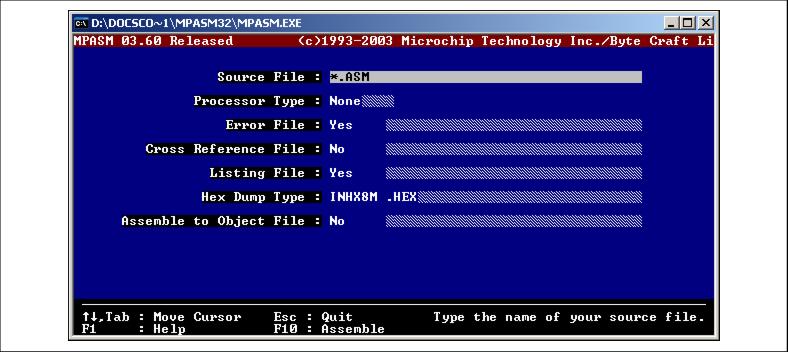Command Shell Interface
The MPASM assembler command shell interface displays a screen in Text Graphics mode. It is invoked by executing
mpasm.exein Windows Explorer.On this screen, you can fill in the name of the source file you want to assemble and other information.
Figure: Text Graphics Mode Display
Source File
Type the name of your source file. The name can include a DOS path and wild cards. If you use wild cards (one of * or ?), a list of all matching files is displayed for you to select from. To automatically enter
*.ASMin this field, press <TAB>.Processor Type
If you do not specify the processor in your source file, use this field to select the processor. Enter the field by using the arrow keys, then toggle through the processors by pressing <RET>.
Error File
An error file (
<sourcename>.err) is created by default. To turn the error file off, use the <Ã> to move to the YES and press <RET> to change it to NO. The error filename can be changed by pressing the <TAB> key to move to the shaded area and typing a new name. Wild cards are not allowed in the error filename.Cross Reference File
A cross reference file (
<sourcename>.xrf) is not generated by default. To create a cross reference file, use the keyboard arrow keys to move to the NO and press <RET> to change it to YES. The cross reference filename can be changed by pressing the <TAB> key to move to the shaded area and typing a new name. Wild cards are not allowed in the cross reference filename.Listing File
A listing file (
<sourcename>.lst) is created by default. To turn the listing file off, use the <Ã> to move to the YES and press <RET> to change it to NO. The listing filename can be changed by pressing the <TAB> key to move to the shaded area and typing a new name. Wild cards are not allowed in the listing filename.HEX Dump Type
Set this value to generate the desired hex file format. Changing this value is accomplished by moving to the field with the <Ã> key and pressing the <RET> key to scroll through the available options. To change the hex filename, press the <TAB> key to move the shaded area, and type in the new name.
Assemble to Object File
Enabling this option will generate the relocatable object code that can be input to the linker and suppress generation of the hex file. The filename may be modified in the same manner as the error file.
|
Microchip Technology Inc. Microchip's Web Site Voice: (480) 792-7200 Fax: (480) 899-9210 Microchip's E-mail Address |
 
|