About charts
Charts are visually appealing and make it easy for users to see comparisons, patterns, and trends in data. By using the Microsoft Office Chart Component, you can create dynamic, interactive charts that you can make available on a Web site for viewing in a browser. When the data for a chart changes and the Web page that contains the chart is refreshed, the chart automatically updates to reflect the latest data.
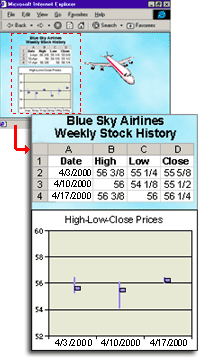
Charts can use data that you enter into a data sheet, existing data from database tables and queries, or spreadsheets and PivotTable lists that you create with Microsoft Office Web Components. When your data is based on a PivotTable list or database table or query, you can add fields to organize the data, and then rearrange fields as well as sort and filter the data.
Determine whether users can work with a chart interactively Before you begin designing a chart, you should consider your design program and whether your users have the required browser and access to the Microsoft Office Web Components to work with a chart interactively.
To work with charts, users must have the Office Web Components installed. They can do this by installing Microsoft Office XP or, if their company has an Office XP site license, by downloading the Office Web Components from their corporate intranet. Users must also have Microsoft Internet Explorer version 4.01 or later to work with a chart interactively, unless you're creating a chart for use in a Visual Basic for Applications (VBA) project.
Users whose systems do not meet the above requirements can view charts, but they cannot work with charts interactively.
Choose a design program The design program is the program you use to create or modify charts. Different design programs provide different capabilities. For example, you can use the extensive charting features of Microsoft Excel to create a chart and save or publish it as either a static chart (a picture) or an interactive chart. You can use the tools in Microsoft FrontPage to create dynamic Web pages that include charts and then publish the page to a Web site. Or you can use Microsoft Access to take advantage of its automatic database connection features. You can open the Web page that contains the chart and modify the chart in FrontPage or Access. You cannot use Excel to open and modify a chart that was published on or as a Web page.
 Preparing the source data you want to use in your chart
Preparing the source data you want to use in your chart
You can enter data for a chart in a chart data sheet, or use data from a database, a Microsoft Office Spreadsheet Component, or a Microsoft Office PivotTable Component.
If you want to chart data from a spreadsheet or PivotTable list, you must first open a Web page that contains one of these components, or you must create a new control with the data you want to use on a Web page.
If you want to chart data from a database query, you should create the query first. For example, if you have a table that contains yearly sales figures for five years, and you want to chart sales figures for only one of those years, you can run a query that returns the sales figures for the year you want and then use the query as the source data for the chart.
 Design programs you can use to create charts
Design programs you can use to create charts
You can create and modify charts for the Web in several programs. You can create the chart in one program, and later use a different program to modify the chart or the Web page that it's on. Your choice of design program depends on the amount of design or administrative work you want to do on the Web page itself, the type of source data you want to use, and your own familiarity with different design programs.
If your source data originates on a worksheet, or if you want to try different chart types and adjust the source data you make available for your chart, Excel is an excellent design environment. When you publish a chart from Excel, the source data you specify is automatically attached to the chart and published on the same page as an interactive spreadsheet or PivotTable list.
After you've published a chart from Excel, you can modify the original chart in Excel (if you saved the .xls file) and republish it, but you can't modify the published chart in Excel. You can, however, open the Web page with the published chart in FrontPage or in data access page Design view in Microsoft Access, and then modify the chart, the Web page, or both.
Microsoft Excel is available in Microsoft Office XP.
You can create and modify charts for the Web in FrontPage. You can also use the extensive Web page editing and administrative features of FrontPage to add other controls, graphics, themes, and more to your Web page, and then make the page part of your Web site.
Microsoft FrontPage is available in Microsoft Office XP.
For creating Web pages, Access provides special features that operate on and display data from databases. You can use Access to establish a connection between an Access database and the source data you want for a chart, and then use the automatic features in data access page Design view to attach the data to the chart. For example, you can drop a table on a Web page by using the field list, and then create a chart on the Web page that uses the data in the table. You can also establish connections between charts and other controls that display and manipulate data from databases on a Web page. Use data access page Design view in Access when you want to create charts for users who have Internet Explorer 5 or later.
Microsoft Access is available in Microsoft Office XP.
If you are a programmer and you need a more comprehensive programming environment than that provided by the Microsoft Script Editor, Excel, or Access, you can create charts by using the Visual Basic programming language. Get help programming a chart for the Web.
After you have prepared the data you want to use in your chart, follow the instructions in your design program to place the Chart Component on your Web page.
When you place a chart on your Web page, the Commands and Options dialog box for the chart is displayed. In this dialog box, you can select the chart type you want to use, select the data you want to use, and, depending on the type of data you're using, choose the way you want to display the data.
After you have created a chart, you can use the Commands and Options dialog box or the chart toolbar to change chart types, divide data among multiple charts in the same component space, change formatting options, add labels and titles, change the font text and style, and more.
The Command and Options dialog box includes command buttons and options for formatting the appearance of your chart. You can change, for example, the color of data markers, the placement of a legend, or the spacing of values on an axis. The options in this dialog box are distributed among several sections called tabs. The tabs that are available change depending on what part of the chart is currently selected. For example, when you select a chart legend, only tabs related to the legend — such as General, Format, and Border/Fill — are available. When you select an axis, tabs such as Line/Marker, Axis, and Scale are displayed.
Provide custom instructions You can add descriptive text or other information about the chart just by typing it on the Web page.
Scripts Features and capabilities of the Chart Component can be accessed and controlled with scripts. If you are familiar with writing scripts for Web pages in a language such as Visual Basic Scripting Edition (VBScript) or JavaScript, you can add scripts to the chart to change the chart appearance or provide information to the user in response to user input in the browser.
Your design program might provide facilities for writing scripts. For example, Microsoft Office programs provide the Microsoft Script Editor. For information about writing scripts, see Help in your design program. For information about accessing features and capabilities of a chart from a script, see Programming Help for the Chart Component.
Check the chart in the browser Before making the chart available to your users, you should test it in the browser. Microsoft Internet Explorer 5 or later is recommended for working with charts. To interact with a chart, users should also have a Microsoft Office XP license. Users with Internet Explorer version 4.01 or later and an Office XP license can also view and interact with the chart. If your users have different browser versions, you might want to test the chart in each version to make sure the chart is displayed properly and that it updates information properly.
Publish the Web page When you are satisfied with the results, make your Web page available to your users. See Help in your design program for information about publishing Web pages, or consult with your Webmaster or network administrator.
