Create multiple charts in a chart workspace
When your chart is based on data in a PivotTable list or in a database table or query, you can create multiple charts in the same chart workspace to make it easy to compare different aspects of your data. The following example shows multiple charts that compare sales data by using individual charts for each salesperson. The charts in the example also use the same scale, which is optional.
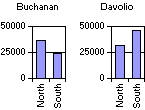
- In the design window, make sure the chart is activated. For instructions, see Help for your design program.
- On the toolbar, click Commands and Options
 , and then click the General tab.
, and then click the General tab. - Under General commands, select Chart Workspace in the Select list.
- Under Add, click Plot multiple charts
 .
. - If you want to use the same axis scale for all charts, click Multiple charts use same scale
 .
. - Click Field List
 on the toolbar, and then use the scroll bars and the expand indicators (
on the toolbar, and then use the scroll bars and the expand indicators ( and
and  boxes) to find the field you want to add to the chart.
boxes) to find the field you want to add to the chart. - Click the field and drag it to the drop area on the chart that says Drop MultiChart Fields Here.
You can add multiple fields to the MultiChart area.