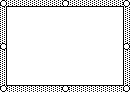Symbols used in drawing object manipulation
Special symbols are used to indicate the state of a drawing object and how it can be manipulated. Not all drawing objects can be manipulated or changed in the same way, so not all drawing objects use every symbol.
Sizing handlesThese appear on a drawing object when it is selected. When you drag these handles, the size of the object is reduced or enlarged.
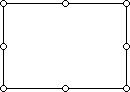
Rotate handle
A green rotate handle appears when you select an object. You can then rotate the object by dragging the handle.
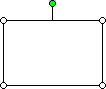
Adjustment handles
A yellow adjustment handle on AutoShapes that allows shape manipulation. In the illustration, the handle was dragged toward the middle of the shape to make the shape thinner.
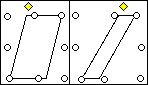
Vertex
These are black squares that appear at the ends and intersections of lines or curves in selected curves and freeform drawing objects when you click Edit Points on the Draw menu. You can drag them to change the shape of the object.
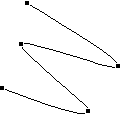
Hatched border
When a text box is surrounded by a hatched border, you can enter, delete, select, and format the text inside.
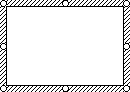
Dotted border
When a text box is surrounded by a dotted border, you can format the text box itself. To get the dotted border, click the hatched border.