To create a new EEPROM template click on the Create New Programming Template button on the toolbar

or select New from the File Menu.
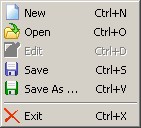
The EEPROM template can define parameters in the following categories:
·Basic Details
When the EEPROM template is defined, use the "Save As" toolbar button

or select Save As ... from the File menu.
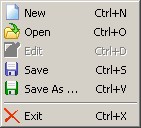
Enter a file name for the EEPROM template, perhaps your product name (MyUSBDevice.ept in this example), and click on "Save"
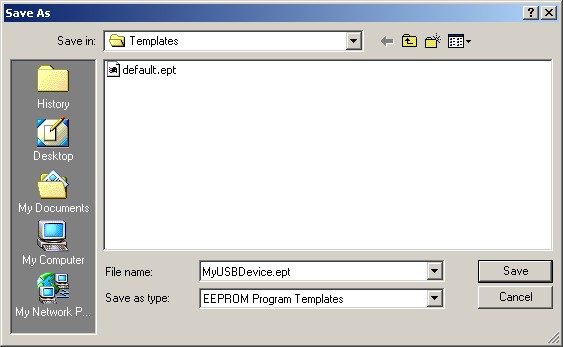
MProg will save the EEPROM template and switch into Program mode.

or select New from the File Menu.
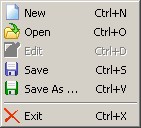
The EEPROM template can define parameters in the following categories:
| · | USB Power Options
|
| · | USB Serial Number Control
|
| · | USB Remote Wake Up
|
| · | Plug & Play (FT232 Series Only)
|
| · | BM/C Device Specific Options
|
| · | FT2232C Device Options
|
| · | FT232R Device Options
|
| · | FT245R Device Options
|
| · | FT2232D Device Options
|
| · | Product and Manufacturer Descriptor Strings
|
| · | Programming Options
|
When the EEPROM template is defined, use the "Save As" toolbar button

or select Save As ... from the File menu.
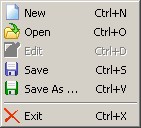
Enter a file name for the EEPROM template, perhaps your product name (MyUSBDevice.ept in this example), and click on "Save"
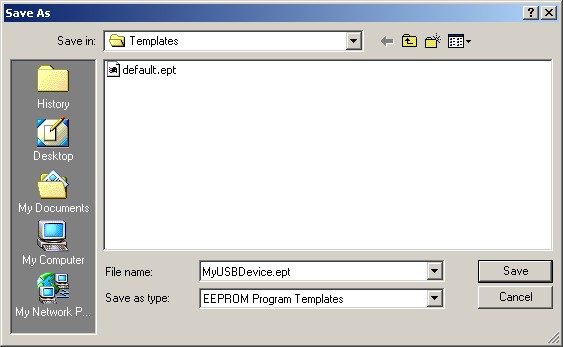
MProg will save the EEPROM template and switch into Program mode.


