To modify an existing EEPROM template, click on the "File Open" button on the toolbar

or select "Open" from the "File" menu.
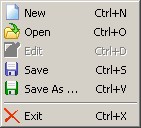
This will launch the Open dialog box. Select the template you wish to modify and click on "Open".
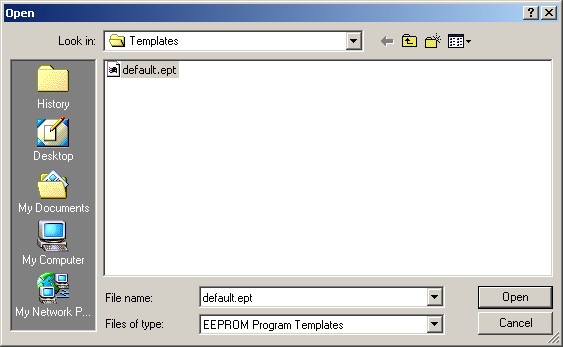
MProg will load the template parameters, however it will be in the Program mode. Click on the "Edit Mode" button on the toolbar to switch MProg from Program mode to Edit mode.

You will now be able to modify the template parameters.
Changing any parameter will activate the "Save" button on the tooolbar. When the changes are complete, click on the "Save" button to save the changes

or on the "Save As" button to save the resulting template to a different file name.

Clicking on "Save" or "Save As" will return MProg to Program mode. To make further changes, click on the "Edit Mode" button again.

or select "Open" from the "File" menu.
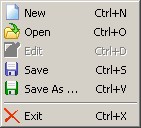
This will launch the Open dialog box. Select the template you wish to modify and click on "Open".
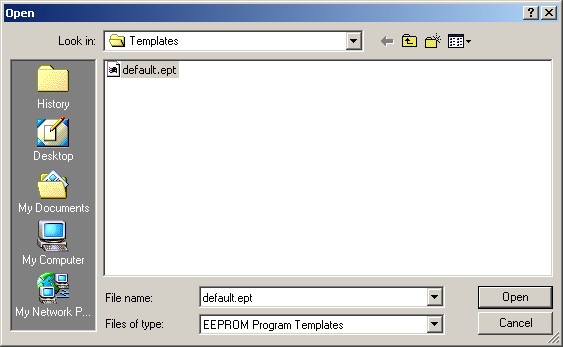
MProg will load the template parameters, however it will be in the Program mode. Click on the "Edit Mode" button on the toolbar to switch MProg from Program mode to Edit mode.

You will now be able to modify the template parameters.
Changing any parameter will activate the "Save" button on the tooolbar. When the changes are complete, click on the "Save" button to save the changes

or on the "Save As" button to save the resulting template to a different file name.

Clicking on "Save" or "Save As" will return MProg to Program mode. To make further changes, click on the "Edit Mode" button again.


