Create ISO Image from CD/DVD Disc
Choose 'Tools'->'Make CD/DVD image' from main menu, or press F8, or click , the
"Make CD/DVD Image" dialog will pop-up:
, the
"Make CD/DVD Image" dialog will pop-up:
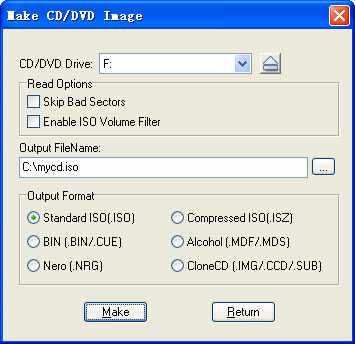
Select your CD/DVD-ROM drive that holds the compact disc, and enter the name of ISO file. Now you can click the 'Make' button to begin making an ISO file.
A progress widow will pop-up to indicate percent done, time used and estimated time. You can click the "Stop" button to cancel the action.
Note:
1) UltraISO can output many formats, you can select ISO, ISZ, BIN(BIN/CUE), Nero(NRG) or CloneCD (IMG/CCD/SUB) format.
2) If 'Skip Bad Sector' is checked, UltraISO will fill with blank data for bad sectors; otherwise, it will stop making CD/DVD image when a read error encountered.
3) If 'Enable ISO Filter' is checked, UltraISO will use logical ISO volume information instead of physical track information reported by CD/DVD drive. Generally, padding block added by your burning software will be removed this way. This option works with data CD/DVD only.
Copyright (c)2002-2009 EZB Systems, Inc.
Home Page: http://www.ezbsystems.com Support: [email protected]