Recover My Files Data Recovery Software | English
V4
___________________________________________________
Activation
Accessing the program activation screen
The Recover My Files product activation screen is accessed by clicking on "Help" in the top most menu (not the help button) and then "Activate Product", or by clicking the "Save Files" button:
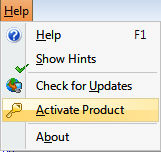
Product Activation
There are two activation options:
1. Activate Online
Where the computer on which Recover My Files is being installed is connected to the Internet;
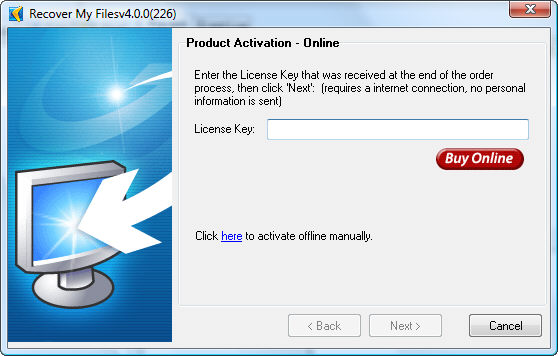
2. Activate Manually
Where the computer on which Recover My Files is being installed is not connected to the Internet, another Internet connected computer can be used to collect the necessary information to activate.
In the product activation window (shown above) click on the link to "activate offline manually", then follow the instructions on the screen below:
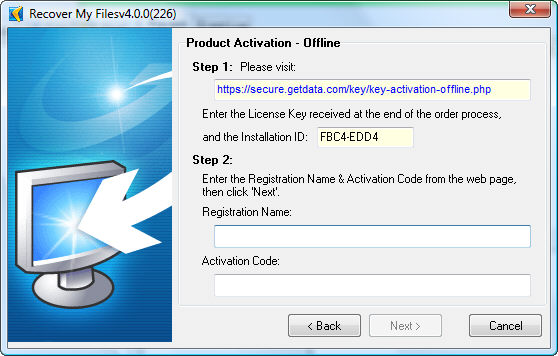
-
Use the Internet connected computer to visit the activation web page https://secure.getdata.com/key/key-activation-offline.php ;
-
Enter into the web page;
a). The email address used in your purchase;
b). Your Recover My Files license key; and,
c). The installation ID from the program activation window. -
The Web page will then return a "Registration Name" and an "Activation Code". Enter this information into the Recover My Files product activation window and click next.
Successful Activation
Upon successful activation of Recover My Files, you will see the following screen:
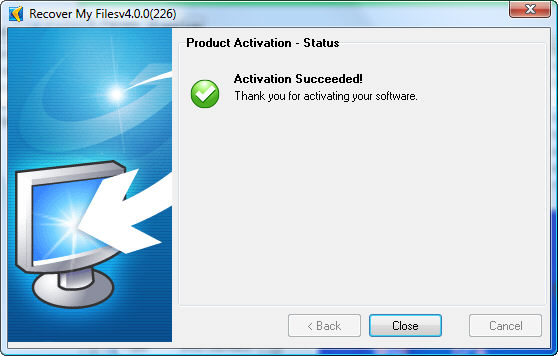
Once activated you have the ability to save recovered files.
Troubleshooting Program Activation
|
+ Activation: Lost Activation Key
If you have lost your Recover My Files activation key, log into your www.getdata.com customer account here: https://secure.getdata.com/my/ (or using the 'Member Login' link in the footer of any GetData web site such as www.recovermyfiles.com) where you can locate a record of your purchase, including your activation details. Login: [the email address used in your purchase] |
|
+ Activation: Max Activations Reached
A single Standard License of Recover My Files can be used to activate the software on two computer systems owned by the purchaser, e.g. a desktop and a laptop computer. Recover My Files is "hardware locked" to a computer onto which it is installed. Each time the license is used on a new computer (with a different hardware ID) it counts as an additional activation. When the number of available activations is used, the "Max Activations Reached" message is displayed. This is an anti-piracy measure designed to stop a license of the software being unlawfully activated on multiple computers. You may also receive this message if: a) you have changed or added new hardware to your existing PC; b) you have upgraded your computer and reinstalled Recover My Files software. In this instance, please contact technical support to request additional software activations.
|
|
+ Activation: Upgrade from Recover My Files version 3 to version 4
Upgrade from Recover My Files v3 to Recover My Files v4 A discounted cost applies for existing Recover My Files version 3 customers to upgrade to Recover My Files version 4. Existing version 3 customers:
|