One Switch Mouse
This program enables a user to control the mouse pointer using a single switch. The technique used is particularly suited to users who have good fine motor control, but poor gross motor control, such as people with muscular dystrophy. The technique is based on some ideas and developments that were originally undertaken in Japan. If used with an on-screen keyboard the user can both control the mouse and write. With practice we have seen this technique being used to control a mouse at surprisingly high speeds once a user is familiar with it and once their speed has increased.
- The user taps the switch quickly to select the direction for the mouse to move in (right
 , down
, down  , left
, left  or up
or up ) and stops tapping when the direction is reached. After a brief pause the mouse starts to move in that direction. To change direction the user just taps the switch the appropriate number of times again. To click the mouse the user presses and holds the switch down (see below).
) and stops tapping when the direction is reached. After a brief pause the mouse starts to move in that direction. To change direction the user just taps the switch the appropriate number of times again. To click the mouse the user presses and holds the switch down (see below). - The user holds the switch down to scan between the mouse control options:
- Move - right
 , down
, down  , left
, left  , up
, up 
- Stop - don’t perform any more mouse actions until the switch is pressed again

- Left click

- Right click

- Double click

- Drag

Running the program
You can run the program through the Start menu or through the Ease of Access Centre in Windows Vista or 7.
Its icon will appear in the system tray at the bottom right hand corner of your screen.

You can then operate the mouse as above.
Changing the speed of the One Switch Mouse
Right click on the One Switch Mouse icon in the system tray and you will be given two options
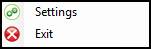
Choose the Settings option and the Settings dialog will be displayed.
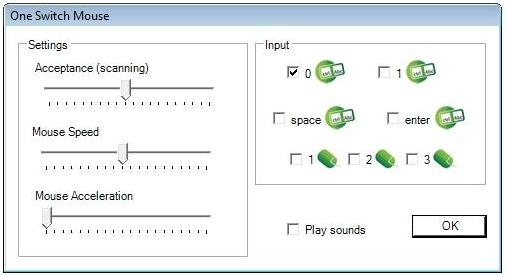
Acceptance Speed (between 1/10th second and 2 seconds)
A switch tap (to step between directions) must be less than this value.
If you hold down a switch this is the scanning speed for the mouse options: (move, left click, right click, and double click).
With experience a 'typical' user with muscular dystrophy may tend towards being comfortable with an Acceptance Setting of 3, i.e. 3/10ths of a second.
Mouse speed
How quickly the mouse pointer moves. You may want to set this to be suitable both for the user and for the applications that they are using.
Mouse Acceleration
How quickly the mouse pointer accelerates. You may want to set this to be suitable both for the user and for the applications that they are using.
Input devices
The 'switch' used to control this software can either be the key '0' (zero), the key '1', the space bar, or enter key. Just check one of the four boxes. A switch controller box usually emulates pressing one of these keys, so make sure the selection matches your switch key.
You can also use mouse buttons: 1 (left mouse button) 2 (right mouse button) or 3 (third mouse button, sometimes the scroll wheel.)
You can also use a standard joystick or gamepad: One Switch Mouse will detect it and it will just work without you having to change anything.
Play Sound
Whether to play a sound when the switch is pressed and/or scans.
Closing down the One Switch Mouse
Right click on the One Switch Mouse icon in the system tray and you will be given two options. Choose the Exit button and the program will close down.
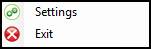
Acknowledgements
We would like to thank Professor Takuro Hatakeyama, Waseda University, Japan whose ideas and work have inspired this system.