8. Viewing Model Information
You can use the LabVIEW System Identification Assistant to display model information in the Data View.
Complete the following steps to view information about the ARX model for the motor.
- Click the Data View tab to display the Data View.
- In the Project View, click the ARX Model output of the Parametric Estimation step and drag it to the Data View. The Data View now displays information about the ARX Model, including its name, type, and structure, as shown in the figure below.
Notice that the model coefficients based on the estimation data appear in the equations in the Data View. Also notice that the orders of the polynomials match the orders you selected when estimating the model.
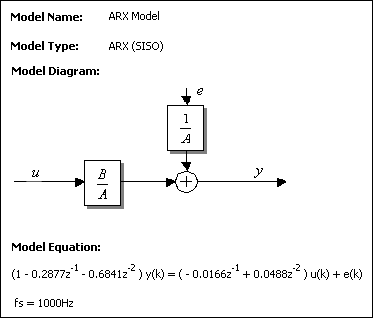

Note You also can display signals and scalar values in the Data View by clicking them in the Project View and dragging them to the Data View. To remove a display from the Data View, right-click the display and select Remove Display or Data View»Remove Display from the shortcut menu. - Click the Step Setup tab to display the Configuration View for the Parametric Estimation step
- On the Model Order Settings tab, set A Order to 3.
Notice in the Data View tab that the polynomial order and its coefficients changed. The changes you make in the Configuration View automatically update the information in the Data View. - On the Input Signals and Model Type tab, select AR from the Type pull-down menu. In the Data View tab, Model Type automatically changes from ARX to AR. The model structure and coefficients also change, as shown in the figure below.
Notice that the Model Name no longer matches the Model Type. If you change the Model Type, be sure to rename the output model accordingly.
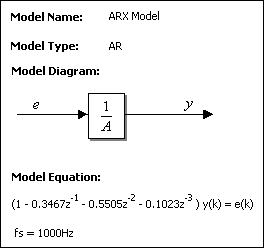

Note You can right-click the model display in the Data View and select Model Diagram»Never Show from the shortcut menu to hide the Model Equation.
You also can right-click the model display in the Data View and select Show»Transfer Function to display the transfer function of the model, or select Show»Zeros and Poles to display the poles and zeros of the model. - In the Configuration View on the Step Setup tab, restore Type to ARX and A Order to 2.
- Select File»Save Project to save the project.
| Previous: 7. Estimating a Model | Next: 9. Performing a Pole-Zero Analysis |