Search Capability
The Find... and Find Next buttons in the capture display allow you to search for specific GPIB data and control line patterns, data strings, or trigger points in an inactive capture display.
To do a new search, click the Find... button in an inactive capture display to bring up a Find dialog box similar to the one shown in the following picture. To repeat the search, click the Find Next button in the inactive capture display.
Click areas of the picture below to see detailed information about each button and option available in the Find dialog box.
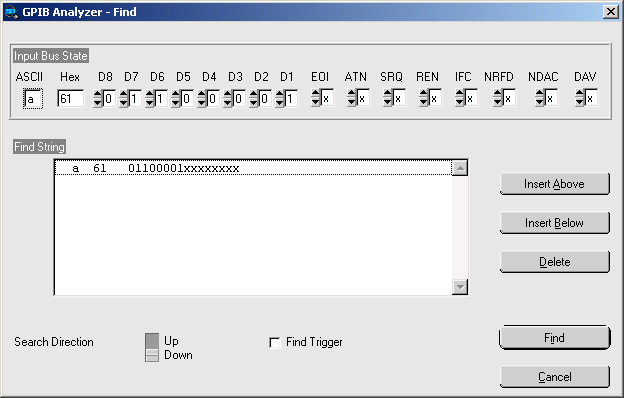
To find a trigger point in the Capture Display window, check the Find Trigger checkbox and then click the Find button.
To find a particular data and control line pattern, set the pattern of the data lines using either the ASCII or Hex edit controls or the D8 to D1 spin controls (for binary values), and set the pattern of the control lines using the EOI, ATN, SRQ, REN, IFC, NRFD, NDAC, and DAV spin controls. Notice that the spin controls allow you to select 0 (unasserted), 1 (asserted), or x (don't care) for each data and control line. When the data and control lines have been selected, click the Find button.
To find a series of GPIB data and control line patterns, use the Insert Above, Insert Below, and Delete buttons to add and remove entries from the Find String list box until it contains the desired series of GPIB data and control line patterns. Click the Find button to conduct the search.