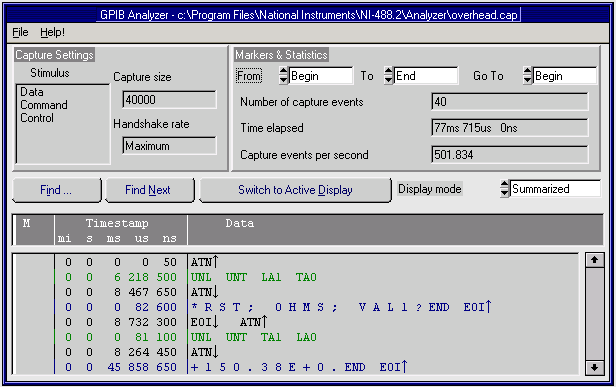Capture Display Window
The Capture Display window displays captured GPIB events. You can have more than one capture display open at one time, and capture displays can be either active or inactive. Active capture displays show GPIB events as they are being captured. Inactive capture displays show previously captured events, so that they are unaffected by newly captured GPIB events.
To open an active Capture Display window, choose New Capture Display from the File menu in the main window. To open an inactive Capture Display window, choose Open Capture File... from the File menu in the main window. To switch between active and inactive capture modes, you can click the Switch to Active (Inactive) Display button to toggle between the two modes. The following picture shows an example of an inactive Capture Display window.
Click areas of the picture to see detailed information about each menu, button, and option available in the Capture Display window.