Designing a Fixed-Point Filter Part 4: Analyzing a Fixed-Point Filter (Digital Filter Design Toolkit)
In Part 3 of this tutorial, you quantized the coefficients of the reference floating-point filter. In Part 4 of this tutorial, you analyze the fixed-point filter to determine how the characteristics of the quantized fixed-point filter deviate from the characteristics of the reference floating-point filter.
 |
Note If you did not complete Part 3 of this tutorial, refer to labview\examples\Digital Filter Design\Getting Started\Tutorials\Designing a Fixed-Point Filter\Designing a Fixed-Point Filter Part 3.vi for a completed version of the digital filter from that part. |
Complete the following steps to analyze a fixed-point filter by using the Filter Analysis Express VI.
- Place the Filter Analysis Express VI on the block diagram.
 Place
Place
 Find
Find
The Configure Filter Analysis dialog box appears with Sample Data labels on the graphs. These labels remain on the graph until you run the VI. - Leave the default settings and click the OK button to close the dialog box and return to the block diagram.
- Wire the filter out and error out outputs of the DFD FXP Quantize Coef VI to the filter in and error in inputs of the Filter Analysis Express VI.

Note If you do not see the error in input to the Filter Analysis Express VI, move the cursor over the down arrows at the bottom of the Filter Analysis Express VI. When a double-headed arrow appears, click and drag the border of the Express VI to add two terminals. When you release the border, the error in input appears. - Right-click the magnitude output of the Filter Analysis Express VI and select Create»Graph Indicator from the shortcut menu.
A new indicator appears to the right of the Filter Analysis Express VI. This indicator represents a waveform graph in the front panel window. This graph displays data from the magnitude output of the Filter Analysis Express VI.
The block diagram now resembles the following figure.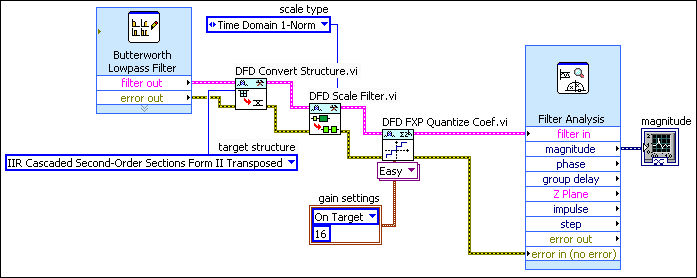
- Double-click the magnitude indicator to display the front panel window of the VI and see the graph.
- Click the Run button to run the VI. The following figure displays the magnitude graph of the filter design.
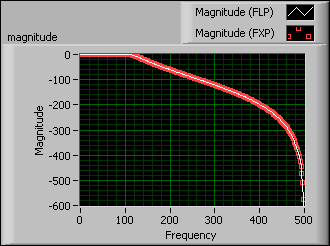

Note You can customize the graph by clicking the plot legend and configuring the plot labels, display, and colors.
In the previous figure, notice the magnitude response of the quantized fixed-point filter matches the magnitude response of the reference floating-point filter. - (Optional) Create graph indicators for other outputs of the Filter Analysis Express VI, such as the phase delay, group delay, Z Plane, impulse, and step outputs. Then, display the front panel window and run the VI again. Make sure the filter analysis graphs of the fixed-point filter match the filter analysis graphs of the reference floating-point filter.
- Select File»Save to save the VI.
After you analyze and confirm that the fixed-point filter meets the filtering requirements, you can create a fixed-point filter model in Part 5 of this tutorial. If the filter does not meet the filtering requirements, try one or more of the following steps:
- Redefine the filter specifications of the reference floating-point filter.
- Change the implementation structure of the reference floating-point filter.
- Modify the quantization settings of the filter coefficients.
 |
Note Refer to labview\examples\Digital Filter Design\Getting Started\Tutorials\Designing a Fixed-Point Filter\Designing a Fixed-Point Filter Part 4.vi for a completed version of the digital filter from this part of the tutorial. |
| Previous: Quantizing a Floating-Point Filter | Next: Creating a Fixed-Point Filter Model |