Frequently Asked Questions
Q: Where are banks generated when I generate them from the Unreal editor or when cooking?
A: By default, they are generated in the following location:
UE4/[GameName]/Content/WwiseAudio/[Platform]
Some banks containing language assets may be in language-specific folders.
Q: I am using the new custom platforms feature in Wwise 2015.1, and my SoundBanks are not loading. Why?
A: With the custom platforms feature, the SoundBanks are generated in a sub-folder with the same name as your custom platform. You will need to modify the integration code to point to that folder. Open the file …/Wwise/Source/AkAudio/Private/AkAudioDevice.cpp, and search for the FAkAudioDevice::SetBankDirectory method. In this method, you will see the various default sub-folders for the supported platforms. Modify the one corresponding to your custom platform, and recompile the integration.
Q: When I generate banks from the Wwise application, I noticed that fewer banks are generated than when generating banks from the Unreal Editor. Why?
A: When importing a SoundBank definition file, Unreal may ask Wwise to generate banks that do not exist in the Wwise project. If you want the Unreal-generated bank to persist in the Wwise project, you can add the command-line argument -Save when importing the SoundBank definition file.
Q: When I try to use a plug-in in Unreal Engine 4, I get the following error: LogAkAudio:Error: Plug-in not registered: 4163. How do I use plug-ins?
A: In order for your plug-in to register itself with the SoundEngine, you need to include the plug-in's factory header (.h) file. See Initializing the SoundEngine to learn about this.
Q: Can I debug my code using the Wwise SoundEngine debug libraries?
A: By default, the Unreal Engine does not use the debug C Runtime Libraries, but Wwise uses them. When building in debug, this would cause linking errors. This is why, by default, the Wwise Unreal integration uses the profile libraries. If you wish to link against the debug Wwise libraries, simply set the bDebugBuildsActuallyUseDebugCRT variable to true in the following file: <UE4_ROOT>/Engine/Source/Programs/UnrealBuildTool/Configuration/BuildConfiguration.cs.
Q: I can't connect to my game running on an Xbox One, and I get the following error in the log: "Could not find Wwise network ports in AppxManifest. Network communication will not be available." How can I connect the Wwise Authoring Application to my game?
A: You should make sure to add the required Wwise network ports to your game's AppxManifest.xml. To do so, ensure the following Xbox One platform settings are filled in your project settings (Edit > Project Settings):
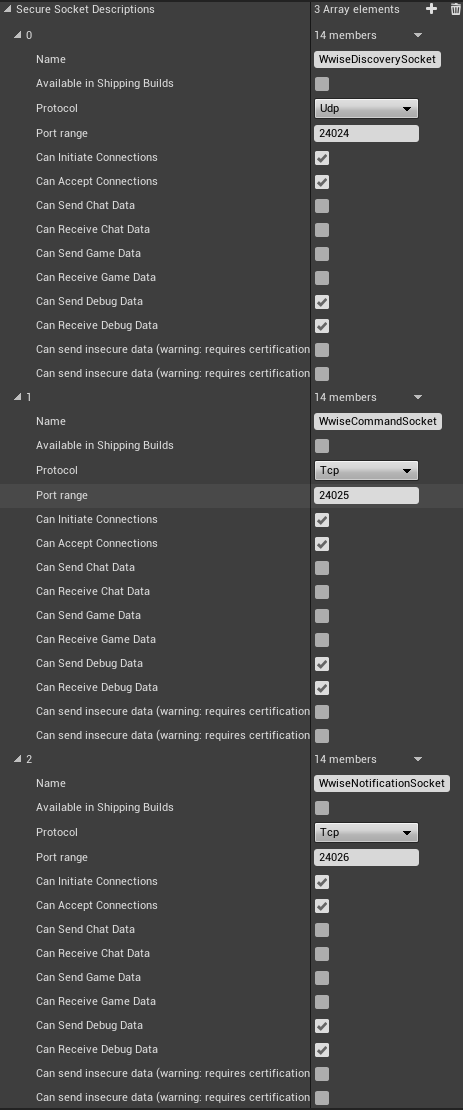
Use these Xbox One platform settings for the Secure Socket Descriptions
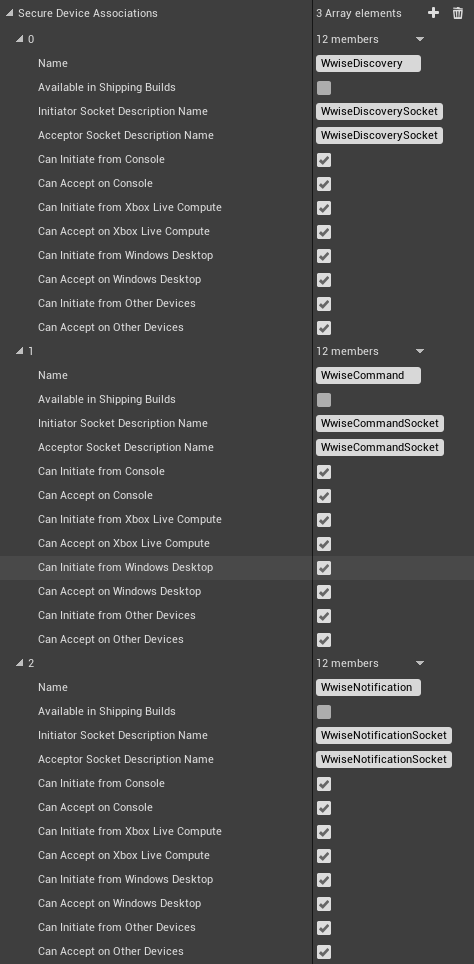
Use these Xbox One platform settings for the Secure Device Associations
As a result, your <GAME>/Config/XboxOne/XboxOneEngine.ini should contain the following lines:
+SecureSocketDescriptions=(SecureSocketName="WwiseDiscoverySocket",bAvailableInShippingBuilds=False,SecureSocketProtocol=Udp,SecureSocketPortRange="24024",bCanInitiateConnections=True,bCanAcceptConnections=True,bCanSendChatData=False,bCanReceiveChatData=False,bCanSendGameData=False,bCanReceiveGameData=False,bCanSendDebugData=True,bCanReceiveDebugData=True,bCanSendInsecureData=False,bCanReceiveInsecureData=False) +SecureSocketDescriptions=(SecureSocketName="WwiseCommandSocket",bAvailableInShippingBuilds=False,SecureSocketProtocol=Tcp,SecureSocketPortRange="24025",bCanInitiateConnections=True,bCanAcceptConnections=True,bCanSendChatData=False,bCanReceiveChatData=False,bCanSendGameData=False,bCanReceiveGameData=False,bCanSendDebugData=True,bCanReceiveDebugData=True,bCanSendInsecureData=False,bCanReceiveInsecureData=False) +SecureSocketDescriptions=(SecureSocketName="WwiseNotificationSocket",bAvailableInShippingBuilds=False,SecureSocketProtocol=Tcp,SecureSocketPortRange="24026",bCanInitiateConnections=True,bCanAcceptConnections=True,bCanSendChatData=False,bCanReceiveChatData=False,bCanSendGameData=False,bCanReceiveGameData=False,bCanSendDebugData=True,bCanReceiveDebugData=True,bCanSendInsecureData=False,bCanReceiveInsecureData=False) +SecureDeviceAssociations=(SecureDeviceAssociationName="WwiseDiscovery",bAvailableInShippingBuilds=False,InitiatorSocketDescriptionName="WwiseDiscoverySocket",AcceptorSocketDescriptionName="WwiseDiscoverySocket",bCanInitiateFromConsole=True,bCanAcceptOnConsole=True,bCanInitiateFromXboxLiveCompute=True,bCanAcceptOnXboxLiveCompute=True,bCanInitiateFromWindowsDesktop=True,bCanAcceptOnWindowsDesktop=True,bCanInitiateFromOtherDevices=True,bCanAcceptOnOtherDevices=True) +SecureDeviceAssociations=(SecureDeviceAssociationName="WwiseCommand",bAvailableInShippingBuilds=False,InitiatorSocketDescriptionName="WwiseCommandSocket",AcceptorSocketDescriptionName="WwiseCommandSocket",bCanInitiateFromConsole=True,bCanAcceptOnConsole=True,bCanInitiateFromXboxLiveCompute=True,bCanAcceptOnXboxLiveCompute=True,bCanInitiateFromWindowsDesktop=True,bCanAcceptOnWindowsDesktop=True,bCanInitiateFromOtherDevices=True,bCanAcceptOnOtherDevices=True) +SecureDeviceAssociations=(SecureDeviceAssociationName="WwiseNotification",bAvailableInShippingBuilds=False,InitiatorSocketDescriptionName="WwiseNotificationSocket",AcceptorSocketDescriptionName="WwiseNotificationSocket",bCanInitiateFromConsole=True,bCanAcceptOnConsole=True,bCanInitiateFromXboxLiveCompute=True,bCanAcceptOnXboxLiveCompute=True,bCanInitiateFromWindowsDesktop=True,bCanAcceptOnWindowsDesktop=True,bCanInitiateFromOtherDevices=True,bCanAcceptOnOtherDevices=True)
For more information on how to modify the Xbox One AppxManifest, please refer to the Unreal Engine documentation.
Q: My game freezes when I deploy it to an iOS, XboxOne, or Switch device. Why?
A: The Unreal Engine built-in audio system needs to be disabled. To do so, please follow the appropriate instructions for your platform:
| Platform | Instruction |
| iOS | In <UE4_ROOT>/Engine/Config/iOS/IOSEngine.ini, replace AudioDeviceModuleName=IOSAudio AudioDeviceModuleName= |
| XboxOne | In <UE4_ROOT>/Engine/Config/XboxOne/XboxOneEngine.ini, replace AudioDeviceModuleName=XAudio2 AudioDeviceModuleName= |
| Switch | In <UE4_ROOT>/Engine/Config/switch/BaseSwitchEngine.ini, replace AudioDeviceModuleName=SwitchAudio AudioDeviceModuleName= |
Q: When I try to use the Wwise Convolution Reverb plug-in in Unreal Engine 4, why do I get the following error: LogAkAudio:Error: Plug-in media unavailable: MediaID?
A: For Unreal Engine 4.10 and earlier, plug-ins that require media (like the Impulse Response for Wwise Convolution Reverb) require that the SoundBank be edited in the Wwise application as documented on the AudioKinetic website. In Unreal Engine 4.11 and later, you can assign a SoundBank an Auxiliary Bus via the Required Bank field in the UAkAuxBus properties. This will add necessary plug-in media to the SoundBank.
Q: When running a packaged game, some or all of my sound are not playing. Why?
A: The Wwise plug-in generates the SoundBanks in the WwiseAudio folder in your game's content folder. Since .bnk files are not recognized by Unreal, the WwiseAudio folder is added as an "Additional non-asset directory to package" in your game's packaging settings. For this reason, Unreal .uasset files (including AkAudioEvent and AkAudioBank) should not be placed in the WwiseAudio folder, as they will be incorrectly packaged twice.
Generated by
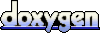 1.6.3
1.6.3