Migration Notes
Migrating to the UE4.17/4.18 Wwise 2017.2.0 integration
A coordinate system conversion has been removed from the 2017.2.0 integration. This conversion was put in place to convert from the left-hand axis system used in Unreal Engine 4 (with the X and Y axes being the floor) to the default left-hand system used in Wwise Game Object 3D Viewer (with the X and Z axes being the floor). In order for the Wwise Game Object 3D Viewer to properly display Game Objects from Unreal, please go to the Game Object 3D Viewer settings and set the Floor Plane to X-Y:

Migrating Ak Acoustic Portal objects
Please note that in Wwise 2017.2.0, Spatial Audio Portals have a distinct orientation. The Portal's local Y-axis is the axis along which two adjacent Rooms are linked. It will be necessary to examine all existing Portals, and rotate (by 90 degrees, along the Z-axis) those that are not properly aligned in order to link Rooms along the Y-axis. A new visualization component has been added to the Portals to make the orientation of the Portal immediately apparent to the user. Portals that are incorrectly aligned may behave unexpectedly or return errors when sent to Wwise Spatial Audio.
Migrating to the UE4.11/4.12 Wwise 2016.1.1 integration
As part of the fix for WG-30404, the AttenuationScalingFactor UPROPERTY of AkComponent has been made read-only in Blueprints. To set its value, you now need to call the SetAttenuationScalingFactor method on AkComponent.
Migrating from the UE4 Wwise integration source code to the plug-in version
Starting from Unreal Engine 4.11, the Wwise UE4 integration will now be distributed as a plug-in.

| Note: Events can no longer be dragged from Wwise and dropped in the Unreal Content Browser to create corresponding AkAudioEvent objects. They can now be dragged directly from the Wwise Picker into the Unreal Content Browser to create their corresponding objects. |
To update a UE4 project from UE 4.10 (or older) to UE 4.11 (or newer):
- Back up your game project.
- Install Unreal Engine from the Epic Games Launcher or compile your own Unreal Engine from source code.
- Install the Wwise Unreal plug-in as an Engine or a Game plug-in, as outlined in Installation. Make sure that you use the SDK files you built when doing so.
- Load your game project in the Unreal Editor.
- If you installed the Wwise Unreal plug-in as an Engine plug-in, enable the Wwise plug-in by going to Edit > Plugins > Audio and selecting the "enable" option under the Wwise Unreal Engine 4 Integration section. You will need to reload your project to enable the plug-in.
- If your project uses the AkEvent or the AkEventByName AnimNotify, you will be prompted to reload your project as some assets were modified to support the new plug-in model.
The last step is necessary because the AnimNotifies provided with the plug-in had to be moved from the Engine content folder to the plug-in's own content folder. Moving the references requires a project reload.
Once all the steps have been completed, you are ready to use the Wwise Unreal plug-in.
Migrating "...by name" methods
Starting with the 4.11 version of the Wwise Unreal plug-in, all "...by Name" methods (for example, PostEventByName or LoadBankByName) are deprecated. It is still possible to use strings to post Events or load SoundBanks by using the advanced fields in the Blueprint nodes. For example, if you wish to post an Event by name, you should now use the "Event Name" field of the "PostEvent" Blueprint node:
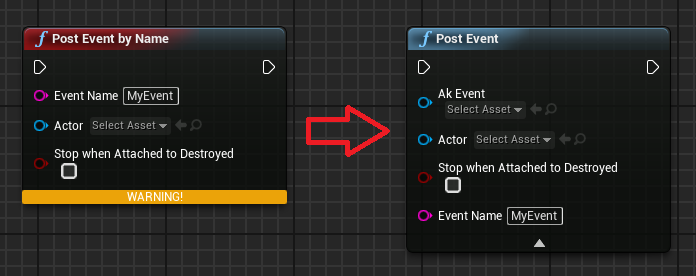
Migrating the Wwise project path
Starting with the 4.11 version of the Wwise Unreal plug-in, the Wwise project path, found in the Wwise settings, is now relative to the game folder, instead of the UE4Editor.exe file. The change should be automatically done the first time you run the 4.11 Wwise Unreal plug-in.
Generated by
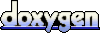 1.6.3
1.6.3