Shape
This class allows creating interconnected graphical elements on a PDF page. Its methods have the same meaning and name as the corresponding Page methods. Their Common Parameters are however exported to a separate method, finish(). In addition, all draw methods return a Point object to support connected drawing paths. This point always equals the “current point”, that PDF maintains during path construction.
The class now also supports the text insertion methods insertText() and insertTextbox(). They need a slightly different handling compared to the draw methods (see below for details):
- They do not use
Shape.contents. Instead they directly modifyShape.totalcont. - They do not use nor need
Shape.finish(). - They provide their own
colorandmorpharguments. - They do not use nor change
Shape.lastPoint.
As with the draw methods, text insertion requires using Shape.commit() to update the page.
| Method / Attribute | Description |
|---|---|
Shape.commit() |
update the page’s /Contents object |
Shape.drawBezier() |
draw a cubic Bézier curve |
Shape.drawCircle() |
draw a circle around a point |
Shape.drawCurve() |
draw a cubic Bézier using one helper point |
Shape.drawLine() |
draw a line |
Shape.drawOval() |
draw an ellipse |
Shape.drawPolyline() |
connect a sequence of points |
Shape.drawRect() |
draw a rectangle |
Shape.drawSector() |
draw a circular sector or piece of pie |
Shape.drawSquiggle() |
draw a squiggly line |
Shape.drawZigzag() |
draw a zigzag line |
Shape.finish() |
finish a set of draws |
Shape.insertText() |
insert text lines |
Shape.insertTextbox() |
insert text into a rectangle |
Shape.contents |
draw commands since last finish() |
Shape.doc |
stores the page’s document |
Shape.height |
stores the page’s height |
Shape.lastPoint |
stores the current point |
Shape.page |
stores the owning page |
Shape.width |
stores the page’s width |
Shape.totalcont |
accumulated string to be stored in /Contents |
Class API
-
class
Shape -
__init__(self, page) Create a new drawing. During importing PyMuPDF, the
fitz.Pageobject is being given the convenience methodnewShape()to construct aShapeobject. During instantiation, a check will be made whether we do have a PDF page. An exception is otherwise raised.Parameters: page (Page) – an existing page of a PDF document.
-
drawLine(p1, p2) Draw a line from Point objects
p1top2.Parameters: Return type: Returns: the end point,
p2.
-
drawSquiggle(p1, p2, breadth = 2) Draw a squiggly (wavy, undulated) line from Point objects
p1top2. An integer number of full wave periods will always be drawn, one period having a length of4 * breadth. The breadth parameter will be adjusted as necessary to meet this condition. The drawn line will always turn “left” when leavingp1and always joinp2from the “right”.Parameters: Return type: Returns: the end point,
p2.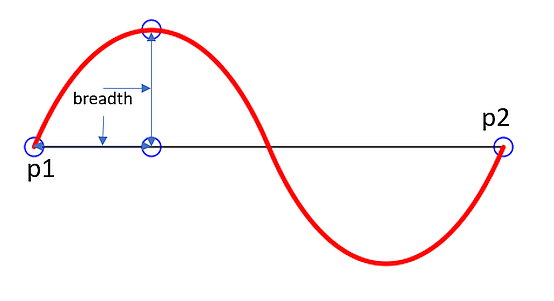
Here is an example of three connected lines, forming a closed, filled triangle. Little arrows indicate the stroking direction.
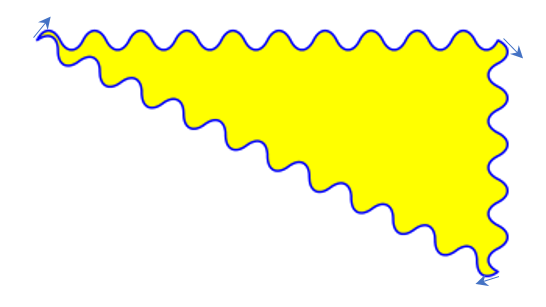
Note
Waves drawn are not trigonometric (sine / cosine). If you need that, have a look at draw-sines.py.
-
drawZigzag(p1, p2, breadth = 2) Draw a zigzag line from Point objects
p1top2. An integer number of full zigzag periods will always be drawn, one period having a length of4 * breadth. The breadth parameter will be adjusted to meet this condition. The drawn line will always turn “left” when leavingp1and always joinp2from the “right”.Parameters: Return type: Returns: the end point,
p2.
-
drawPolyline(points) Draw several connected lines between points contained in the sequence
points. This can be used for creating arbitrary polygons by setting the last item equal to the first one.Parameters: points (sequence) – a sequence of Point objects. Its length must at least be 2 (in which case it is equivalent to drawLine()).Return type: Point Returns: points[-1]- the last point in the argument sequence.
-
drawBezier(p1, p2, p3, p4) Draw a standard cubic Bézier curve from
p1top4, usingp2andp3as control points.Parameters: Return type: Returns: the end point,
p4.Example:
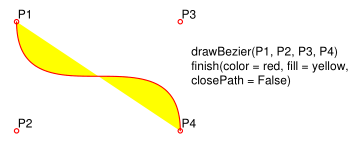
-
drawOval(rect) Draw an ellipse inside the given rectangle. If
rectis a square, a standard circle is drawn. The drawing starts and ends at the middle point of the left rectangle side in a counter-clockwise movement.Parameters: rect (Rect) – rectangle, must be finite and not empty. Return type: Point Returns: the middle point of the left rectangle side.
-
drawCircle(center, radius) Draw a circle given its center and radius. The drawing starts and ends at point
start = center - (radius, 0)in a counter-clockwise movement.startcorresponds to the middle point of the enclosing square’s left border.The method is a shortcut for
drawSector(center, start, 360, fullSector = False). To draw a circle in a clockwise movement, change the sign of the degree.Parameters: - center (Point) – the center of the circle.
- radius (float) – the radius of the circle. Must be positive.
Return type: Returns: center - (radius, 0).
-
drawCurve(p1, p2, p3) A special case of
drawBezier(): Draw a cubic Bézier curve fromp1top3. On each of the two lines fromp1top2and fromp2top3one control point is generated. This guaranties that the curve’s curvature does not change its sign. If these two connecting lines intersect with an angle of 90 degress, then the resulting curve is a quarter ellipse (or quarter circle, if of same length) circumference.Parameters: Return type: Returns: the end point,
p3.Example: a filled quarter ellipse segment.
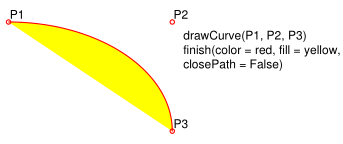
-
drawSector(center, point, angle, fullSector = True) Draw a circular sector, optionally connecting the arc to the circle’s center (like a piece of pie).
Parameters: - center (Point) – the center of the circle.
- point (Point) – one of the two end points of the pie’s arc segment. The other one is calculated from the
angle. - angle (float) – the angle of the sector in degrees. Used to calculate the other end point of the arc. Depending on its sign, the arc is drawn counter-clockwise (postive) or clockwise.
- fullSector (bool) – whether to draw connecting lines from the ends of the arc to the circle center. If a fill color is specified, the full “pie” is colored, otherwise just the sector.
Returns: the other end point of the arc. Can be used as starting point for a following invocation to create logically connected pies charts.
Return type: Examples:
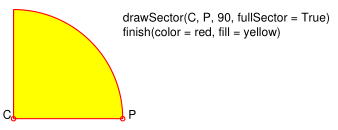
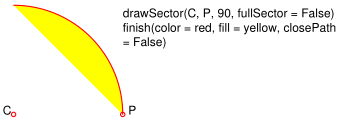
-
drawRect(rect) Draw a rectangle. The drawing starts and ends at the top-left corner in a counter-clockwise movement.
Parameters: rect (Rect) – where to put the rectangle on the page. Return type: Point Returns: rect.top_left(top-left corner of the rectangle).
-
insertText(point, text, fontsize = 11, fontname = "Helvetica", fontfile = None, idx = 0, set_simple = False, color = (0, 0, 0), rotate = 0, morph = None) Insert text lines beginning at a Point
point.Parameters: - point (Point) – the bottom-left position of the first
textcharacter in pixels.point.xspecifies the distance from left border,point.ythe distance from top of page. This is independent from text orientation as requested byrotate. However, there must always be sufficient room “above”, which can mean the distance from any of the four page borders. - text (str or sequence) – the text to be inserted. May be specified as either a string type or as a sequence type. For sequences, or strings containing line breaks
\n, several lines will be inserted. No care will be taken if lines are too wide, but the number of inserted lines will be limited by “vertical” space on the page (in the sense of reading direction as established by therotateparameter). Any rest oftextis discarded - the return code however contains the number of inserted lines. Only single byte character codes are currently supported. - rotate (int) – determines whether to rotate the text. Acceptable values are multiples of 90 degrees. Default is 0 (no rotation), meaning horizontal text lines oriented from left to right. 180 means text is shown upside down from right to left. 90 means counter-clockwise rotation, text running upwards. 270 (or -90) means clockwise rotation, text running downwards. In any case,
pointspecifies the bottom-left coordinates of the first character’s rectangle. Multiple lines, if present, always follow the reading direction established by this parameter. So line 2 is located above line 1 in case ofrotate = 180, etc.
Return type: int
Returns: number of lines inserted.
For a description of the other parameters see Common Parameters.
- point (Point) – the bottom-left position of the first
-
insertTextbox(rect, buffer, fontsize = 11, fontname = "Helvetica", fontfile = None, idx = 0, set_simple = False, color = (0, 0, 0), expandtabs = 8, align = TEXT_ALIGN_LEFT, rotate = 0, morph = None) PDF only: Insert text into the specified rectangle. The text will be split into lines and words and then filled into the available space, starting from one of the four rectangle corners, depending on
rotate. Line feeds will be respected as well as multiple spaces will be.Parameters: - rect (Rect) – the area to use. It must be finite and not empty.
- buffer – the text to be inserted. Must be specified as a string or a sequence of strings. Line breaks are respected also when occurring in a sequence entry.
- align (int) – align each text line. Default is 0 (left). Centered, right and justified are the other supported options, see Text Alignment. Please note that the effect of parameter value
TEXT_ALIGN_JUSTIFYis only achievable with “simple” (single-byte) fonts (including the PDF Base 14 Fonts). Refer to Adobe PDF Reference 1.7, section 5.2.2, page 399. - expandtabs (int) – controls handling of tab characters
\tusing thestring.expandtabs()method per each line. - rotate (int) – requests text to be rotated in the rectangle. This value must be a multiple of 90 degrees. Default is 0 (no rotation). Effectively, four different values are processed: 0, 90, 180 and 270 (= -90), each causing the text to start in a different rectangle corner. Bottom-left is 90, bottom-right is 180, and -90 / 270 is top-right. See the example how text is filled in a rectangle. This argument takes precedence over morphing. See the second example, which shows text first rotated left by 90 degrees and then the whole rectangle rotated clockwise around is lower left corner.
Return type: float
Returns: If positive or zero: successful execution. The value returned is the unused rectangle line space in pixels. This may safely be ignored - or be used to optimize the rectangle, position subsequent items, etc.
If negative: no execution. The value returned is the space deficit to store text lines. Enlarge rectangle, decrease
fontsize, decrease text amount, etc.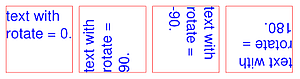

For a description of the other parameters see Common Parameters.
-
finish(width = 1, color = (0, 0, 0), fill = None, roundCap = True, dashes = None, closePath = True, even_odd = False, morph = (pivot, matrix)) Finish a set of
draw*()methods by applying Common Parameters to all of them. This method also supports morphing the resulting compound drawing using a pivotal Point.Parameters: - morph (sequence) – morph the compound drawing around some arbitrary pivotal Point
pivotby applying Matrixmatrixto it. Default is no morphing (None). The matrix can contain any values in its first 4 components,matrix.e == matrix.f == 0must be true, however. This means that any combination of scaling, shearing, rotating, flipping, etc. is possible, but translations are not. - even_odd (bool) – request the “even-odd rule” for filling operations. Default is
False, so that the “nonzero winding number rule” is used. These rules are alternative methods to apply the fill color where areas overlap. Only with fairly complex shapes a different behavior is to be expected with these rules. For an in-depth explanation, see Adobe PDF Reference 1.7, pp. 232 ff. Here is an example to demonstrate the difference.
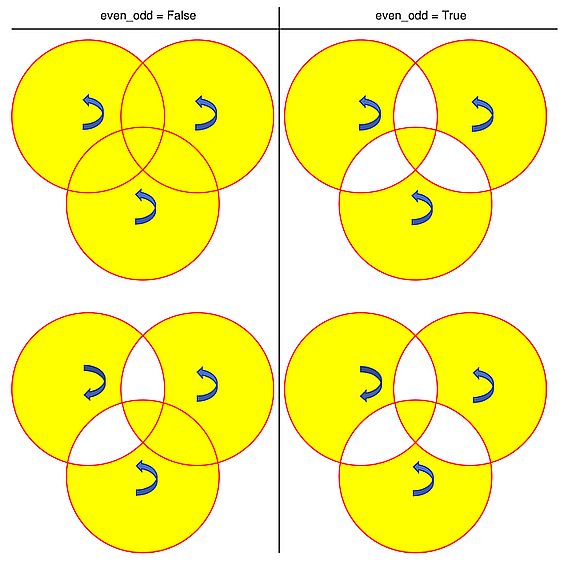
Note
Method “even-odd” counts the number of overlaps of areas. Pixels in areas overlapping an odd number of times are regarded inside, otherwise outside. In contrast, the default method “nonzero winding” also looks at the area orientation: it counts
+1if an area is drawn counter-clockwise and-1else. If the result is zero,the pixel is regarded outside, otherwise inside. In the top two shapes, three circles are drawn in standard manner (anti-clockwise, look at the arrows). The lower two shapes contain one (top-left) circle drawn clockwise. As can be seen, area orientation is irrelevant for the even-odd rule.- morph (sequence) – morph the compound drawing around some arbitrary pivotal Point
-
commit(overlay = True) Update the page’s
/Contentswith the accumulated drawing commands. If aShapeis not committed, the page will not be changed. The method must be preceeded with at least onefinish()or text insertion method.Parameters: overlay (bool) – determine whether to put the drawing in foreground (default) or background. Relevant only, if the page has a non-empty /Contentsobject.
-
doc For reference only: the page’s document.
Type: Document
-
page For reference only: the owning page.
Type: Page
-
height Copy of the page’s height
Type: float
-
width Copy of the page’s width.
Type: float
-
contents Accumulated command buffer for draw methods since last finish.
Type: str
-
totalcont Total accumulated command buffer for draws and text insertions. This will be used by
Shape.commit().Type: str
-
lastPoint For reference only: the current point of the drawing path. It is
NoneatShapecreation and after eachfinish()andcommit().Type: Point
-
Usage
A drawing object is constructed by img = page.newShape(). After this, as many draw, finish and text insertions methods as required may follow. Each sequence of draws must be finished before the drawing is committed. The overall coding pattern looks like this:
>>> img = page.newShape()
>>> img.draw1(...)
>>> img.draw2(...)
>>> ...
>>> img.finish(width=..., color = ..., fill = ..., morph = ...)
>>> img.draw3(...)
>>> img.draw4(...)
>>> ...
>>> img.finish(width=..., color = ..., fill = ..., morph = ...)
>>> ...
>>> img.insertText*
>>> ...
>>> img.commit()
>>> ....
Notes
- Each
finish()combines the preceding draws into one logical shape, giving it common colors, line width, morphing, etc. IfclosePathis specified, it will also connect the end point of the last draw with the starting point of the first one. - To successfully create compound graphics, let each draw method use the end point of the previous one as its starting point. In the above pseudo code,
draw2should hence use the returned Point ofdraw1as its starting point. Failing to do so, would automatically start a new path andfinish()may not work as expected (but it won’t complain either). - Text insertions may occur anywhere before the commit (they neither touch
Shape.contentsnorShape.lastPoint). They are appended toShape.totalcontdirectly, whereas draws will be appended byShape.finish. - Each
committakes all text insertions and shapes and places them in foreground or background on the page - thus providing a way to control graphical layers. - Only
commitwill update the page’s contents, the other methods are basically string manipulations. With many draw / text operations, this will result in a much better performance, than issuing the corresponding page methods separately (they each do their own commit).
Examples
- Create a full circle of pieces of pie in different colors:
>>> img = page.newShape() # start a new shape
>>> cols = (...) # a sequence of RGB color triples
>>> pieces = len(cols) # number of pieces to draw
>>> beta = 360. / pieces # angle of each piece of pie
>>> center = fitz.Point(...) # center of the pie
>>> p0 = fitz.Point(...) # starting point
>>> for i in range(pieces):
p0 = img.drawSector(center, p0, beta,
fullSector = True) # draw piece
# now fill it but do not connect ends of the arc
img.finish(fill = cols[i], closePath = False)
>>> img.commit() # update the page
Here is an example for 5 colors:
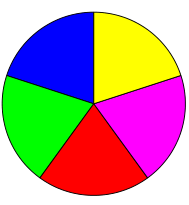
- Create a regular n-edged polygon (fill yellow, red border). We use
drawSector()only to calculate the points on the circumference, and empty the draw command buffer before drawing the polygon:
>>> img = page.newShape() # start a new shape
>>> beta = -360.0 / n # our angle, drawn clockwise
>>> center = fitz.Point(...) # center of circle
>>> p0 = fitz.Point(...) # start here (1st edge)
>>> points = [p0] # store polygon edges
>>> for i in range(n): # calculate the edges
p0 = img.drawSector(center, p0, beta)
points.append(p0)
>>> img.contents = "" # do not draw the circle sectors
>>> img.drawPolyline(points) # draw the polygon
>>> img.finish(color = (1,0,0), fill = (1,1,0), closePath = False)
>>> img.commit()
Here is the polygon for n = 7:
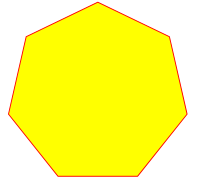
Common Parameters
fontname (str)
In general, there are three options:
- Use one of the standard PDF Base 14 Fonts. In this case,
fontfilemust not be specified and"Helvetica"is used if this parameter is omitted, too.- Choose a font already in use by the page. Then specify its reference name prefixed with a slash “/”, see example below.
- Specify a font file present on your system. In this case choose an arbitrary, but new name for this parameter (without “/” prefix).
If inserted text should re-use one of the page’s fonts, use its reference name appearing in
getFontList()like so:Suppose the font list has the entry
[1024, 0, 'Type1', 'CJXQIC+NimbusMonL-Bold', 'R366'], then specifyfontname = "/R366", fontfile = Noneto use fontCJXQIC+NimbusMonL-Bold.
fontfile (str)
File path of a font existing on your computer. If you specifyfontfile, make sure you use afontnamenot occurring in the above list. This new font will be embedded in the PDF upondoc.save(). Similar to new images, a font file will be embedded only once. A table of MD5 codes for the binary font contents is used to ensure this.
idx (int)
Font files may contain more than one font. Use this parameter to select the right one. This setting cannot be reverted. Subsequent changes are ignored.
set_simple (bool)
Fonts installed from files are installed as Type0 fonts by default. If you want to use 1-byte characters only, set this to true. This setting cannot be reverted. Subsequent changes are ignored.
fontsize (float)
Font size of text. This also determines the line height asfontsize * 1.2.
dashes (str)
Causes lines to be dashed. A continuous line with no dashes is drawn with"[]0"orNone. For (the rather complex) details on how to achieve dashing effects, see Adobe PDF Reference 1.7, page 217. Simple versions look like"[3 4]", which means dashes of 3 and gaps of 4 pixels length follow each other."[3 3]"and"[3]"do the same thing.
color / fill (list, tuple)
Line and fill colors are always specified as RGB triples of floats from 0 to 1. To simplify color specification, methodgetColor()infitz.utilsmay be used. It accepts a string as the name of the color and returns the corresponding triple. The method knows over 540 color names - see section Color Database.
overlay (bool)
Causes the item to appear in foreground (default) or background.
morph (sequence)
Causes “morphing” of either a shape, created by the
draw*()methods, or the text inserted by page methodsinsertTextbox()/insertText(). If notNone, it must be a pair(pivot, matrix), wherepivotis a Point andmatrixis a Matrix. The matrix can be anything except translations, i.e.matrix.e == matrix.f == 0must be true. The point is used as a pivotal point for the matrix operation. For example, ifmatrixis a rotation or scaling operation, thenpivotis its center. Similarly, ifmatrixis a left-right or up-down flip, then the mirroring axis will be the vertical, respectively horizontal line going throughpivot, etc.Note
Several methods contain checks whether the to be inserted items will actually fit into the page (like
Shape.insertText(), orShape.drawRect()). For the result of a morphing operation there is however no such guaranty: this is entirely the rpogrammer’s responsibility.
roundCap (bool)
Cause lines, dashes and edges to be rounded (default). If false, sharp edges and square line and dashes ends will be generated. Rounded lines / dashes will end in a semi-circle with a diameter equal to line width and make longer by the radius of this semi-circle.
closePath (bool)
Causes the end point of a drawing to be automatically connected with the starting point (by a straight line).